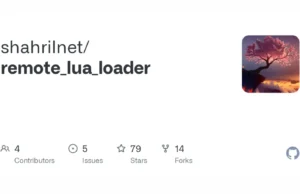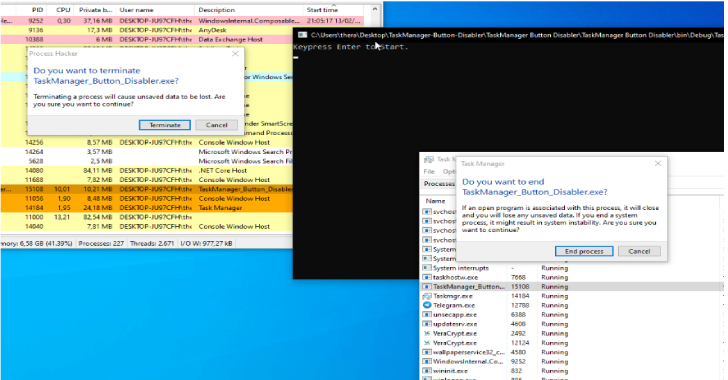Autodeauth is a tool built to automatically deauth local networks
- Tested on Raspberry Pi OS and Kali Linux
Setup
$ chmod +x setup.sh
$ sudo ./setup.sh
[] This can be changed by editing /etc/systemd/system/autodeauth.service [?] Enter your WiFi interface to use with the autodeauth service: wlan0 [] Installed!, you can use sudo autodeauth -h to see available options.
[] Use sudo systemctl start autodeauth to start the service [] Check the README for more infomation about configuring the service
Options
$ sudo autodeauth -h _ _ _ _ _ /\ | | | \ _ _ | || |_
/ _ \ || | / \ |) / –) ` | || | | ‘ \ // __,|____//__,|_,|__||||
usage: autodeauth [-h] –interface INTERFACE [–blacklist BLACKLIST] [–whitelist WHITELIST] [–led LED] [–time TIME] [–random] [–ignore] [–count COUNT] [–verbose VERBOSE]
Auto Deauth Tool
options:
-h, –help show this help message and exit
–interface INTERFACE, -i INTERFACE
Interface to fetch WiFi networks and send deauth packets (must support packet injection)
–blacklist BLACKLIST, -b BLACKLIST
List of networks ssids/mac addresses to avoid (Comma seperated)
–whitelist WHITELIST, -w WHITELIST
List of networks ssids/mac addresses to target (Comma seperated)
–led LED, -l LED Led pin number for led display
–time TIME, -t TIME Time (in s) between two deauth packets (default 0)
–random, -r Randomize your MAC address before deauthing each network
–ignore Ignore errors encountered when randomizing your MAC address
–count COUNT, -c COUNT
Number of packets to send (default 5000)
–verbose VERBOSE, -v VERBOSE
Scapy verbosity setting (default: 0)
Usage
After running the setup you are able to run the script by using autodeauth from any directory
Command line
Networks with spaces can be represented using their mac addresses
$ sudo autodeauth -i wlan0 –blacklist FreeWiFi,E1:DB:12:2F:C1:57 -c 10000
Service
$ sudo systemctl start autodeauth
Loot and Log files
Loot
When a network is detected and fits under the whitelist/blacklist criteria its network information is saved as a json file in /var/log/autodeauth/
{
“ssid”: “MyWiFiNetwork”,
“mac_address”: “10:0B:21:2E:C1:11”,
“channel”: 1,
“network.frequency”: “2.412 GHz”,
“mode”: “Master”,
“bitrates”: [
“6 Mb/s”,
“9 Mb/s”,
“12 Mb/s”,
“18 Mb/s”,
“24 Mb/s”,
“36 Mb/s”,
“48 Mb/s”,
“54 Mb/s”
],
“encryption_type”: “wpa2”,
“encrypted”: true,
“quality”: “70/70”,
“signal”: -35
}
Log File
$ cat /var/log/autodeauth/log
2022-08-20 21:01:31 – Scanning for local networks
2022-08-20 21:20:29 – Sending 5000 deauth frames to network: A0:63:91:D5:B8:76 — MyWiFiNetwork
2022-08-20 21:21:00 – Exiting/Cleaning up
Edit Service Config
To change the settings of the autodeauth service edit the file /etc/systemd/system/autodeauth.service
Lets say you wanted the following config to be setup as a service
$ sudo autodeauth -i wlan0 –blacklist FreeWiFi,myWifi -c 10000
$ vim /etc/systemd/system/autodeauth.service
Then you would change the ExecStart line to
ExecStart=/usr/bin/python3 /usr/local/bin/autodeauth -i wlan0 –blacklist FreeWiFi,myWifi -c 10000










.png)