Azure Kubernetes Services (AKS) is Microsoft’s managed kubernetes offering running on Azure.
Explore the robust capabilities of Microsoft Azure in our comprehensive guide to cloud computing services.
This article delves into Azure Kubernetes Services (AKS), Microsoft’s managed Kubernetes offering that enhances the scalability and efficiency of your applications.
Get started with a step-by-step setup guide and practical tips to maximize your cloud strategy with Azure.
Prerequisites
- You have
Azure CLIinstalled refer to the docs for installation- Verify by running
az --version
- Verify by running
- Ensure you have
kubectlinstalled and in the path, refer to the docs for installation- If you prefer, you can use Azure CLI to install it by running
az aks install-cli - Verify by running
kubectl version
- If you prefer, you can use Azure CLI to install it by running
- Ensure you have the
helmpackage manager installed and the path, refer to the docs for installation- Verify by running
helm version
- Verify by running
Setup
- First log in to your Azure account by running the command
az loginand follow the instructions. For alternative ways of logging in, refer to the Azure CLI’s official docs - After logging in, in case you have multiple azure subscriptions, we need to set the default context by running the command
az account set --subscription <subscriptionName or ID>- To list your subscriptions you can run
az account list -o tableand copy the name or ID of the subscription you want to use.
- To list your subscriptions you can run
- We will now create the resource group for the resources we’ll be creating by running the command
az group create --name k8s-goat-eastus-rg --location eastus- For this example we’ve used
eastusbut you can find the list of available regions by runningaz account list-locations -o table
- For this example we’ve used
- Now we will create the AKS cluster by running the command below. We’re using the default node size and configuration but you can customize it using the available parameters as described at
az aksreference
az aks create --resource-group k8s-goat-eastus-rg --name k8s-goat-cluster --enable-managed-identity --node-count 2 --enable-addons monitoring --generate-ssh-keys- Once the cluster is ready, you can update your ~/.kube/config file with the following command:
az aks get-credentials --resource-group k8s-goat-eastus-rg --name k8s-goat-cluster- Confirm that the cluster has been added to your config and the right context is set by running
kubectl cluster-info. - Then clone the Kubernetes Goat repository locally by running the following command
git clone https://github.com/madhuakula/kubernetes-goat.git- Navigate to the folder for setup and installation of the Kubernetes Goat
cd kubernetes-goat/











%20Works.png)
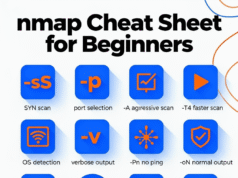

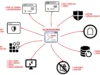

.webp)