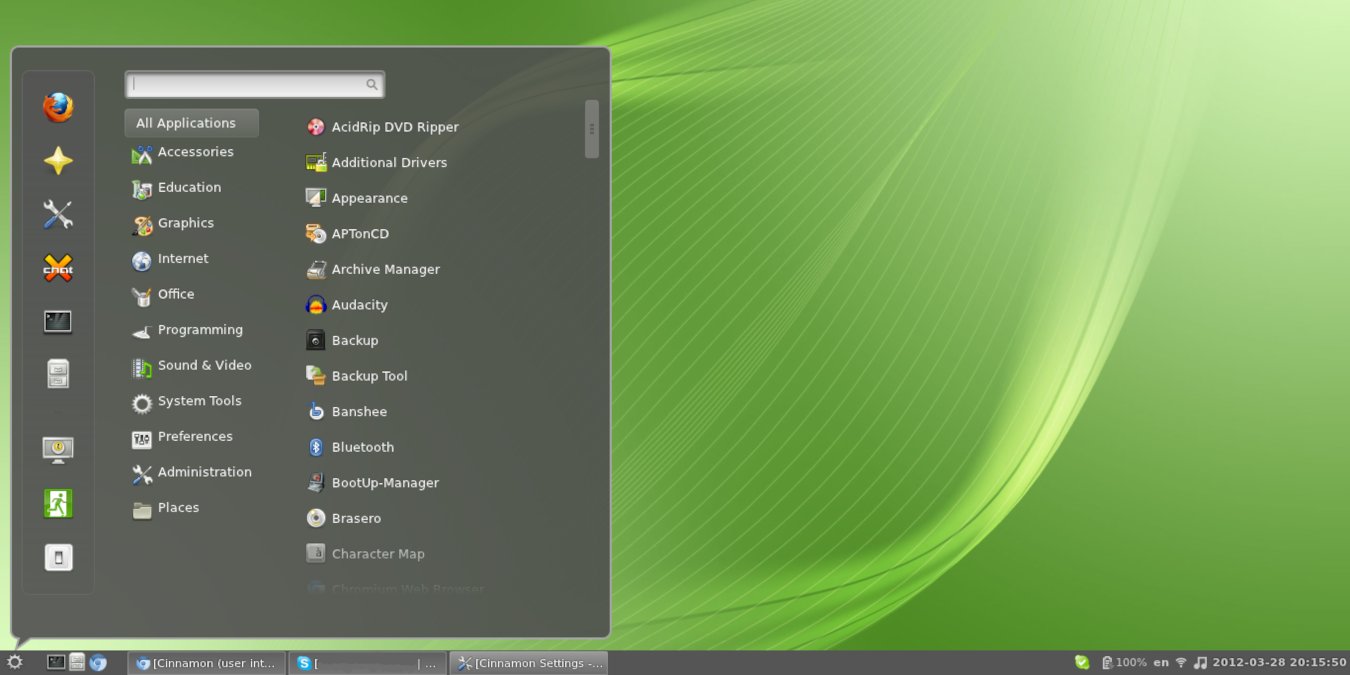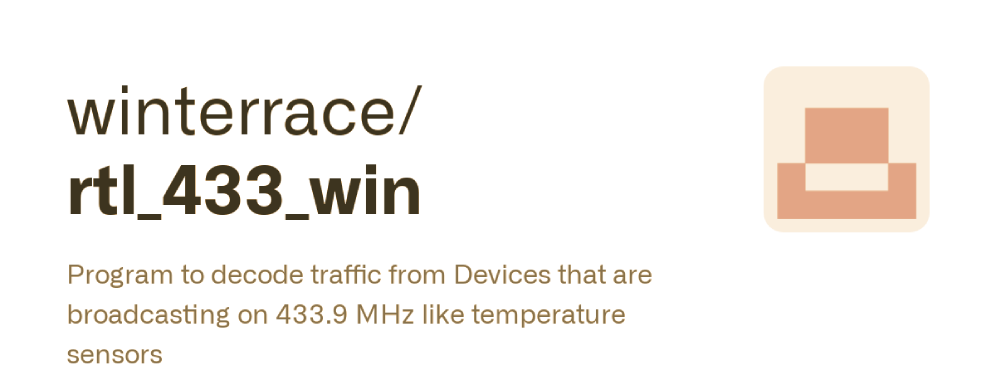Using your phone’s internet on your Linux PC is fairly straightforward, and similar to that of Windows or Mac, with a few subtle differences to know about.
If you want to take your Linux computer online, but don’t have any wireless or ethernet network nearby, the best solution is tethering your smartphone. Having emerged during the primitive age of 2G, tethering is all set to go mainstream with 4G and 5G in the fray.
In this article, we lay out the end-to-end of tethering your smartphone to a Linux desktop, along with certain other aspects of this concept that you should know about, for a seamless experience.
How To Tether Your Smartphone To A Linux Desktop?
It is possible to tether your smartphone to a Linux desktop with a USB, with a simple three step process,
- Connect your smartphone with the Linux PC with a USB cable
- Your device will send a prompt asking whether you confirm the connection, click ‘Confirm’
- Linux will then notify with a USB message, tap it, and under ‘Use USB For,’ select ‘Tethering.’
While this is fairly simple and straightforward, most people prefer using a hotspot, especially off-late, given its convenience, and ease of use.
In order to set up a hotspot, the overall process is quite similar and just as simple, with only a few additional steps at most.
- Whether on an iOS or Android device, head to the settings, select ‘Network & Sharing Settings’ or whatever it is called on your device.
- You should then see an option pertaining to your ‘Personal Hotspot,’ click on it, and enable the hotspot, along with ‘Allow Others To Join.’
- The same page should display the name of the hotspot in question, along with its password, which can then be used to access the network from your PC.
- Following this, the hotspot should be detectable on your Linux PC, and on clicking, it should ask for the password, before connecting successfully.
What You Should Know About Smartphone Tethering To A Linux Desktop?
While the process of setting up tethering between a smartphone and a Linux desktop seems fairly straightforward, there are a few things that users should know about this, and keep in mind.
- It Is Safer Than Public WiFi
It might seem more convenient and even cheaper to simply connect to the nearest public WiFi, however, this comes with substantial security risks, especially off-late.
When working with your own personal, password-protected hotspot, the risks of data leakages, or hacking are substantially lower.
- Not As Fast As Regular Internet
While a personal hotspot might perform better than overcrowded public WiFi systems, they are unlikely to outperform a regular internet connection.
This could start to change with the advent of 5G in recent months, but even here, the performance will not be on par with a direct 5G connection.
- Can Burn Through Data Allowance
When connecting to the internet on desktop while using smartphone data, it is possible to burn through your allowance very quickly.
This is mostly because loading web pages on full desktop screens will consume a lot more data than a much smaller smartphone screen.
When using tethering, make sure not to surf using your smartphone, or other devices simultaneously, to avoid losing your entire week’s allowance within a day or two.
- Separate Data Caps For Tethering
Even if you have a generous amount of data available each month as part of your mobile plan, make sure to check your carrier’s terms and policies pertaining to tethering.
This isn’t that common as of now, but there is still a possibility that your carrier has a separate cap on tethering, and it’s best to confirm before proceeding with it. You can check for particulars using iSelect Internet plans, while also comparing suitable alternatives.
Final Words
Tethering technology has come a long way since it was first introduced nearly three decades ago, and with the rise of 4G and 5G, it is only now rising to the forefront as a possible, and reliable alternative to a direct internet connection or public WiFi.