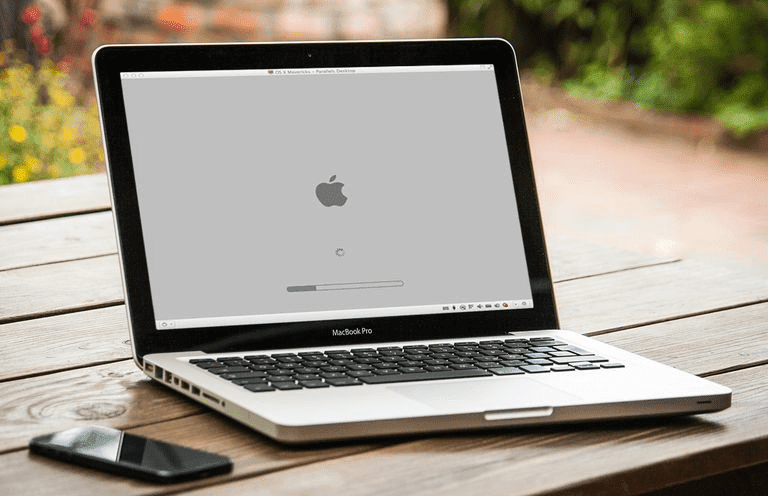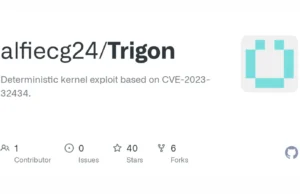Macbooks are durable and reliable. However, if you have had the same Mac for many years, you may start to notice that it is not performing as great as it did when you first bought it.
But does this call for a buying a new replacement? Not necessarily. While spending money on another computer is an option, you can still improve the performance of your current Macbook. Investing in new hardware like RAM or a solid-state drive would help, but even those who have no budget to spare can change things for the better.
Below, you will see the list of the most common Macbook performance issues and solutions to these issues. Read what you can do and get to fixing your Macbook.
Issue #1 – Flickering Screen
There are instances when a flickering screen makes it impossible to make out what is happening. The most common suggestion for why this problem occurs is the lack of compatibility between GPU and new macOS.
While it is recommended to update to a new macOS because of stability, security, and performance improvements, these updates can cause issues, including screen problems for a Macbook.
Try reverting back to the previous OS version, especially if the problem appears after you update the system. If the problem is still present despite making the change, clear caches, and system junk and reset PRAM. Changing Energy Saver settings and running maintenance scripts are also known as potential solutions to stop screen flickering.
Issue #2 – Microphone
It is possible that your microphone is not working because you have not given permission to an app. Before you jump to conclusions, make sure that an application can access the microphone.
If the issue is not related to permissions, adjust microphone configurations. It may be that the output or input is not set properly. Getting rid of system junk can help as well. However, if the microphone continues to malfunction, you may need to take the computer to a service store and have them take a look at the problem or just replace the microphone with a new one.
Issue #3 – Battery
A battery that drains too quickly will cause you a headache. You do not want to rely on having an electric socket available all the time.
Activity Monitor lets you sort processes by resource usage. Determine which applications are consuming the most memory and CPU and look to remove or replace them with alternatives. For example, your current internet browser might be too resource-hungry, and using another browser would solve the problem.
Lack of system updates can also be the cause of poor battery lifespan. Confirm that the system is up to date, and if there is an update missing, install it.
Issue #4 – Freezes and Crashes
Freezes and crashes out of nowhere can interrupt you at important moments, such as working or talking with someone important. A crash or two once every week or month is not concerning. However, if you are experiencing random crashes or freezes multiple times throughout the day, then taking some action is inevitable.
Check the system for potential malware and viruses. Cybersecurity threats are a hindrance for multiple reasons, and if you have a malware problem, do not expect that your Macbook will perform optimally.
It might be that crashes and freezes are caused by the app itself rather than the system. Do not rush with reinstalling the OS or taking other drastic measures. Consider if there is a pattern, such as experiencing performance issues when a particular application is running in the background. Think of all the possibilities and try different things. You are bound to get to the bottom of crashes and freezes of the Macbook eventually and solve the problem.
Issue #5 – Slow Loading Speed
Poor loading speed for applications and the computer itself can happen for many reasons. The most common solution would be to clear the startup menu and not leave any applications there.
A cluttered desktop is also worth mentioning. Some users decide that it is more convenient to keep files on the desktop without realizing that they are sacrificing computer performance this way.
Issue #6 – Trackpad
Moisture, dust, and crumbs confuse the trackpad and cause it to act weird. The trackpad cannot determine where your fingers are, and it stops working or jumps around. Cleaning the trackpad should fix it, but be sure to shut down the computer first.
If the issue is not related to particles outside, try resetting PRAM or running Apple Diagnostics. The latter is known to be effective for the most recent Macbook Air models.
Conclusion
To sum it all up, the most common Macbook issues are something you can usually fix yourself. If you are looking to speed up the computer performance and enjoy using it again, use the article’s solutions and not worry about having to spend money on a new Macbook.