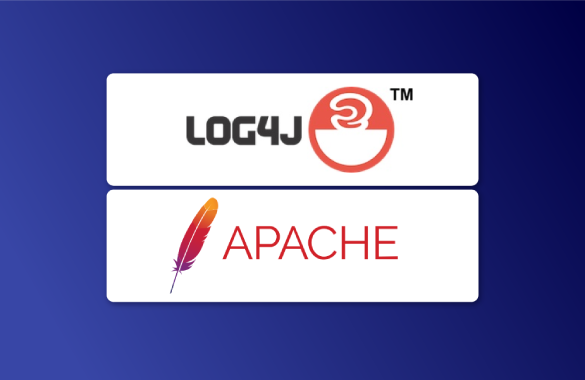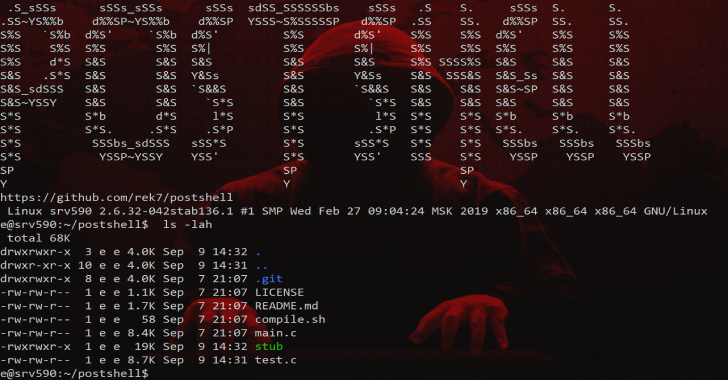Hyenae Ng (Next Generation) is a re-write of the original Hyenae tool which was originally published back in the year 2010.
Besides switching from C to C++, using modern design concepts, Hyenae NG was (just like the original Hyenae) written with maximum portability in mind. Since the original Hyenae had a very complex command line syntax Hyenae NG comes with a fast and intuitively usable command line menu that will allow you to effectively set up even complex stress-tests or attack scenarios within seconds.
Features
- Fully customizable and combinable data generators:
- Ethernet-Layer
- ARP-Layer
- IPv4-Layer
- IPv6-Layer
- ICMPv4-Layer
- ICMPv6-Layer
- TCP-Layer
- UDP-Layer
- Text-Buffer
- Fixed or Random Send Delay
- Pattern based address randomization
- Clean and easy to use command line menu (No RTFM’ing required;))
- Platform Independent
- ARP-Request flooding (DoS)
- ARP-Cache poisoning (MITM)
- ICMP-Echo flooding (DoS)
- ICMP-Smurf attack (DoS)
- TCP-SYN flooding (DoS)
- TCP-Land attack (DoS)
- Blind TCP-Connection reset (DoS)
- UDP flooding (DoS)
- and many more…
The original Hyenae project started out as a study of network stack implementations but then quickly gained more complex features such as a remote daemon and an attack asistent. Even if it was widely accepted and is still a very commonly used tool in todays pen-testing workflows it has a complex command line syntax and requires some training and research in order to be used properly.
With Hyenae NG i would like to provide the complexity and felxibility of Hyenae in a clean and easy to use command line tool which can be instantly used without any futher research on the command line arguments to pass for the specific scenarios.
Basic Usage
Once you start Hyenae NG, it will enter the main menu state. From here you can set up your desired output, generator and dispatcher configuration.
- Output Setup
The output setup let you choose from several different output option. You can either have Hyenae NG’s output ignore by selecting “No Output” our you can have it send to either a file or a network adapter. Once you have selected an output, you can enter it’s sub setup by selecting it again by either entering it’s menu item number again or by simply pressing enter. Outputs that have a sub-setup are marked with a (…) once they are selected. - Generator Setup
The generator setup let you chose from several different generators. Most generators provide a payload option for which you can select another generator and so on. Since network frame generators are nested in transport layers, their available payload generators will differ based on the previously chosen frame generator. Here is an example of a typical payload nesting for an ethernet packet:
Ethernet +-> ARP
|
+-> IPv4 +-> ICMPv4 -> ICMP Echo Payload
| +-> TCP
| +-> UDP
| +-> …
|
+-> IPv6 +-> ICMPv4 -> ICMP Echo Payload
+-> ICMPv6 -> ICMP Echo Payload
+-> TCP
+-> UPD
+-> …
- Dispatcher Setup
The dispatcher setup will let you set up the actual data dispatcher. You can define stop-limits or configure a fixed or random send delay in order to break flood detection mechanisms on your target system.IMPORTANT
It is reccomended to use a fixed send delay of at least 100 ms on low spec systems such as the GPD Pocket 2 in order to prevent key-press detection issues. - Start Dispatcher
Once you have set a generator, you can choose this option to start up the dispatcher and start sending packets. If you haven’t set a generator yet, an error message will be shown instead. The dispatcher will operate until either a stop-limit (if set) is reached or the user presses any key. After the dispatcher has stopped you can either return to the main menu by entering 0 or start it again by either entering 1 or simply pressing enter.
A lot of packet generator parameters such as for address-, port- and number- fields can be providing with a generator pattern. These patterns will be used in order to generate a new value on every new packet. Here are some examples of a few basic patterns:
- Random 5-digit number:
***** - Incremental 3-digit number:
+++ - Decremental 2-digit number:
-- - Random number between
100and190:1*0 - Incremental number from
1to991:++1 - Decremental number from
299to200:2-- - Random IPv4 address between
.200and.255:129.168.0.2** - Incremental MAC address between
:00and:FF:AA:BB:CC:DD:EE:++ - Decremental IPv6 address between
:FFFFand:FF00:1000:2000:3000:4000:5000:6000:7000:FF--
Configuration File
When Hyenae NG is started it will look for a configuration file named “hyenae.conf” in it’s startup folder. If the file does not exist it will automatically create it.
IMPORTANT
If the configuration file can not be parsed, Hyenae NG will give out an error message, requesting you to either fix or delete the configuration file.
- Frontend Section
- terminal_colors
If set to “on” (default), Hyenae will use ANSI terminal colors in order to enhance it’s user interface. If for some reasons the terminal you are using does not support ANSI colors, you should set this to “off”. - line_chars
If set to “on” (default) hyenae will use special line characters for it’s menu separators (In ASCII on Windows and UniCode on *nix based systems). If you are encountering any strange separator outputs, you should set this to “off”.
- terminal_colors