There are many programming languages available when you want to start writing code, but Linux users should consider Rust. It has a thriving community and is reliable and quick. In this tutorial, we’ll walk you through how to install Rust on a Linux computer and offer some guidance on using it.
Use in Linux
There are many rust use cases in Linux, including:
• System Programming
• Embedded systems
• Game development
• Server-side web development
Starting with the installation
You can find the download link on the official website of Rust. When writing this article, the latest stable version is 1.40.0.
Download the file using the following command:
curl https://sh.rustup.rs -sSf | sh
It will start the installation process. It will download and install rustup, which is the official installer for Rust.
Once the installation is completed, you can verify it by checking the version of Rust installed:
rustc –version
You should see the following output:
rustc 1.40.0 (5e1a79984 2020-05-13)
For Rust install on Linux, you’ll need to ensure that your computer:
• Has the correct kernel headers installed; These help your compiler talk to the kernel. You can confirm this by running uname -r. The kernel headers for your running kernel version must be installed. For example, if your running kernel is 3.13.0-24-generic, you need the linux-headers-3.13.0-24-generic package installed
• Has GCC installed; This is the default C compiler on most Linux distributions. You can confirm this by running gcc –version. If it is not installed, you can install it using your distribution’s package manager
• Has make installed; This is required for building most software from source. You can confirm this by running make –version
For rust install Ubuntu, you first need to add the PPA for rustup:
sudo apt-add-repository ppa:rust-lang/rust
Then update your package repositories and install rustup:
sudo apt update && sudo apt install rustup -y
Once the installation is completed, you can verify it by checking the version of Rust installed:
rustc –version
You should see the following output:
rustc 1.40.0 (5e1a79984 2020-05-13)
Test Rust programming language in Linux
After installation of Rust, it’s time to test if it is working properly or not. Here are examples you can try:
• Print “Hello, world!”
• Calculate the surface area of a sphere
• Create a guessing game
Let’s start with printing “Hello, world!”. Create a new file named “hello.rs” in any text editor and type in the following code:
“`Rust
fn main() {
println!(“Hello, world!”);
}
“`
Save the file and in your terminal, navigate to the directory where “hello.rs” is saved. Then type “rustc hello.rs” to compile the code. This will create an executable file named “hello”. Run it by typing “./hello”. You should see “Hello, world!” printed on the screen.
Now let’s try something more challenging – calculate the surface area of a sphere. Create a new file named “sphere.rs” and type in the following code:
“`Rust
fn main() {
let radius = 3.0; // Radius of the sphere
let surface_area = 4.0 * std::f64::consts::PI * radius.powi(2); // Calculate the surface area
println!(“The surface area of the sphere is {}”, surface_area);
}
“`
Compile and run the code as before. You should see the surface area printed on the screen.
An example:
You are presented with a random number between 1 and 100. You have 10 attempts to guess the number. After each attempt, you are told if your guess was too high or low. If you guess correctly within the 10 attempts, you win! Otherwise, you lose.
To start, let’s create a new file called “guessing_game.rs” and add the following code:
fn main() {
println!(“Guess the number!”);
println!(“Please input your guess.”);
let mut guess = String::new();
std::io::stdin()
.read_line(&mut guess)
.expect(“Failed to read line”);
println!(“You guessed: {}”, guess);
}
This is a simple program that prints out a welcome message, then waits for the player to input their guess.
The program stores the player’s input as a string in the “guess” variable.
Next, we need to convert the player’s guess from a string to a number so that we can compare it to the random number.
Add the following code after the “let mut guess = String::new();” line:
let guess: u32 = match guess.trim().parse() {
Ok(num) => num,
Err(_) => continue,
};
This code uses the “match” keyword to attempt to convert the player’s guess to a number.
If the conversion is successful, the number is stored in the “guess” variable.
If the conversion fails (for example, if the player inputs a letter instead of a number), the program will “continue” to the next iteration of the loop.
This allows the player to try again without ending the game.
Next, we need to generate the random number that the player will try to guess.
Add the following code after the “let guess: u32 = match guess.trim().parse() {” line:
let secret_number = rand::thread_rng().gen_range(1, 101);
This code uses the “rand” crate to generate a random number between 1 and 100.
The number is stored in the “secret_number” variable.
Now that we have the player’s guess and the secret number, we can compare them to see if the player has won or lost.
Add the following code after the “let secret_number = rand::thread_rng().gen_range(1, 101);” line:
if guess == secret_number {
println!(“You win!”);
} else {
println!(“You lose!”);
}
If the player’s guess is equal to the secret number, the program will print “You win!” Otherwise, the program will print “You lose!”.
Congratulations! You’ve written your first Rust program.
Create a new Rust project
Open a terminal on Linux and type the following command to start a new Rust project:
cargo new myproject
By doing this, a new directory called myproject will be created, containing all the files required to launch a fresh Rust project. To build and run your project, change into the myproject directory and enter the following command:
cargo run
This will compile your code and then run the resulting executable. If everything goes well, you should see the following output:
Hello, world!
Now that you know how to install and run Rust on Linux, try writing some code of your own. There are many resources available online to help you get started with Rust programming in Linux. These include:
• The official Rust documentation
• The Rust subreddit
• The Rust user forum
• The IRC channel #rust on irc.mozilla.org
A Rust lang update:
If you want to update Rust lang, enter the following command in terminal: rustup update
This will update Rust to the latest stable version. An update typically comes every 6 weeks. The latest version is 1.27.2 . You need to have a compatible Linux kernel or build it from the source. If your machine doesn’t have a supported Linux kernel, you can install one.
With this install rust linux guide, you should have no trouble getting started with Rust programming in Linux. Happy coding.











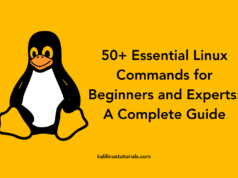


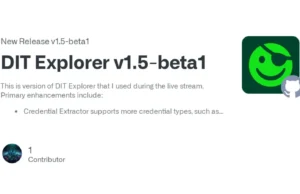

.webp)
