Terminal GPT (tgpt) offers a seamless way to bring the power of ChatGPT 3.5 directly to your command line. This cross-platform CLI tool negates the need for API keys and is equipped with a range of flags and options to tailor your experience.
From generating shell commands and code to engaging in interactive modes, tgpt simplifies interactions with ChatGPT for both tech enthusiasts and developers alike.
tgpt is a cross-platform command-line interface (CLI) tool that allows you to use ChatGPT 3.5 in your Terminal without requiring API keys.
Usage
Usage: tgpt [Flag] [Prompt]
Flags:
-s, --shell Generate and Execute shell commands. (Experimental)
-c, --code Generate Code. (Experimental)
-q, --quiet Gives response back without loading animation
-w, --whole Gives response back as a whole text
Options:
-f, --forget Forget Chat ID
-v, --version Print version
-h, --help Print help message
-i, --interactive Start normal interactive mode
-m, --multiline Start multi-line interactive mode
-cl, --changelog See changelog of versions
-u, --update Update program
Examples:
tgpt "What is internet?"
tgpt -f
tgpt -m
tgpt -s "How to update my system?"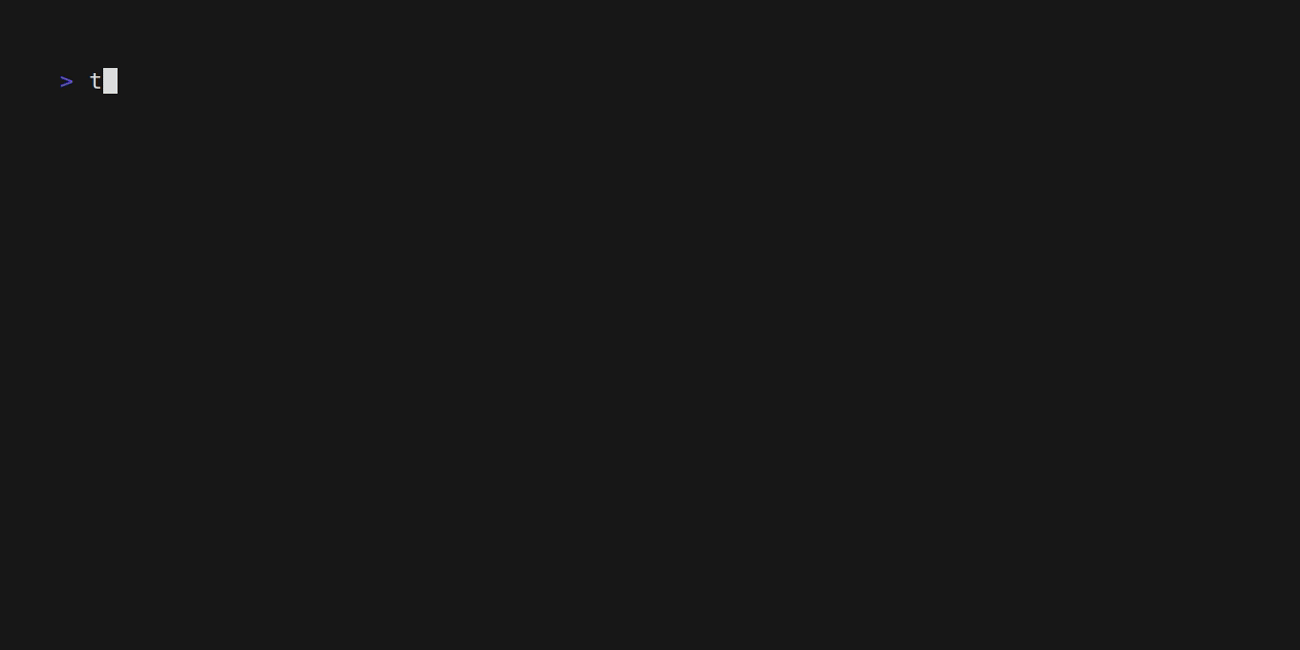
Installation
Download for GNU/Linux ???? or MacOS ????
The default download location is /usr/local/bin, but you can change it in the command to use a different location. However, make sure the location is added to your PATH environment variable for easy accessibility.
You can download it with the following command:
curl -sSL https://raw.githubusercontent.com/aandrew-me/tgpt/main/install | bash -s /usr/local/binIf you are using Arch Linux, you can install the AUR package with paru:
paru -S tgpt-binOr with yay:
yay -S tgpt-binInstall with Go
go install github.com/aandrew-me/tgpt@latestWindows ????
Chocolatey: You can install tgpt from Chocolatey using the following command:
choco install tgptScoop: Package installation with Scoop can be done using the following command:
scoop install https://raw.githubusercontent.com/aandrew-me/tgpt/main/tgpt.jsonProxy
Support:
- Http Proxy [
http://ip:port] - Http Auth [
http://user:pass@ip:port] - Socks5 Proxy [
socks5://ip:port ] - Socks5 Auth [
socks5://user:pass@ip:port]
If you want to use a proxy, create config.txt file in the same directory where the program is located and write your proxy configuration there.
Example:
http://127.0.0.1:8080From Release
You can download the executable for your operating system, rename it to tgpt (or any other desired name), and then execute it by typing ./tgpt while in that directory. Alternatively, you can add it to your PATH environmental variable and then execute it by simply typing tgpt.










.png)
%20Works.png)
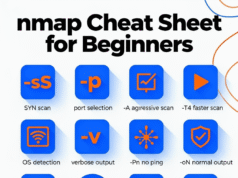
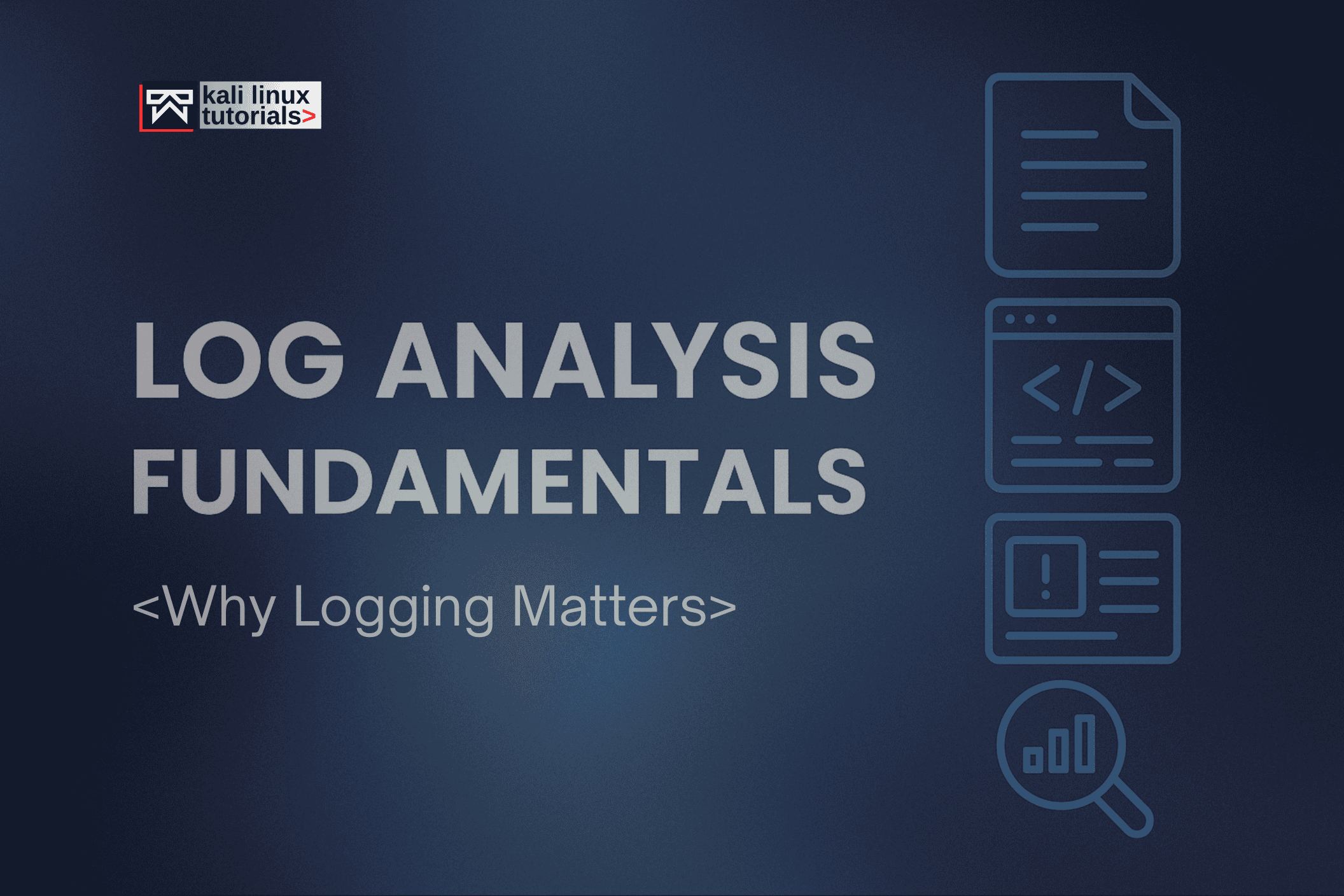
.png)
.webp)
.webp)
.webp)