Mantis is a command-line framework designed to automate the workflow of asset discovery, reconnaissance, and scanning. It takes the top-level domains as input, then seamlessly progresses to discovering corresponding assets, including subdomains and certificates. The tool performs reconnaissance on active assets and concludes with a comprehensive scan for vulnerabilities, secrets, misconfigurations and phishing domains – all powered by a blend of open-source and custom tools.
Features
- Automated Discovery, Recon & Scan
- Distributed Scanning (split a single scan across multiple machines)
- Super-Easy Scan Customisation
- Dashboard Support
- Vulnerability Management
- Advanced Alerting
- DNS Service Integration
- Integrate new tool (existing and custom) in minutes
Click here to know more about the features in detail.
Modules
- Discovery
- Subdomains
- Certificates
- Recon
- Open Ports
- Technologies
- CDN
- WAF
- Web Server
- IP
- ASN Information
- Location
- Scan
- Domain Level Vulnerabilities and Misconfigurations
- Secrets Scanning
- Phishing Domains
Installation
Mantis supports multiple installation types. Installing Mantis via Docker would be a good start to get a hang of the framework.
Considering that Mantis also includes MongoDB and AppSmith, we have provided a shell script that installs all the components.
Minimum System Requirements (Single Machine Scan)
- Supported OS: Ubuntu, macOS
- RAM – 4GB
- Cores – 2
- Storage – 16GB
Docker
Setup Video – Click Here
Clone the Mantis repository
git clone https://github.com/PhonePe/mantis.gitcd into the Mantis directory
cd mantis/setup/dockerRun the respective docker setup file based on your OS
./docker-setup-macos.sh
./docker-setup-ubuntu.shFor uninstalling Mantis (remove all the resources created by installation), run the following command in the same directory
docker compose downDashboard Setup
Once the docker setup is complete, please run a scan and follow the below instructions to setup the dashboard.
mantis onboard -o org_name -t example.in - The dashboard is accessible at http://mantis.dashboard:1337
- Once you access the dashboard, create an account on AppSmith.
- Now go to base url
- Click on 3 dots on right side of the home page and import the template from dashboard_templates folder
- You will be asked to enter db information, enter the following information:
- host – mantis.db
- port – 27017
- default db – mantis
Assets

Vulnerabilities

Command Line Options
usage:
ONBOARD: (First time scan, Run this !!)
mantis onboard -o example_org -t www.example.org
mantis onboard -o example_org -f file.txt
SCAN:
mantis scan -o example_org
mantis scan -o example_org -a example_app
options:
-h, --help list command line options
subparser:
{onboard,scan}
onboard Onboard a target
scan Scan an orgusage:
ONBOARD: (First time scan, Run this !!)
mantis onboard -o example_org -t example.tld
mantis onboard -o example_org -f file.txt
options:
-h, --help show this help message and exit
-t HOST, --host HOST top level domain to scan
-f FILE_NAME, --file_input FILE_NAME
path to file containing any combination of TLD, subdomain, IP-range, IP-CIDR
-w WORKFLOW, --workflow WORKFLOW
workflow to be executed as specified in config file
-o ORG, --org ORG name of the organisation
-a APP, --app APP scan only subdomains that belong to an app
-p, --passive run passive port scan
-s, --stale mark domains as stale (domains purchased but not in use)
-i, --ignore_stale ignore stale domains during scan
-tc THREAD_COUNT, --thread_count THREAD_COUNT
thread count, default 10
-r, --use_ray use ray framework for distributed scans
-n NUM_ACTORS, --num_actors NUM_ACTORS
number of ray actors, default 10
-d, --delete_logs delete logs of previous scans
-v, --verbose print debug logs
-aws AWS_PROFILES, --aws_profiles AWS_PROFILES
List of comma separated aws profiles for Route53
Run a scan
You want to onboard an org with its TLDs/IPs/IP-CIDRs/IP Range for the first time, use the onboard mode. This runs the scan on the default workflow.
mantis onboard -o org_name -t example.in IP
mantis onboard -o org_name -t 10.123.123.12IP-Range
mantis onboard -o org_name -t 203.0.113.0-10IP-CIDR
mantis onboard -o org_name -t 203.0.113.0/24Onboard Known Assets and Scan
mantis onboard -o org_name -f input.txtScan on all assets belonging to an organisation
Now that you have onboarded, you just need to run scheduled scans for an org, you can just use the scan mode
mantis scan -o org_nameScan on all assets belonging to an organisation and app
mantis scan -o org_name -a app_name









.webp)

%20Works.png)
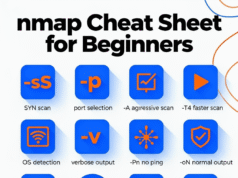



.webp)