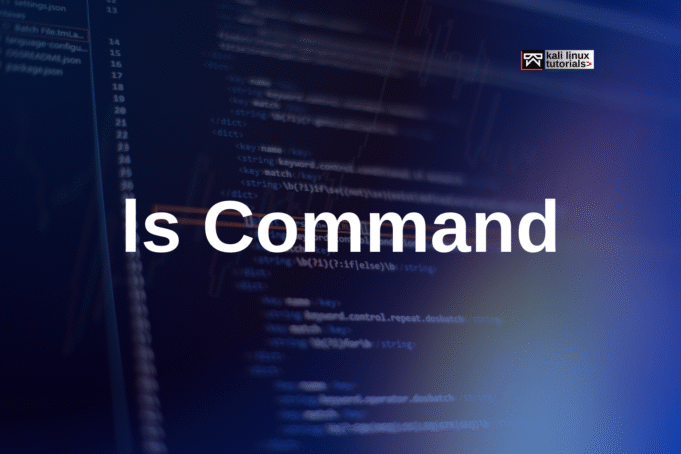The ls command is fundamental for anyone working with Linux. It’s used to display the files and directories in your current location, helping you stay organized and informed about your project’s structure.
How ls Works
By simply typing ls into your terminal, you get an instant overview of all visible files and folders. But ls offers more than just a basic list,you can customize its output with powerful flags. For example, Type ls -a to show hidden files that begin with a dot:
ls -aRun ls -l when you need detailed information about each item.
ls -lThis command provides file permissions, owner, size, last modification date, and more. Want to combine both options? Use:
ls -laPractical Example: Fresh Kali Linux Directory Audit
After installing Kali Linux, you might want a quick overview of all files in your home directory to verify the setup:
ls -l ~This lists standard folders like Documents, Downloads, and any hidden files (like .bashrc) that could affect your environment or contain customizations. Noticing unusual files early can help maintain a clean working state.
Essential ls Command Options
Below is a helpful table of widely used ls command flags and their purposes:
| Option | Description |
|---|---|
| -l | Long format: shows permissions, owner, size, date, one file per line |
| -a | Show all files (including hidden files starting with ‘.’) |
| -F | Add a symbol after each entry to indicate type (e.g. / for directories) |
| -i | Display inode number for each entry |
| -m | List entries separated by commas |
| -n | Show numeric user and group IDs |
| -r | Reverse the default sort order |
| -R | List directories and their contents recursively |
| -t | Sort by modification time, newest first |
| -d | List directory names (not their contents) |
| -h | Human-readable file sizes (with -l) |
| -S | Sort by file size, largest first |
| -1 | List one file per line |
| -g | Like -l but show group only (omits owner) |
| -Q | Enclose entry names in quotes |
| -X | Sort alphabetically by file extension |
Why Use ls in Kali Linux?
With versatile options, ls enables clear, fast management of files, permissions, and directories – crucial for streamlining your security and development workflow.
Read More: History of Linux