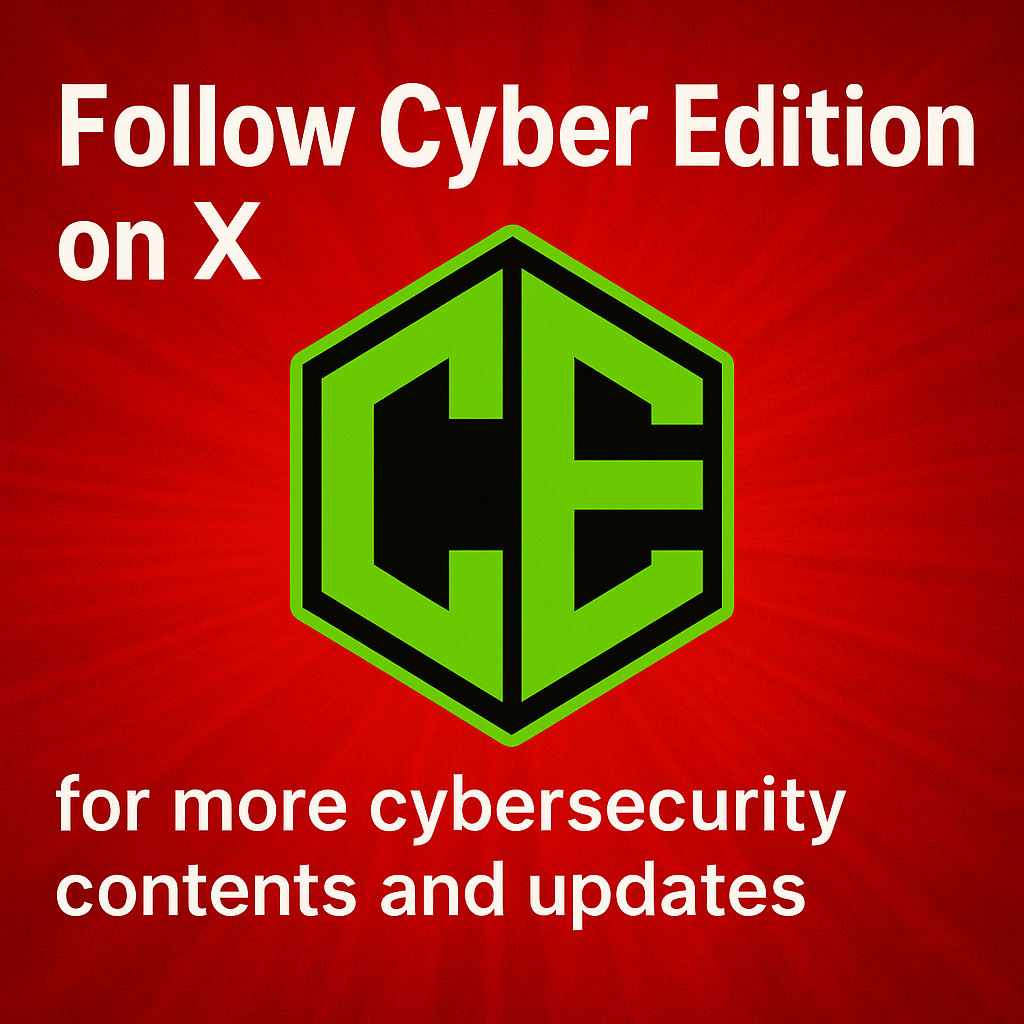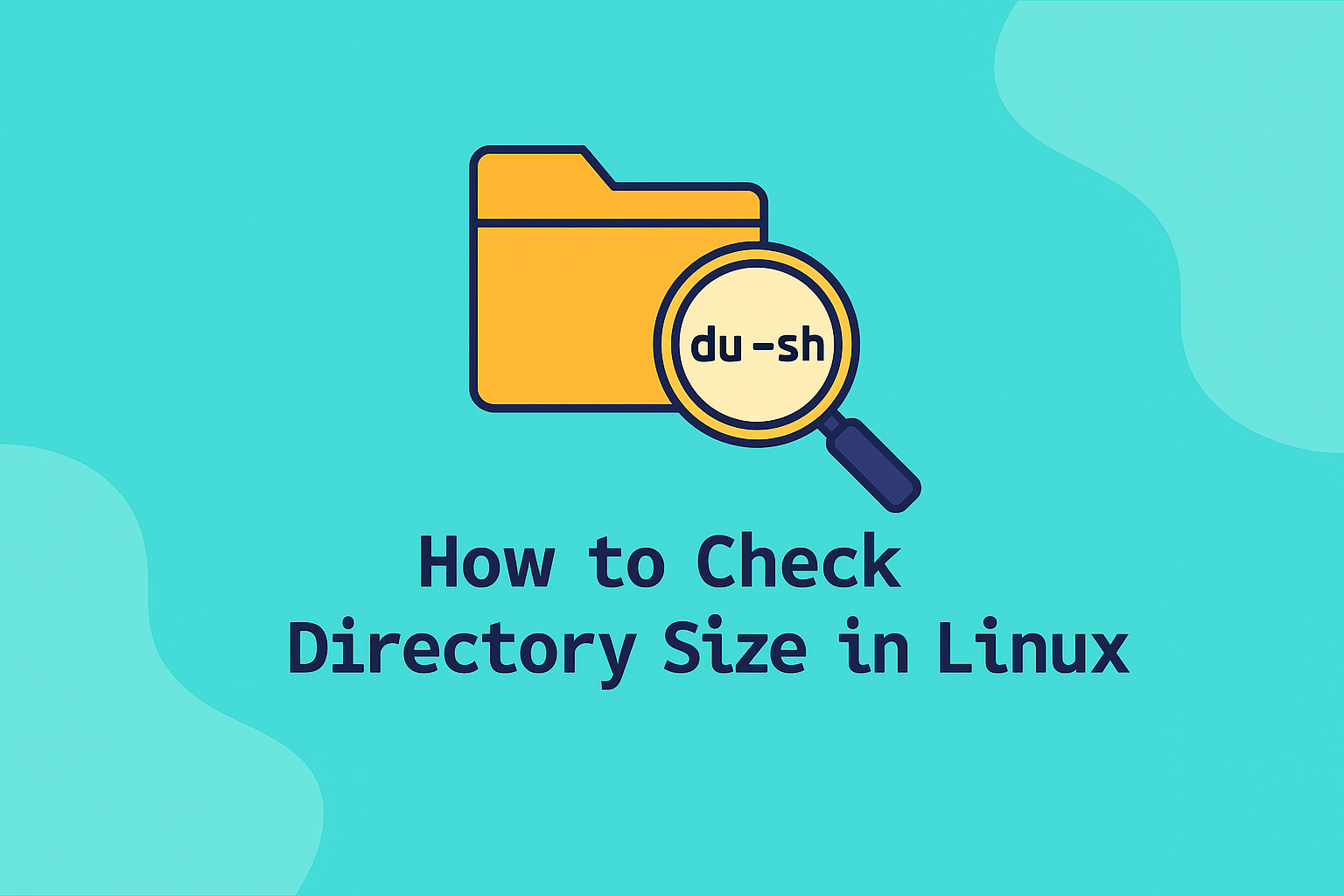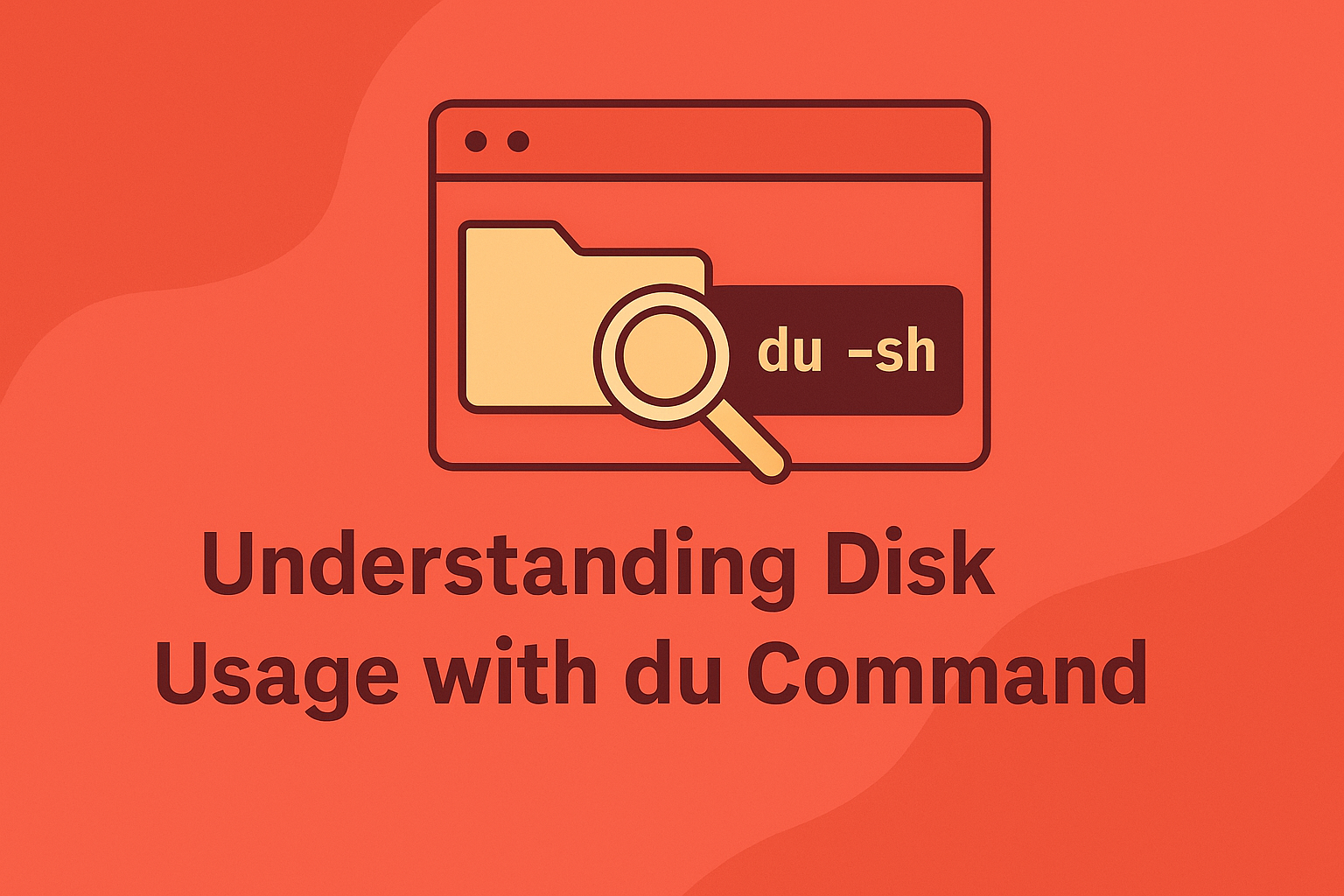Managing disk usage is a crucial task for Linux users and administrators alike. Understanding which directories consume the most space helps in optimizing system performance, freeing up disk space, and preventing storage-related issues. Linux provides several built-in and third-party tools to analyze directory size, both from the command line and through graphical interfaces. This guide covers the most effective ways to analyze directory sizes in Linux.
1. Using the du Command for Basic Analysis
The du (Disk Usage) command is the most fundamental tool for directory size analysis in Linux. It recursively scans directories and reports the disk space consumed by each subdirectory or file.
To check the size of a specific directory, run:
du -sh /path/to/directoryOptions explained:
-s: Summarizes total size.-h: Displays output in a human-readable format (KB, MB, GB).
To analyze the space usage of subdirectories within a directory:
du -h --max-depth=1 /home/user/This command provides a detailed breakdown of each folder’s size, which helps you identify large directories quickly.
To sort and find the largest directories:
du -h / | sort -hr | head -10This lists the top 10 directories consuming the most disk space on your system.
2. The ncdu Command for Interactive Analysis
While du is powerful, ncdu (NCurses Disk Usage) offers an interactive way to analyze directory sizes. It presents a text-based interface in your terminal, allowing you to navigate directories and delete unnecessary files easily.
Install it with:
sudo apt install ncduThen run:
ncdu /You’ll see a navigable list of directories sorted by size. Use arrow keys to explore subdirectories or delete unwanted files directly.
3. Analyzing Disk Usage with the df Command
The df (Disk Filesystem) command gives an overview of filesystem-level usage, showing how much space is used and available on mounted partitions:
df -hOutput includes filesystem name, total space, used space, and free space. It’s best used alongside du for a complete picture of disk consumption.
4. Using GUI Tools for Directory Analysis
If you prefer a graphical approach, Linux offers several GUI-based tools for analyzing disk usage:
Baobab (Disk Usage Analyzer)
sudo apt install baobabLaunch it from your application menu. It provides pie charts and tree views to visualize disk usage interactively.
KDirStat / QDirStat (for KDE and QT environments)
sudo apt install kdirstatThese tools visually represent files and directories with color-coded blocks, making it easy to identify large items.
GNOME System Monitor
For quick analysis of storage and processes. Navigate to the File Systems tab to check total and available space.
5. Finding Large Files with the find Command
If you’re trying to locate specific large files, combine the find command with size parameters:
find / -type f -size +500M -exec ls -lh {} \;This command lists files larger than 500MB. You can adjust the value as needed to find large backups, videos, or logs.
6. Automating Disk Usage Reports
System administrators often automate disk usage reports using cron jobs. For instance:
0 3 * * * du -sh /home >> /var/log/disk_usage.log7. Combining Tools for In-Depth Analysis
To fully understand disk usage patterns:
- Use
dufor directory-level size checking. - Use
dffor filesystem overviews. - Use
ncdufor interactive exploration. - Use GUI tools like Baobab for visual summaries.
Combining these methods gives you a complete, accurate insight into how space is used across the system.
Conclusion
Analyzing directory size in Linux is essential for maintaining system health and ensuring optimal storage usage. Whether you prefer command-line tools like du and ncdu or graphical solutions like Baobab, each method offers valuable insights. Regular disk monitoring not only improves performance but also prevents potential system failures caused by low storage. Master these tools, and you’ll always stay ahead in Linux disk management.