FFM is a hacking harness that you can use during the post-exploitation phase of a red-teaming engagement.
It was presented at SSTIC 2018 and the accompanying slide deck is available at this url.
If you’re not familiar with this class of tools, it is strongly advised to have a look at them to understand what a hacking harness’ purpose is. All the comments are included in the slides.
Also Read – Tips for paper writing for final assignment
Usage
The goal of a hacking harness is to act as a helper that automates common tasks during the post-exploitation phase, but also safeguards the user against mistakes they may make.
It is an instrumentation of the shell. Run ./ffm.py to activate it and you can start working immediately. There are two commands you need to know about:
- Type
!listto display the commands provided by the harness. - Type
SHIFT+TABto perform tab completion on the local machine. This may be useful if you’re ssh’d into a remote computer but need to reference a file that’s located on your box.
List of features
This hacking harness provides a few features that are described below. As they are described, the design philosophy behind the tool will also be introduced.
It is not expected that all the commands implemented in FFM will suit you. Everyone has their own way of doing things, and tuning the harness to your specific need is likely to require you to modify some of the code and/or write a few plugins.
A lot of effort went into making sure this is a painless task.
Commands
!osis an extremely simple command that just runscat /etc/*release*to show what OS the current machine is running. It is probably most valuable as a demonstration that in the context of a hacking harness, you can define aliases that work across machine boundaries. SSH into any computer, type!osand the command will be run. This plugin is located incommands/replacement_commands.pyand is a good place to start when you want to learn about writing plugins.!download [remote file] [local path]gets a file from the remote machine and copies it locally through the terminal. This command is a little more complex because more stringent error checking is required but it’s another plugin you can easily read to get started. You can find it incommands/download_file.py. Note that it requiresxxdorodon the remote machine to function properly.!upload [local file] [remote path]works exactly the same as the previous command, except that a local file is put on the remote machine.!ptyspawns a TTY, which is something you don’t want in most cases because it tends to leave forensics evidence. However, some commands (sudo) or exploits require a TTY to run in so this is provided as a convenience.UNSET HISTFILEis passed to it as soon as it spawns.!py [local script]executes a local Python script on the remote machine, and does so entirely in memory. Check out my other repository for scripts you might want to use. This commands uses a multiline syntax with<<, which means that pseudo-shells that don’t support it (Weevely is a good example of that) will break this command quite badly.
Plugins can be further configured by editing ffm.conf.
Processors
Conceptually, commands (as described above) are used to generate some bash which is forwarded to the shell.
They can perform more complex operations by capturing the shell’s output and generating additional instructions based on what is returned. Processors are a little different as they are rather used to rewrite data circulating between the user and the underlying bash process.
While it is true that any processor could be rewritten as a command, it seemed a little cleaner to separate the two. Input processors work on whatever is typed by the user once they press the ENTER key, and output processors can modify anything returned by the shell.
- A good processor example can be found in
processors/ssh_command_line.py. All it does is add the-Toption to any SSH command it sees if it is missing. Be sure to check out its simple code if you are interested in writing a processor. - Another input processor present in the framework,
processors/assert_torify.py, contains a blacklist of networking commands (ssh,nc) and blocks them if they don’t seem to be proxied through a tool such astorify. The harness does its best to only bother the user if it seems like the command is being run on the local machine. Obviously this should not be your only safeguard against leaking your home IP address. - Finally,
processors/sample_output_processor.pyis a very simple output processor that highlights in red any occurrence of the word “password”. As it’s quite useless, it’s not enabled in the framework but you can still use it as a starting point if you want to do something more sophisticated.
Known issues
CTRL+R is not implemented yet and we all miss it dearly.
There is currently no way to run ELFs in memory on a remote machine. This is high on the ToDo list.
More problematic is the fact that the framework hangs from time to time. In 99% of the cases, this happens when it fails to detect that a command it launched has finished running.
Usually, this means that the command prompt of the machine you’re logged into could not be recognized as such.
In that case, you can try improving the regular expression located at the very beginning of the file ffm.py, or log into that same machine with ssh -T as there won’t be any problematic prompt anymore.
By default, FFM will give up on trying to read the output of a command after 5 minutes (some plugins may implement different timeouts); so if the framework hangs, you’ll need to wait until you see an error message (though if the underlying process is still running, you may still not be able to type in commands).













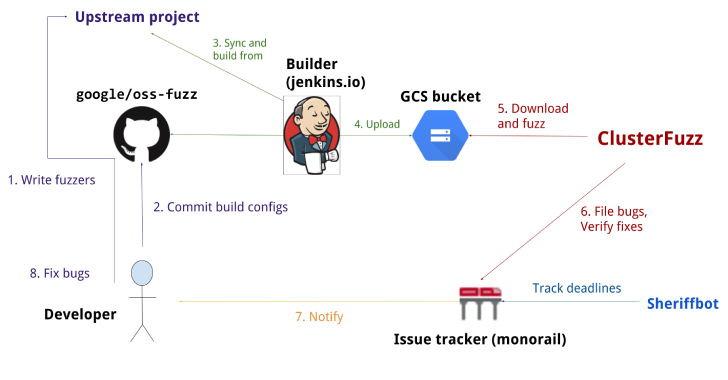
.png)

