If you need to add new hardware you have to follow the following process:
- Create a hardware profile {name}.yaml file and name it as you wish. For example, default.yaml which should be stored in the hardware directory
- Then add variables to the profile description using YAML. Each variable has its role during processing. They are described in “Hardware parameters documentation”
name: "default"
description: "Default Linux/ubuntu profile"
setup_verification: ""
needs_setup_verification: false
working_directory: null
bt_version_min: 1.0
bt_version_max: 5.3- Only If your hardware profile needs setup verification and you set needs_setup_verification: true, then you need to add code that would verify the hardware setup.
- As the toolkit is written in Python 3 it should be Python 3 code, but if have already a code snippet that verifies your hardware, then you could use it and just add code that would call your verification tool from the toolkit and then distinguish between “available” and “not available” hardware.
- The only file that should be modified is setupverification/setupverfication.py
- First you need to add a static method that would return a boolean value to the SetupVerifier class, change {YOURHARDWARENAME} to your hardware profile name, and add your code to {YOUR CODE}
@staticmethod
def check_setup_{YOURHARDWARENAME}() -> bool:
try:
{YOUR CODE}
return True
except Exception as e:
logging.info("SetupVerfier -> Error during checking setup")
return False- Then you need to add your newly created static method to the hardware_verifier dictionary variable, as in the example below.
- You need to change {YOURHARDWARENAME} to the name of the hardware profile you used. Also don’t forget to add a comma where needed.
hardware_verfier = {
"esp32": SetupVerifier.check_setup_esp32,
"nexus5": SetupVerifier.check_setup_nexus5,
"{YOURHARDWARENAME}": SetupVerfiier.check_setup_{YOURHARDWARENAME}
}










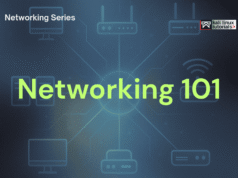

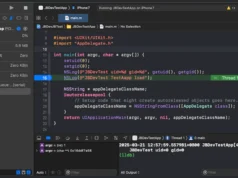


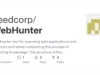
.webp)