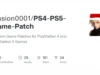CloudMiner represents a groundbreaking approach to leveraging Azure Automation service without incurring any costs.
Designed for educational and research purposes, this tool cleverly navigates through the service’s upload module/package flow, allowing users to execute code for up to three hours per session, completely free of charge.
Despite being reported to Microsoft, the service’s behavior remains unchanged, opening up new possibilities for cost-effective computing.
Execute code within Azure Automation service without getting charged
Description
CloudMiner is a tool designed to get free computing power within Azure Automation service. The tool utilizes the upload module/package flow to execute code which is totally free to use.
This tool is intended for educational and research purposes only and should be used responsibly and with proper authorization.
- This flow was reported to Microsoft on 3/23 which decided to not change the service behavior as it’s considered as “by design”.
- As for 3/9/23, this tool can still be used without getting charged.
- Each execution is limited to 3 hours
Requirements
- Python 3.8+ with the libraries mentioned in the file
requirements.txt - Configured Azure CLI
- Account must be logged in before using this tool
Installation
pip install .
Usage
usage: cloud_miner.py [-h] --path PATH --id ID -c COUNT [-t TOKEN] [-r REQUIREMENTS] [-v]
CloudMiner - Free computing power in Azure Automation Service
optional arguments:
-h, --help show this help message and exit
--path PATH the script path (Powershell or Python)
--id ID id of the Automation Account - /subscriptions/{subscriptionId}/resourceGroups/{resourceGroupName}/providers/Microsoft.Automation/a
utomationAccounts/{automationAccountName}
-c COUNT, --count COUNT
number of executions
-t TOKEN, --token TOKEN
Azure access token (optional). If not provided, token will be retrieved using the Azure CLI
-r REQUIREMENTS, --requirements REQUIREMENTS
Path to requirements file to be installed and use by the script (relevant to Python scripts only)
-v, --verbose Enable verbose modeExample Usage
Python

Powershell











.webp)

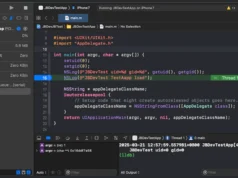


.webp)