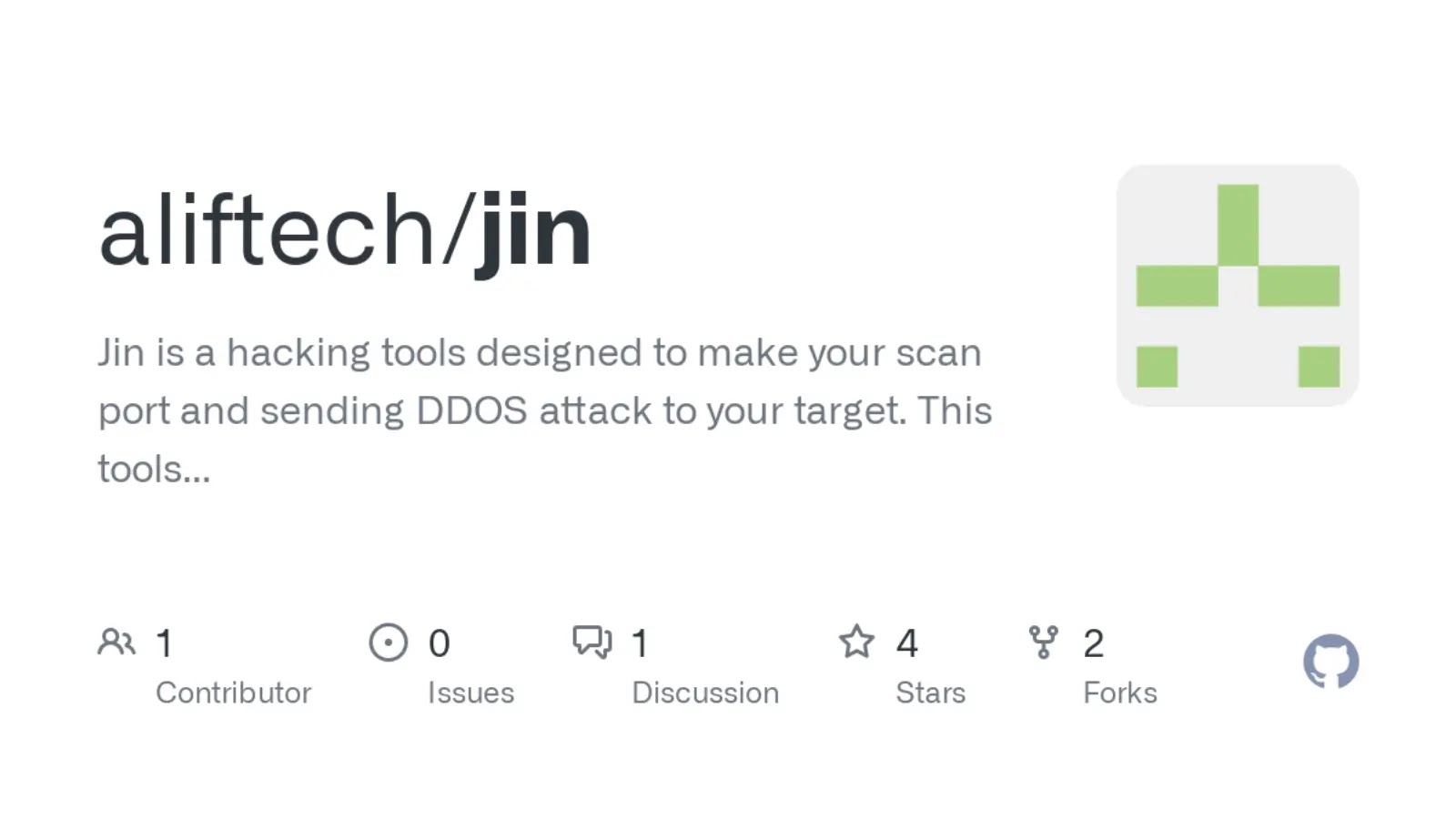HiddenVM is an innovation in computing privacy. Imagine you’re entering a country at the airport.
The border agents seize your laptop and force you to unlock it so that they can violate your privacy, treat you like a criminal, and insult your humanity. Is that the world you want to live in?
Whether you use Windows, macOS or Linux, now there’s a tech solution for better privacy: HiddenVM.
HiddenVM is a simple, one-click, free and open-source Linux application that allows you to run Oracle’s open-source VirtualBox software on the Tails operating system.
This means you can run almost any OS as a VM inside the most anti-forensic computing environment in the world. Works where Tails does.
The VM will even connect to full-speed pre-Tor Internet by default, while leaving the Tor connection in Tails undisturbed.
To ensure anti-forensic deniability of your VMs, you can place your persistent HiddenVM installation – containing all VirtualBox binaries, VMs, and HiddenVM itself – in a hidden VeraCrypt volume, and only mount it in the amnesic Tails.
If you set it up correctly, when your computer is turned off all anyone can plausibly see is a blank Tails USB and a ‘wiped’ hard drive full of meaningless data, or a default booting decoy OS in a partition that you can create.
How does it feel to have no trace of your entire operating system – whether it’s Windows, macOS or Linux – ever touch your hard drive? Now you can find out.
HiddenVM: insanely private!
Installation And usage
Before You Install:
- Always have two Tails USB sticks, with one as a backup of the latest working Tails for your current HiddenVM.
- Always upgrade Tails on your second stick, in case the new Tails doesn’t work with your current HiddenVM.
- Always give us time to troubleshoot and fix our code to make it work with a new Tails version. Thank you for your patience.
- This will give you stability and prevent you from being locked out of your HiddenVM at any point due to a Tails upgrade.
Install:
- Boot into Tails on your computer and set an admin password for your session.
- Do NOT use Tails’ persistent volume feature.
- Create and mount a deniable, secure storage environment on internal or external media such as a VeraCrypt volume.
- Download our latest release ZIP and extract the archive.
- Run our AppImage file in the Files browser.
- Choose to store HiddenVM in your secure storage and it will download all binaries to launch VirtualBox.
Usage:
- After initially installing HiddenVM you can use it offline where each VirtualBox launch takes about 2 minutes.
How Can I Trust The HiddenVM AppImage File?
You Don’t Have To. Inspect The AppImage Code:
- Open a Terminal and
cdto the folder containing our AppImage. - Run
mkdir inspect && sudo mount HiddenVM-*-x86_64.AppImage inspect -o offset=188456 - Every file in the mounted folder can be inspected with a text editor. To search for IP addresses or web domains that HiddenVM could try to phone home to and violate your privacy, use Searchmonkey (
sudo apt install searchmonkey) to recursively search for\.\Sin the mounted folder’s files. - Once you trust the current version of HiddenVM, when new releases arrive you can track code changes by using Meld (
sudo apt install meld). Drag and drop the old and new folders together into Meld, and any code differences will be highlighted.
Also You Can Check The Integrity Of Our ZIP Release File:
- Download both our ZIP and the SHA512.
- Extract our AppImage and place it next to the SHA512.
- Do
sha512sum -c HiddenVM-*-x86_64.sha512and it will check both the ZIP and the AppImage.
Or Generate Your Own AppImage From Our Source Code Once You Trust It:
git clone https://github.com/aforensics/HiddenVM.gitcd HiddenVM/appimage./make-appimage.sh(The script will download appimagetool from AppImageKit if it needs to.)
See your own generated AppImage in the target subdir.










.webp)

%20Works.png)
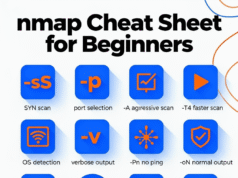

.webp)
.webp)