Creating directories is one of the earliest skills you’ll use on a Linux system. The mkdir (make directory) command provides a straightforward way to organize your files by creating folders wherever you need them, whether it’s one directory or an entire hierarchy in a single step. This guide walks you through mkdir usage, options, cautionary tips, and a range of practical, unique examples.
Basic Syntax
mkdir [options] directory_nameYou can replace directory_name with any label you want for your new folder. Permissions for the parent location are required, otherwise you’ll receive a permission error.
Common mkdir Options
| Option | Description |
|---|---|
| -p | Create parent directories as needed (no errors if they already exist) |
| -m | Set permissions for new directories at creation (e.g., 755 for rwxr-xr-x) |
| -v | Display a message for every directory created (verbose) |
| –version | Output version and license details |
| –help | Show help and available options |
| -Z | Set SELinux security context for new directories (advanced/security environments) |
Unique Examples for mkdir Command
1. Creating a Single Directory
mkdir workspaceCreates a folder named workspace in your current directory.
2. Making Multiple Directories in One Command
mkdir docs assets logsThis command builds three directories docs, assets, and logs in your present location without repeating the process.
3. Building Nested Directory Trees
mkdir -p dev/python/scriptsEven if dev or python directories don’t exist, the -p flag instructs mkdir to create each parent as needed, no errors thrown if any are already there.
4. Custom Permissions at Creation
mkdir -m 770 shared_folderThis line creates a folder with read, write, and execute permissions for the owner and group, while keeping everyone else out, a quick way to control access at the start.
5. Feedback for Each Directory (Verbose Mode)
mkdir -v assets/imagesYou’ll see a confirmation message for every directory built, which is helpful when running scripts or making multiple folders at once.
6. Avoiding Permission Errors
If you get a “Permission denied” message, prepend sudo to create a folder in system directories (e.g. /opt):
sudo mkdir /opt/newservice7. Directory Paths: Absolute vs. Relative
Create a folder in a specific location by using a full path:
mkdir /var/backups/juneOr, nest a folder within your current working directory:
mkdir reports/weeklyConclusion
The mkdir command is indispensable for structuring your digital workspace in Linux. By mastering its options like verbose feedback, permission settings, and multi-level folder structures. You’ll speed up workflow, keep projects orderly, and avoid common pitfalls. Always check for proper permissions before creating directories, and use the handy options to tailor your folder setup exactly to your needs.
Read More : History of linux















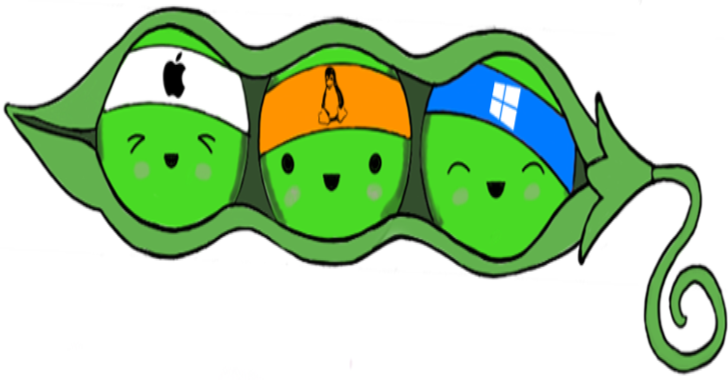
.png)
