Got it! Below is the updated README.md file with instructions for downloading the project on Linux using git clone and on Windows using the GitHub web interface to download the .zip file:
Icon Extractor
Icon Extractor is a Python application designed to extract icons from various file types. It supports both Windows and Linux platforms and provides a user-friendly interface.
Requirements
- Python 3.x
Usage
- Run the
start.pyscript. - The application will automatically check for dependencies, download them if necessary, and then launch.
- Once launched, the interface allows you to:
- Select a file.
- Choose the output format for the extracted icon.
- Specify the size of the icon.
- Select the destination folder for saving the extracted icon.
- Click the “Extract Icon” button to extract the icon.
- The extracted icon will be saved with the specified format and size in the chosen destination folder.
Features
- Supports extraction of icons from various file types.
- Saves icons in multiple formats.
- User-friendly interface with animated elements.
- Cross-platform support (Windows and Linux).
- Automated dependency installation and verification.
How To Run
Linux
- Ensure Python 3.x is installed on your system.
- Open a terminal.
- Run the following command to clone the repository:
git clone https://github.com/your-username/your-repo.gitNavigate to the directory where you cloned the repository.
cd LiCo-ExtratorRun the following command:
python3 start.pyWindows
- Ensure Python 3.x is installed on your system.
- Open your web browser and go to the GitHub repository page.
- Click on the “Code” button and select “Download ZIP”.
- Extract the downloaded .zip file to your desired location.
- Open a command prompt.
- Navigate to the directory where you extracted the .zip file.
- Run the following command or click:
python start.py
.webp)




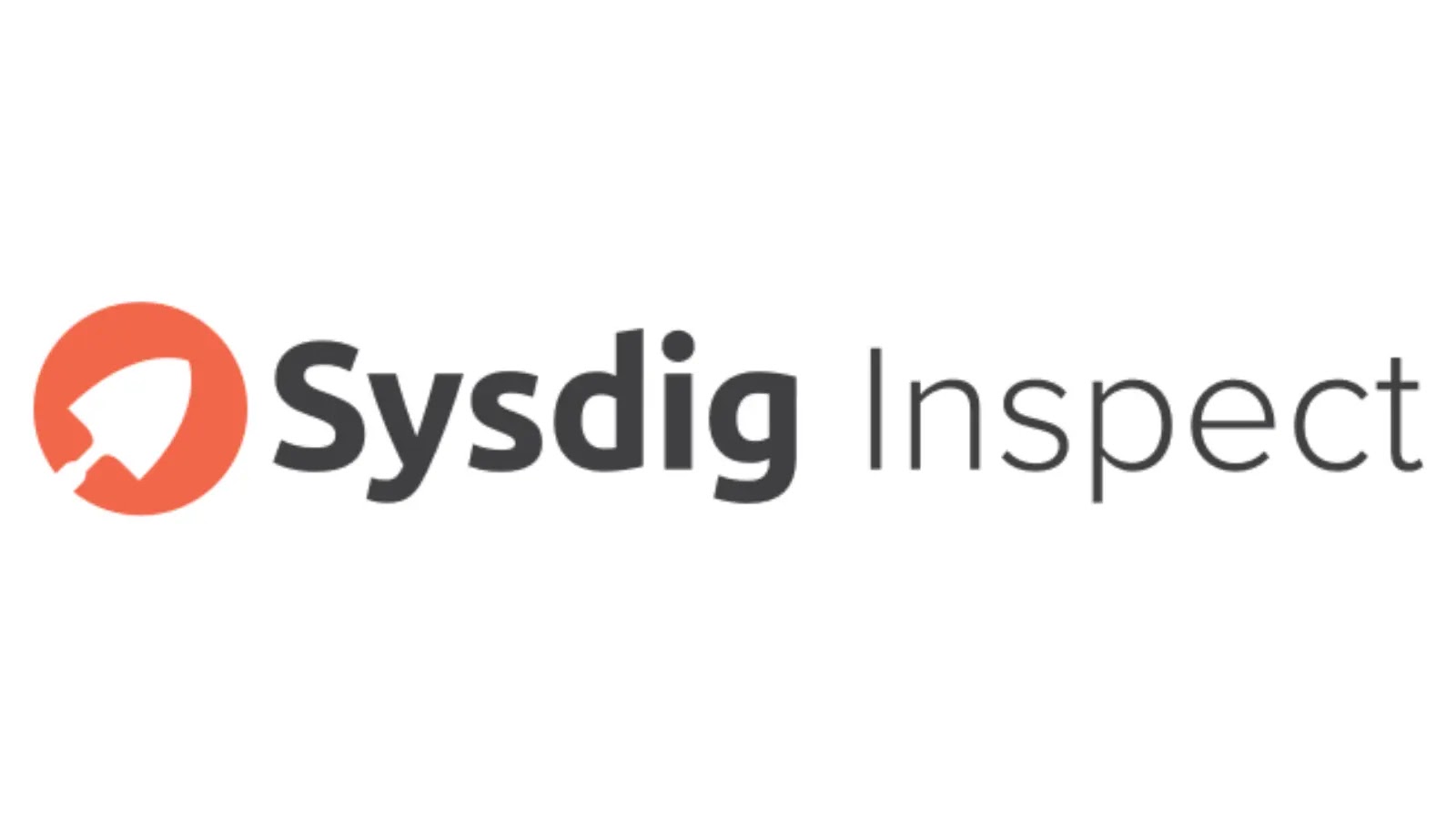


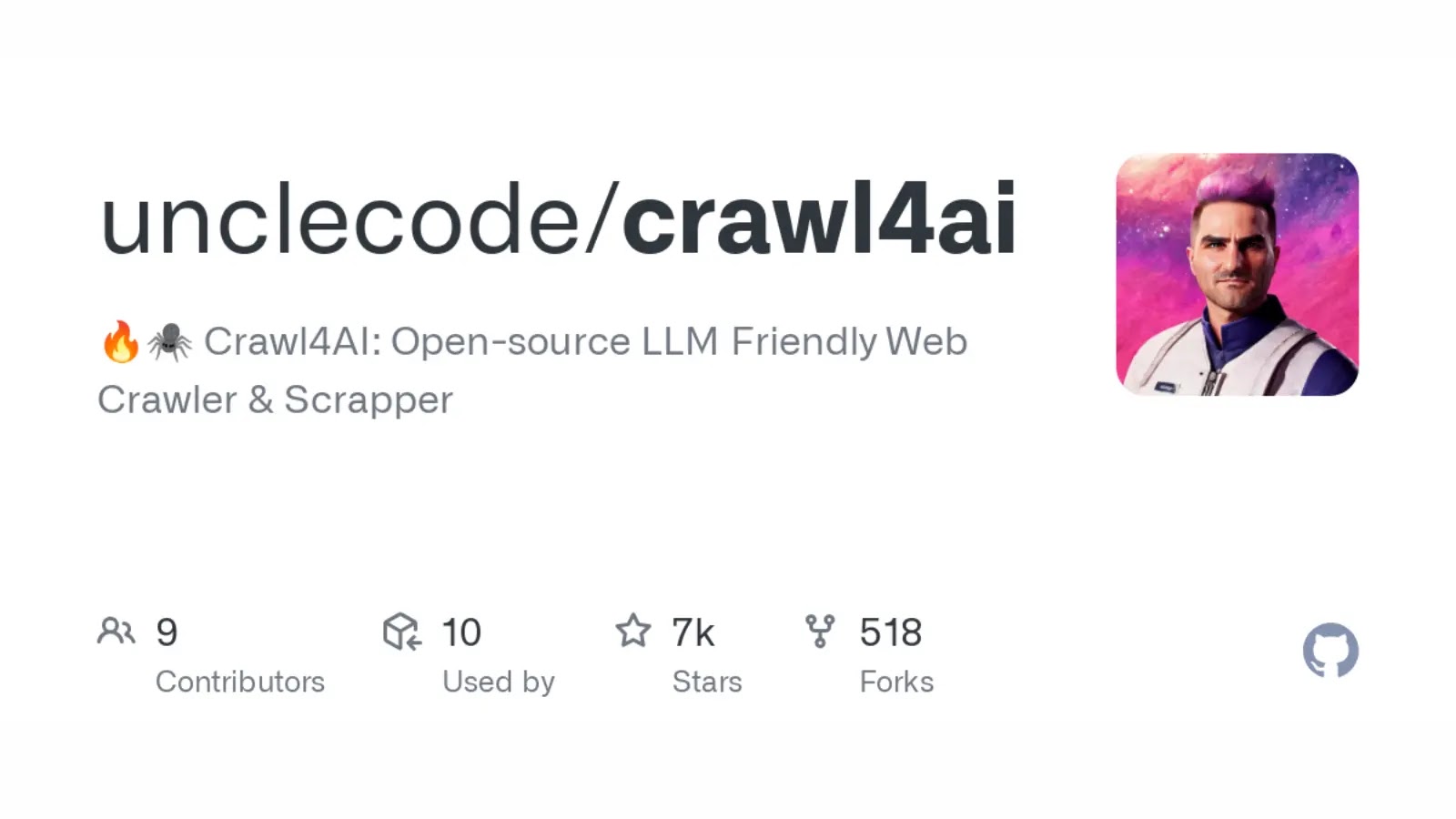
.webp)


.webp)


.webp)






