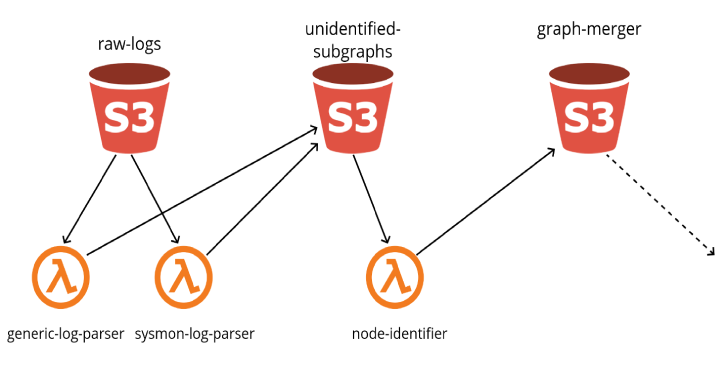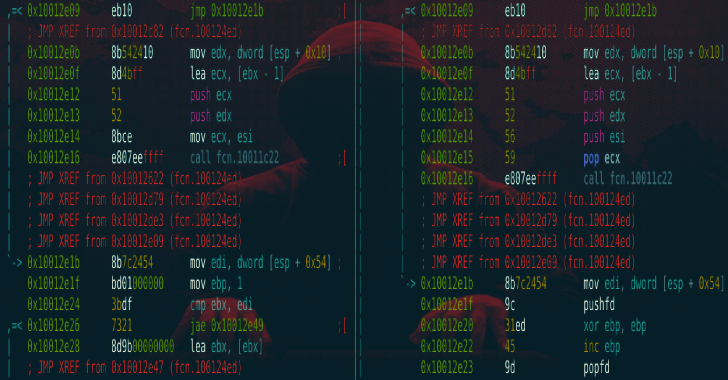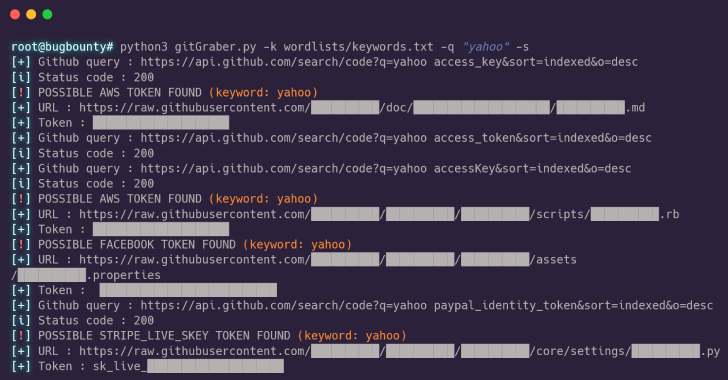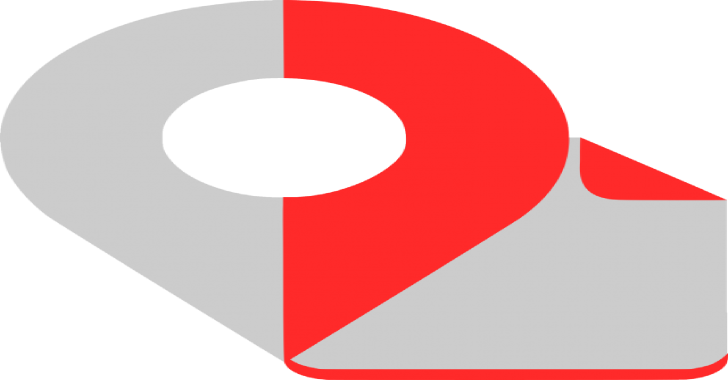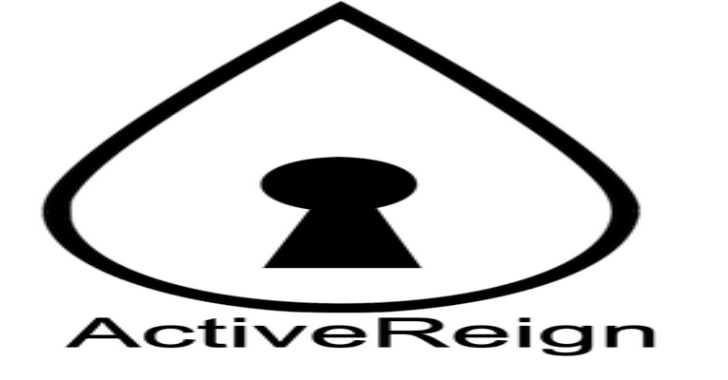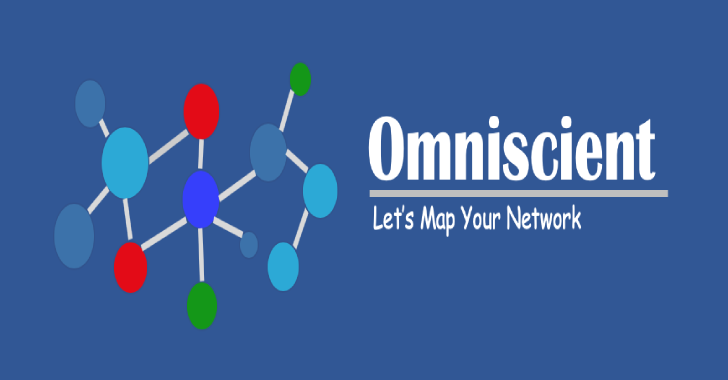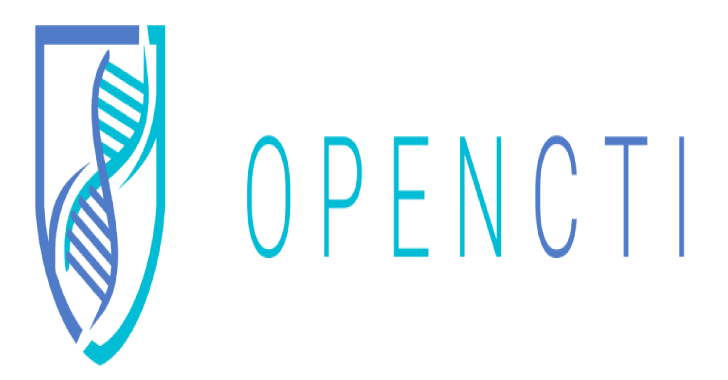Grapl : Graph platform for Detection and Response
Grapl is a Graph Platform for Detection and Response. In short, Grapl will take raw logs, convert them into graphs, and merge those graphs into a Master Graph. It will then orchestrate the execution of your attack signatures and provide tools for performing your investigations. Grapl supports nodes for: Processes (Beta)Files (Beta)Networking (Alpha) and currently parses Sysmon logs or a generic JSON...
Metame : Metamorphic Code Engine For Arbitrary Executables
Metame is a simple metamorphic code engine for arbitrary executable. Metamorphic code is code that when run outputs a logically equivalent version of its own code under some interpretation. This is used by computer viruses to avoid the pattern recognition of anti-virus software. It implementation works this way: Open a given binary and analyze the codeRandomly replace instructions with equivalences...
GitGraber : Monitor GitHub To Search & Find Sensitive Data
GitGraber is a tool developed in Python3 to monitor GitHub to search and find sensitive data in real time for different online services such as: Google, Amazon, Paypal, Github, Mailgun, Facebook, Twitter, Heroku, Stripe. How it work ? It's important to understand that gitGraber is not designed to check history of repositories, many tools can already do that great. gitGraber was...
FileGPS : A Tool That Help You To Guess How Your Shell Was Renamed
FileGPS is a tool that uses various techniques to find the new filename, after the server-side script renamed and saved it. When you upload a shell on a web-server using a file upload functionality, usually the file get renamed in various ways in order to prevent direct access to the file, RCE and file overwrite. Some of the techniques...
ActiveReign : A Network Enumeration & Attack Toolset
ActiveReign is a network enumeration and attack toolset.A while back I was challenged to write a discovery tool with Python3 that could automate the process of finding sensitive information on network file shares. After writing the entire tool with pysmb, and adding features such as the ability to open and scan docx an xlsx files. We slowly started adding...
Revshellgen : Reverse Shell Generator Written In Python
Revshellgen is a standalone python script for generating reverse shells easily and automating the boring stuff like URL encoding the command and setting up a listener. Download git clone https://github.com/t0thkr1s/revshellgen Also Read - Ehtools : Penetration Tools That Can Be Explored Easily Install The script has 2 dependencies: pyperclipcolorama You can install these by typing: python3 setup.py install Disclaimer This tool is only for testing and academic...
LMYN : Lets Map Your Network To Visualise Your Physical Network
LMYN or Lets Map Your Network enables you to visualise your physical network in form of graph with zero manual error. It is utmost important for any security engineer to understand their network first before securing it and it becomes a daunting task to have a ‘true’ understanding of a widespread network. In a mid to large level...
OpenCti : Open Cyber Threat Intelligence Platform
OpenCTI is an open source platform allowing organizations to manage their cyber threat intelligence knowledge and observables. It has been created in order to structure, store, organize and visualize technical and non-technical information about cyber threats. The structuration of the data is performed using a knowledge schema based on the STIX2 standards. It has been designed as a modern web application...
BlackArch Linux – Penetration Testing Distribution
BlackArch Linux is an Arch Linux-based distribution for penetration testers and security researchers. The repository contains 2336 tools. You can install tools individually or in groups. BlackArch Linux is compatible with existing Arch installs. ChangeLog added more than 150 new toolsadded terminus font for all WMs (thanks to psf for i3-wm bugfixes)included linux kernel 5.2.9new ~/.vim and ~/.vimrc (thanks to noptrix offering...
Phishing Simulation : Increase Phishing Awareness By Providing An Intuitive Tutorial & Customized Assessment
Phishing Simulation mainly aims to increase phishing awareness by providing an intuitive tutorial and customized assessment (without any actual setup - no domain, no infrastructure, no actual email address) to assess people's action on any given situation and gives ability to understand what is the current awareness posture. What? One of the objective of organizations carrying out red team assessment is...