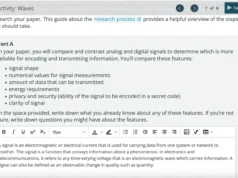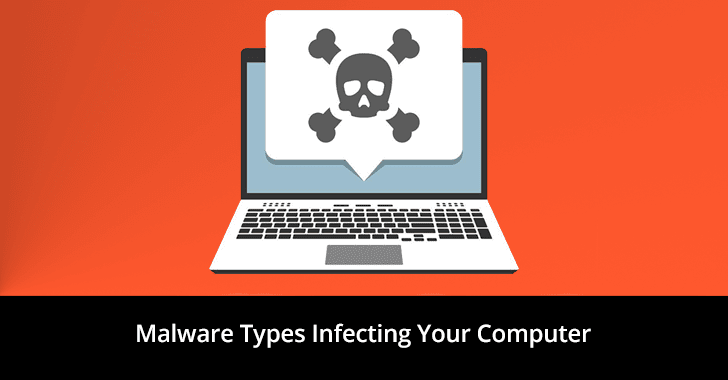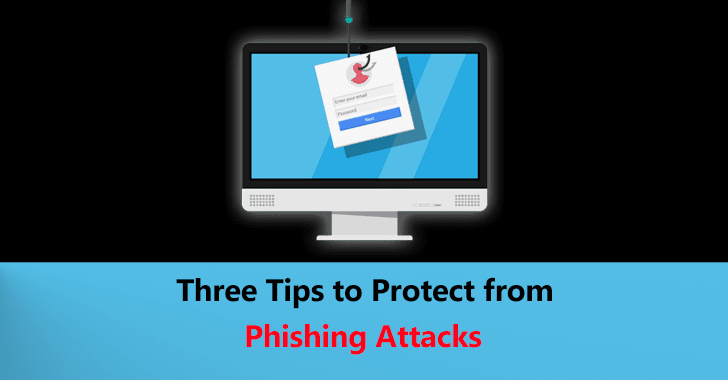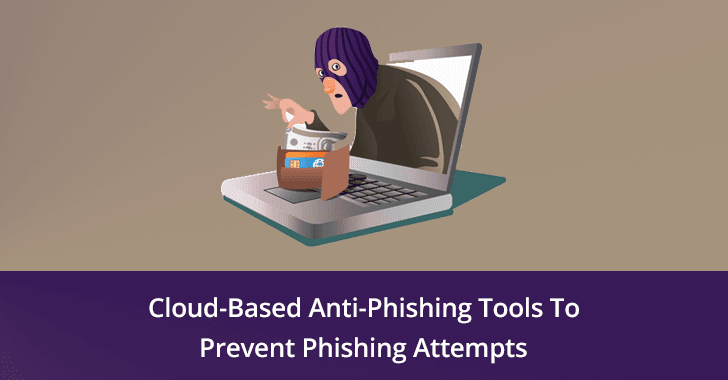Thief Raccoon is a tool designed for educational purposes to demonstrate how phishing attacks can be conducted on various operating systems.
This tool is intended to raise awareness about cybersecurity threats and help users understand the importance of security measures like 2FA and password management.
Features
- Phishing simulation for Windows 10, Windows 11, Windows XP, Windows Server, Ubuntu, Ubuntu Server, and macOS.
- Capture user credentials for educational demonstrations.
- Customizable login screens that mimic real operating systems.
- Full-screen mode to enhance the phishing simulation.
Installation
Prerequisites
- Python 3.x
- pip (Python package installer)
- ngrok (for exposing the local server to the internet)
Download And Install
- Clone the repository:
git clone https://github.com/davenisc/thief_raccoon.git
cd thief_raccoon2. Install python venv
apt install python3.11-venv3. Create venv:
python -m venv raccoon_venv
source raccoon_venv/bin/activate4. Install the required libraries:
pip install -r requirements.txtUsage
- Run the main script:
python app.py2. Select the operating system for the phishing simulation:After running the script, you will be presented with a menu to select the operating system. Enter the number corresponding to the OS you want to simulate.
3. Access the phishing page:If you are on the same local network (LAN), open your web browser and navigate. If you want to make the phishing page accessible over the internet, use ngrok.
Using ngrok
- Download and install ngrok
Download ngrok from ngrok.com and follow the installation instructions for your operating system.
- Expose your local server to the internet:
- Get the public URL:
After running the above command, ngrok will provide you with a public URL. Share this URL with your test subjects to access the phishing page over the internet.
For more information click here.