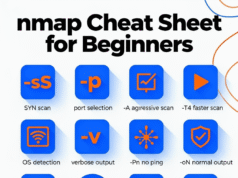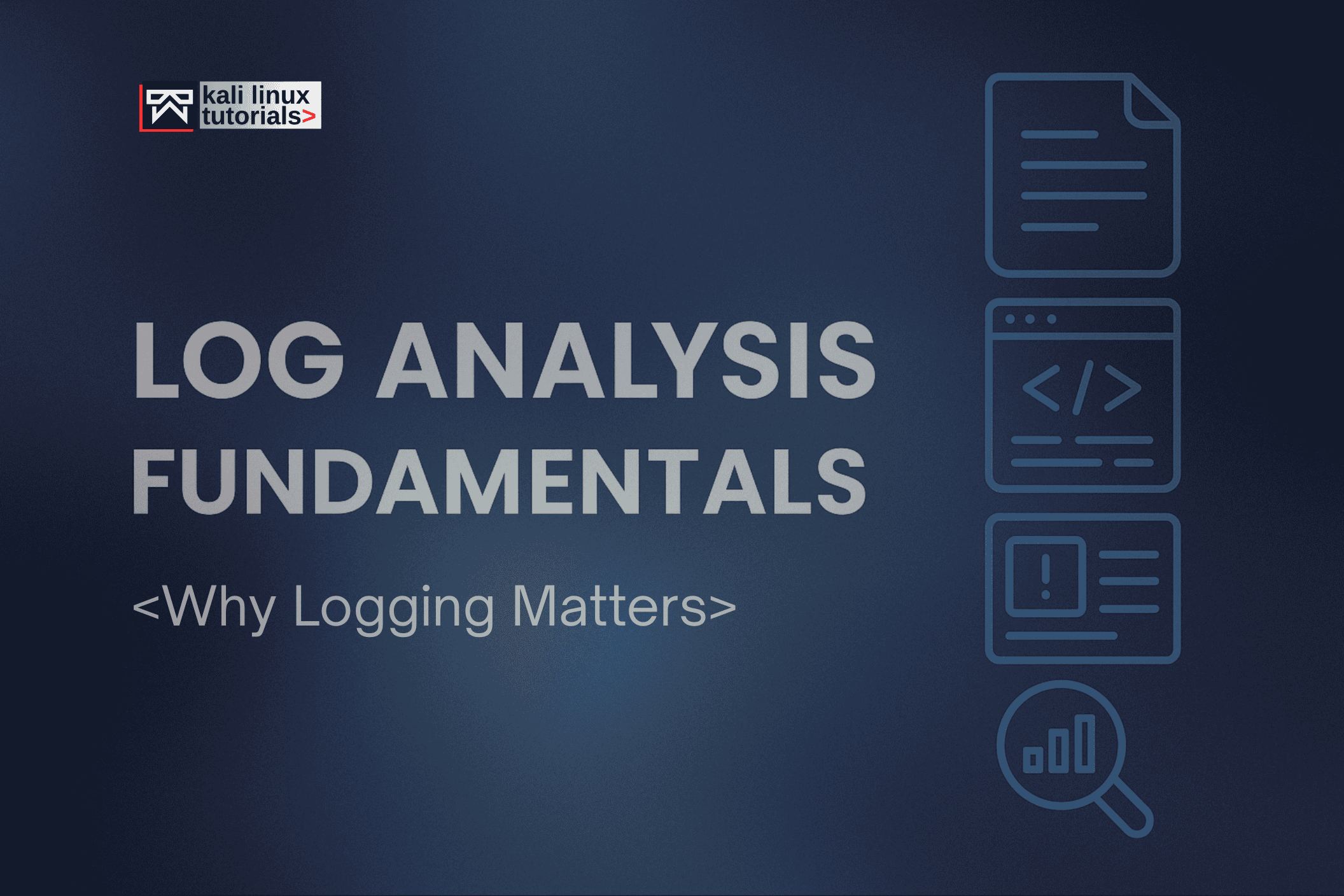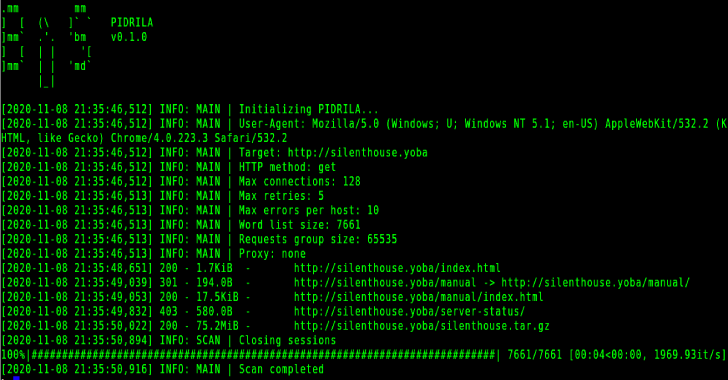In the ever-evolving landscape of cybersecurity, red teamers and bug hunters are constantly seeking new tools to aid in their campaigns and hunts.
CloudRecon, a powerful suite of tools presented at DEFCON 31 by Gunnar Andrews and Jason Haddix, is one such solution.
This article explores how CloudRecon empowers security professionals to discover ephemeral and development assets within cloud infrastructures by leveraging SSL certificate analysis.
With its three-part toolkit, CloudRecon promises to be a valuable addition to the arsenal of those exploring the cloud for hidden gems.
Install
** You must have CGO enabled, and may have to install gcc to run CloudRecon**
sudo apt install gccgo install github.com/g0ldencybersec/CloudRecon@latestUsage
MAIN
Usage: CloudRecon scrape|store|retr [options]
-h Show the program usage message
Subcommands:
cloudrecon scrape - Scrape given IPs and output CNs & SANs to stdout
cloudrecon store - Scrape and collect Orgs,CNs,SANs in local db file
cloudrecon retr - Query local DB file for resultsSCRAPE
scrape [options] -i <IPs/CIDRs or File>
-a Add this flag if you want to see all output including failures
-c int
How many goroutines running concurrently (default 100)
-h print usage!
-i string
Either IPs & CIDRs separated by commas, or a file with IPs/CIDRs on each line (default "NONE" )
-p string
TLS ports to check for certificates (default "443")
-t int
Timeout for TLS handshake (default 4)STORE
store [options] -i <IPs/CIDRs or File>
-c int
How many goroutines running concurrently (default 100)
-db string
String of the DB you want to connect to and save certs! (default "certificates.db")
-h print usage!
-i string
Either IPs & CIDRs separated by commas, or a file with IPs/CIDRs on each line (default "NONE")
-p string
TLS ports to check for certificates (default "443")
-t int
Timeout for TLS handshake (default 4)RETR
retr [options]
-all
Return all the rows in the DB
-cn string
String to search for in common name column, returns like-results (default "NONE")
-db string
String of the DB you want to connect to and save certs! (default "certificates.db")
-h print usage!
-ip string
String to search for in IP column, returns like-results (default "NONE")
-num
Return the Number of rows (results) in the DB (By IP)
-org string
String to search for in Organization column, returns like-results (default "NONE")
-san string
String to search for in common name column, returns like-results (default "NONE")










%20Works.png)