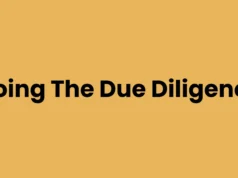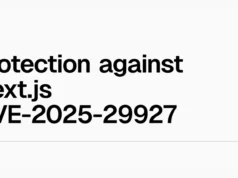Wireshark is a powerful and widely-used network protocol analyzer that allows users to capture and interactively browse the traffic running on a computer network. This guide will walk you through the basics of how Wireshark works, how to analyze network traffic, its features, and technical specifications.
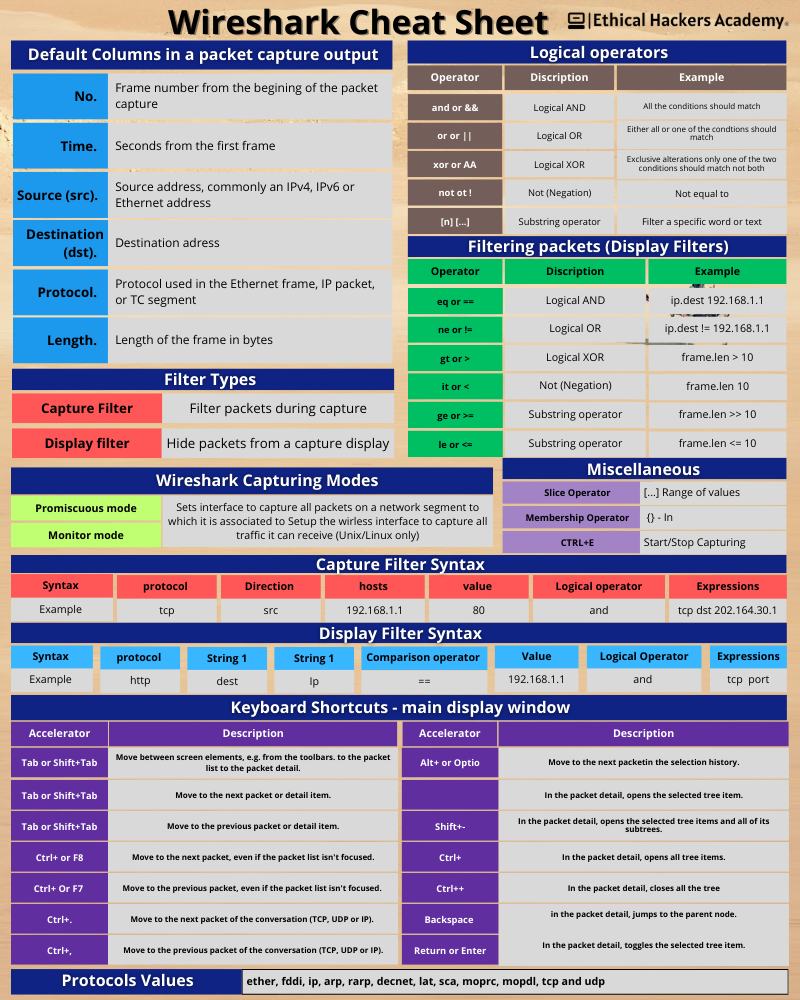.png)
How Wireshark Works
Wireshark captures data packets traveling over a network. It operates at the packet level, allowing users to see detailed information about each packet, including headers, payloads, and metadata. Here’s how it works:
- Packet Capture: Wireshark uses a packet capturing library (like libpcap on UNIX/Linux or WinPcap/Npcap on Windows) to intercept network packets.
- Decoding: Once captured, Wireshark decodes the packets according to various protocols (e.g., TCP, UDP, HTTP).
- Display: The decoded packets are displayed in a human-readable format in the Wireshark interface.
Analyzing Network Traffic
Analyzing network traffic with Wireshark involves several steps:
Capture Traffic:
- Open Wireshark and select the network interface you want to monitor.
- Click “Start” to begin capturing packets.
Filter Traffic:
- Use display filters to focus on specific traffic types. For example,
httpfilters HTTP traffic, whileip.addr == 192.168.1.1filters packets from a specific IP address.
Inspect Packets:
- Click on individual packets to view detailed information.
- Examine layers such as Ethernet, IP, TCP/UDP, and application protocols.
Analyze Patterns:
- Look for anomalies like unusual traffic spikes or unexpected protocols.
- Use statistics tools (e.g., Protocol Hierarchy, Conversations) for deeper insights.
Export Data:
- Export captured data for further analysis or reporting.
Features of Wireshark
Wireshark offers a range of features that make it an essential tool for network analysis. With comprehensive protocol support, it can analyze hundreds of network protocols, and regular updates ensure new protocols are continually added. Wireshark allows for both live capture and offline analysis, enabling users to capture data in real-time or work with previously saved capture files for in-depth analysis at a later stage.
One of Wireshark’s standout features is its rich filtering capabilities. Its powerful display filters allow for precise traffic analysis, ensuring that users can focus on specific packets or conversations. Additionally, color coding can be customized, helping users visually differentiate between packet types and spot unusual traffic at a glance.
Wireshark also simplifies complex analysis through packet reassembly, allowing fragmented packets to be reassembled for easier inspection. With decryption support, it can decrypt many protocols, including SSL/TLS, provided the appropriate keys are available, making it useful for analyzing secure communications. The tool’s statistics features provide a variety of views, including summaries and statistical breakdowns of captured data, which are essential for understanding network performance and traffic patterns.
Finally, Wireshark is highly adaptable with its extensibility, offering support for plugins that enable additional protocol analysis and custom features, making it a flexible solution for diverse network analysis needs.
Technical Specifications
- Platforms: Available on Windows, macOS, Linux, and other UNIX-like systems.
- File Formats: Supports multiple file formats like pcapng and pcap for saving captures.
- User Interface: Graphical user interface (GUI) with command-line options available via
tshark. - Memory Usage: Dependent on capture size; large captures may require significant memory resources.
- Updates and Community Support: Regular updates with active community forums and documentation.
Getting Started Tips
- Familiarize Yourself with Protocols: Understanding basic networking protocols will enhance your analysis skills.
- Use Filters Efficiently: Mastering display filters can save time and improve accuracy in identifying issues.
- Leverage Community Resources: Utilize online forums, tutorials, and documentation for learning advanced techniques.
By following this guide, you’ll be well-equipped to start using Wireshark for effective network traffic analysis. Whether you’re troubleshooting network issues or learning about networking protocols, Wireshark is an invaluable tool in your toolkit.
How to Install Wireshark
Installing Wireshark is straightforward and can be done on various operating systems. Here’s a step-by-step guide for Windows, macOS, and Linux.
Windows Installation
Download the Installer:
- Visit the Wireshark official website.
- Download the Windows installer.
Run the Installer:
- Double-click the downloaded
.exefile to start the installation. - Follow the on-screen instructions.
Select Components:
- Choose components to install. It’s recommended to include WinPcap or Npcap for packet capturing.
- You may also choose to install USBPcap if you need to capture USB traffic.
Complete Installation:
- Finish the installation process and launch Wireshark from the Start menu.
macOS Installation
Download the Installer:
- Go to the Wireshark download page.
- Download the macOS
.dmgfile.
Install Wireshark:
- Open the downloaded
.dmgfile. - Drag and drop Wireshark into the Applications folder.
Grant Permissions:
- On first launch, you might need to grant permissions for packet capture.
- Follow any prompts to allow access through System Preferences if needed.
Linux Installation
Ubuntu/Debian
- Update Package List:
sudo apt update- Install Wireshark:
sudo apt install wireshark- Configure Permissions:
- During installation, you may be asked if non-superusers should be able to capture packets. Select “Yes” if desired.
- Add your user to the
wiresharkgroup:bash sudo usermod -aG wireshark $(whoami)
- Restart Your System (if necessary) for changes to take effect.
Fedora
Install Wireshark:
sudo dnf install wiresharkConfigure Permissions:
- Add your user to the
wiresharkgroup:bash sudo usermod -aG wireshark $(whoami)
Restart Your System (if necessary).
Post-Installation Tips
- Verify Installation: Open a terminal or command prompt and type
wiresharkto ensure it launches correctly. - Update Regularly: Keep Wireshark updated for new features and security patches.
- Consult Documentation: Refer to Wireshark’s documentation for detailed usage instructions.
By following these steps, you should have Wireshark installed and ready for network analysis on your chosen platform.