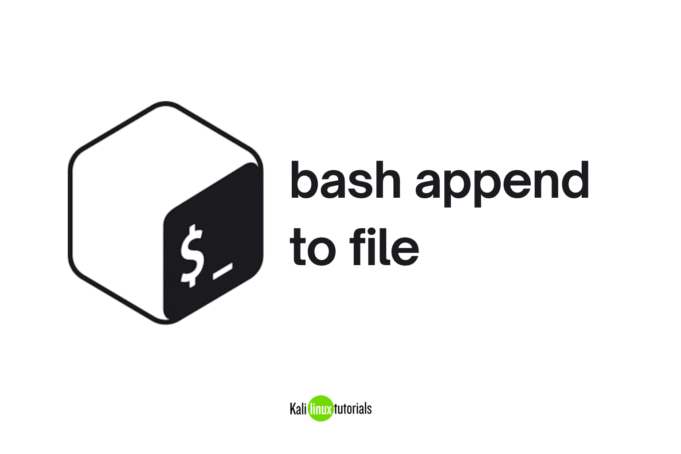If you are working with Linux or writing bash scripts, one of the most common tasks you will face is adding text to a file without erasing what’s already inside it. This is called bash append to file. In simple words, it means writing new content at the end of a file instead of overwriting it.
This guide will explain different ways to append text to a file in Bash, with easy-to-understand examples.
What Does Bash Append to File Mean?
Normally, when you use > to send output to a file, it replaces the existing content. But when you use >>, Bash adds the new content at the bottom of the file.
Think of it like adding more notes at the end of a notebook instead of tearing out the old pages.
Method 1: Append with Echo and >>
The easiest way is to use the echo command with the append operator >>.
echo "This is a new line" >> file.txtechoprints the text.>>appends it to the end of the file.- If the file doesn’t exist, Bash creates it for you.
You can also use echo -e to add multiple lines:
echo -e "First line\nSecond line" >> file.txtMethod 2: Use printf for Better Formatting
Another way to bash append to file is by using printf. This command is similar to echo but gives you more control over spacing, alignment, and formatting.
printf "Hello, %s!\n" "$USER" >> file.txtThis example adds your username to the file with a new line at the end.
Method 3: Append Multiple Lines with a Heredoc
If you want to add several lines at once, a Heredoc is a cleaner option:
cat << EOF >> file.txt
This is line one
This is line two
This is line three
EOFEverything written between EOF markers will be appended to the file.
Method 4: Append Using tee Command
The tee command is useful if you want to append and also see the output on your screen:
echo "Another entry" | tee -a file.txt- The
-aoption tells tee to append instead of overwrite. - You will see the text on the terminal and it will also be added to the file.
If you do not want the output shown on screen, use:
echo "Another entry" | tee -a file.txt >/dev/nullThis is especially handy when you need to use sudo to append text to protected files:
echo "Config line" | sudo tee -a /etc/system.confMethod 5: Append Command Output
Instead of adding just text, you can append the result of a command. For example:
date >> logfile.txtThis will save the current date and time at the end of the file.
You can also save both normal output and errors:
command >> output.txt 2>&1This way, both standard output and error messages are added to the same file.
Which Method Should You Use?
Here’s a quick guide:
- Use
echowith>>for simple lines. - Use
printfwhen you need proper formatting. - Use a Heredoc to add multiple lines at once.
- Use
tee -awhen you also want to see the output in the terminal. - Use redirection with
2>&1when you need to capture both output and errors.
Final Thoughts
Knowing how to bash append to file is an essential skill for anyone working with Linux. It helps you log information, update configuration files, or add new content without losing what’s already there.
By practicing the methods above, you will quickly become confident with appending text in Bash. Start with the simple echo >> command and explore the other options as your tasks get more advanced.