Docker is a powerful open-source containerization platform that allows developers to build, test, and deploy applications as lightweight, portable containers. These containers include everything an application needs to run dependencies, libraries, and runtime, while staying isolated from the host system.
Because of its speed, portability, and scalability, Docker has become a core tool in modern software development and DevOps pipelines.
In this tutorial, we’ll walk you through installing the latest version of Docker on Ubuntu.
Supported Ubuntu Versions
At the time of writing, the official Docker repository provides packages for:
- Ubuntu 23.10 (Mantic)
- Ubuntu 22.04 (Jammy)
- Ubuntu 20.04 (Focal)
We’ll use Docker’s official repository to ensure you always get the latest stable release.
Step 1: Update Your System
Update the package index and install essential dependencies for adding a secure repository:
sudo apt update
sudo apt install ca-certificates curl gnupg -yStep 2: Add Docker’s GPG Key
Create a keyring directory and import the Docker GPG key:
sudo mkdir -p /etc/apt/keyrings
sudo curl -fsSL https://download.docker.com/linux/ubuntu/gpg -o /etc/apt/keyrings/docker.ascStep 3: Add the Docker Repository
Add Docker’s official repository to your system:
echo \
"deb [arch=$(dpkg --print-architecture) signed-by=/etc/apt/keyrings/docker.asc] \
https://download.docker.com/linux/ubuntu $(lsb_release -cs) stable" | \
sudo tee /etc/apt/sources.list.d/docker.list$(lsb_release -cs) prints your Ubuntu codename (e.g., jammy for 22.04).
Update the package list:
sudo apt updateStep 4: Install Docker
To install the latest version of Docker CE (Community Edition), run:
sudo apt install docker-ce docker-ce-cli containerd.io docker-buildx-plugin docker-compose-plugin -yStep 5: Installing a Specific Docker Version (Optional)
If you want a specific Docker version, first list all available versions:
apt list -a docker-ceExample output:
docker-ce/jammy 5:26.0.0-1~ubuntu.22.04~jammy amd64
docker-ce/jammy 5:25.0.5-1~ubuntu.22.04~jammy amd64
...Install a chosen version by specifying it:
DOCKER_VERSION=5:24.0.7-1~ubuntu.23.10~mantic
sudo apt install docker-ce=$DOCKER_VERSION docker-ce-cli=$DOCKER_VERSION containerd.io docker-buildx-plugin docker-compose-plugin -yStep 6: Verify Docker Installation
Check Docker’s service status:
sudo systemctl status dockerRun the test container:
docker run hello-worldIf successful, Docker will print “Hello from Docker” and exit.
Step 7: Run Docker Without sudo
By default, only root or sudo users can run Docker. To allow your user account to run Docker:
sudo usermod -aG docker $USERLog out and log back in, then test:
docker run hello-worldStep 8: Update or Hold Docker Packages
- To update Docker when a new version is released:
sudo apt update && sudo apt upgrade -y- To prevent updates (pin the version):
sudo apt-mark hold docker-ceConclusion
You’ve successfully installed Docker on Ubuntu. 🎉
Docker makes it easy to build, test, and deploy applications consistently across environments. From simple test containers to production-grade deployments, Docker is a must-have tool in your DevOps toolkit.
Read more : Uninstall docker










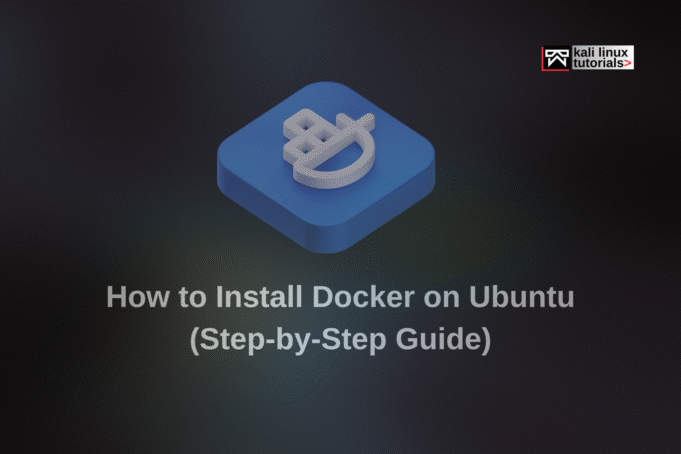
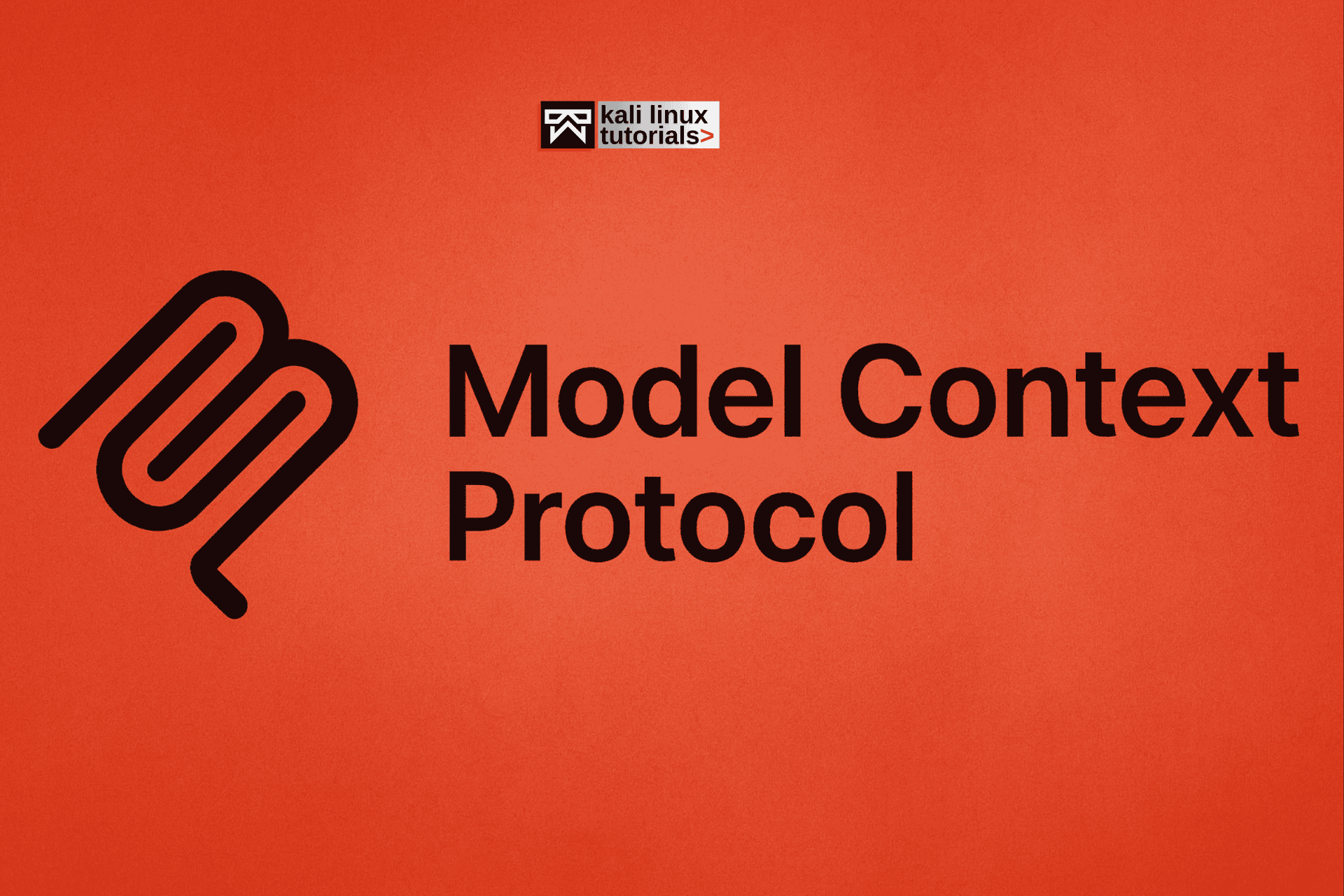
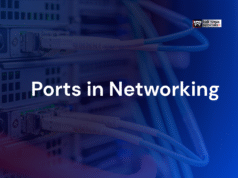

%20(1).webp)


