LNAV is an enhanced log file viewer that takes advantage of any semantic information that can be gleaned from the files being viewed, such as timestamps and log levels.
Using this extra semantic information, lnav can do things like interleaving messages from different files, generate histograms of messages over time, and providing hotkeys for navigating through the file.
It is hoped that these features will allow the user to quickly and efficiently zero in on problems.
Prerequisites
The following software packages are required to build lnav:
- gcc/clang – A C++14-compatible compiler.
- libpcre – The Perl Compatible Regular Expression (PCRE) library.
- sqlite – The SQLite database engine. Version 3.9.0 or higher is required.
- ncurses – The ncurses text UI library.
- readline – The readline line editing library.
- zlib – The zlib compression library.
- bz2 – The bzip2 compression library.
- libcurl – The cURL library for downloading files from URLs. Version 7.23.0 or higher is required.
Also Read – Wafw00f : Identify & Fingerprint Web Application Firewall
Installation
Lnav follows the usual GNU style for configuring and installing software:
$ ./configure
$ make
$ sudo make install
Run ./autogen.sh before running any of the above commands when compiling from a cloned repository.
Cygwin Users
It should compile fine in Cygwin.
Alternatively, you can get the generated binary from AppVeyor artifacts.
Remember that you still need the lnav dependencies under Cygwin, here is a quick way to do it:
setup-x86_64.exe -q -P libpcre1 -P libpcrecpp0 -P libsqlite3_0 -P libstdc++6
Currently, the x64 version seems to be working better than the x86 one.
Usage
The only file installed is the executable, lnav. You can execute it
with no arguments to view the default set of files:
$ lnav
You can view all the syslog messages by running:
$ lnav /var/log/messages*
Usage with Systemd-Journald
On systems running systemd-journald, you can use lnav as the pager:
$ journalctl | lnav
or in follow mode:
$ journalctl -f | lnav
Since journalctl‘s default output format omits the year, if you are viewing logs which span multiple years you will need to change the output format to include the year, otherwise lnav gets confused:
$ journalctl -o short-iso | lnav
It is also possible to use journalctl‘s json output format and lnav will make use of additional fields such as PRIORITY and _SYSTEMD_UNIT:
$ journalctl -o json | lnav
In case some MESSAGE fields contain special characters such as
ANSI color codes which are considered as unprintable by journalctl,
specifying journalctl‘s -a option might be preferable in order
to output those messages still in a non binary representation:
$ journalctl -a -o json | lnav
If using systemd v236 or newer, the output fields can be limited to
the ones actually recognized by lnav for increased efficiency:
$ journalctl -o json –output-fields=MESSAGE,PRIORITY,_PID,SYSLOG_IDENTIFIER,_SYSTEMD_UNIT | lnav
If your system has been running for a long time, for increased efficiency you may want to limit the number of log lines fed into lnav, e.g. via journalctl‘s -n or --since=... options.
In case of a persistent journal, you may want to limit the number of log lines fed into lnav via journalctl‘s -b option.
Screenshot
The following screenshot shows a syslog file. Log lines are displayed with highlights. Errors are red and warnings are yellow.
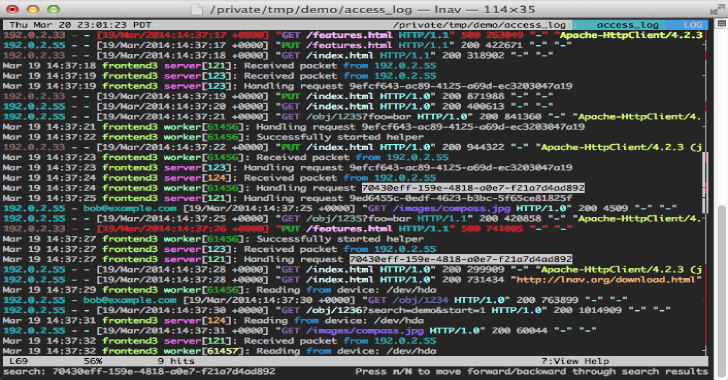













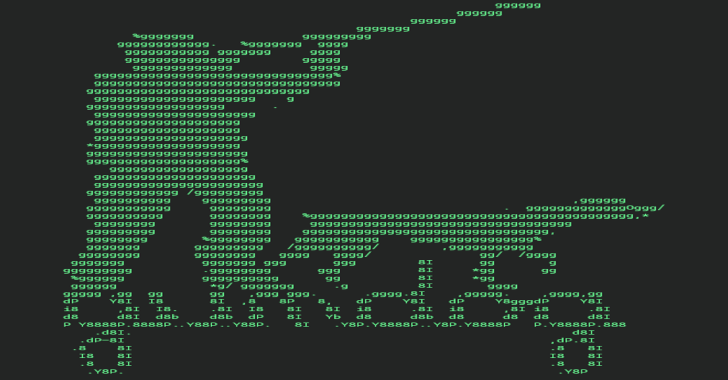

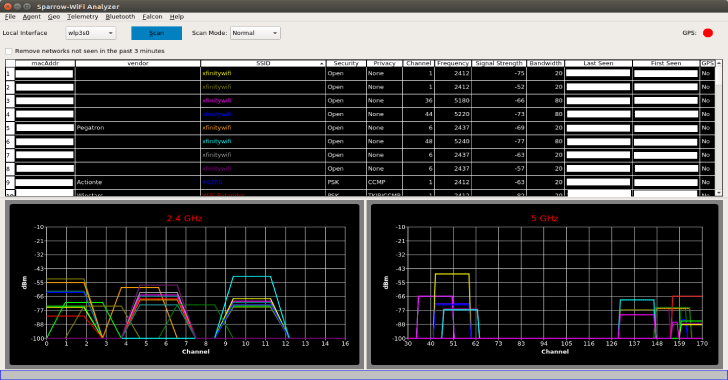
.png)