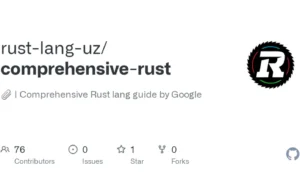DLLPasswordFilterImplant is a custom password filter DLL that allows the capture of a user’s credentials. Each password change event on a domain will trigger the registered DLL in order to exfiltrate the username and new password value prior successfully changing it in the Active Directory (AD).
For more information about password filters consult the Microsoft documentation.
- To install the password filter on a system:
- Create the DLL for the targeted architecture. Compile in 32-bit for a 32-bit system and in 64-bit for a 64-bit system.
- Copy the DLL to the Windows installation directory. (Default folder: \Windows\System32)
- Register the password filter by updating the following registry key:
HKEY_LOCAL_MACHINE\SYSTEM\CurrentControlSet\Control\Lsa
- If the
Notification Packagessubkey exists, add the name of the DLL (“DLLPasswordFilterImplant” if you didn’t rename it) to the existing value data. Do not overwrite the existing values.
If the subkey does not exist, create it and add the name of the DLL (“DLLPasswordFilterImplant” if you didn’t rename it) to the value data. NOTE: Do not include the.dllextension when adding the name of the DLL in theNotification Packagessubkey. - Configure the public key to use for encrypting credentials.
KEY=key.pem
# Generate an RSA key and dump its public key. Keep the private key around for decryption
openssl genrsa -out $KEY 2048
# Prepare the Windows registry key entry.
echo ‘Windows Registry Editor Version 5.00’ > addKey.reg
echo >> addKey.reg
echo ‘[HKEY_LOCAL_MACHINE\SYSTEM\CurrentControlSet\Control\Lsa]’ >> addKey.reg
# If python2 does not exist, use python instead.
echo “Key=hex:$(openssl rsa -in $KEY -pubout | sed -E ‘/^-/d’ | base64 -d | python2 -c ‘import sys; print(“,”.join([“{:02x}”.format(ord(b)) for b in sys.stdin.read()]))’)” >> addKey.reg
- You can then run
addKey.regfile to append the raw public key to the registry. Note that using asymmetric encryption significantly increases the size of the data to exfiltrate due to message padding. There are possible improvements to be made to reduce the data overhead. - Restart the system Source
- To register the key and the domain for DNS exfiltration:
- Go to the following registry key:
HKEY_LOCAL_MACHINE\SYSTEM\CurrentControlSet\Control\Lsa
- Create a string type subkey named “Domain”. Specify your domain in the value of that subkey. Your domain must start with a “.” . (Example value: “.yourdomain.com”)
Also Read – Rabid : Tool To Decode All Kind Of BigIP Cookies
Decrypting
The encrypted data is padded using OAEP and can be decrypted as follows:
# Convert the stitched hex string to raw bytes.
xxd -r -p exfiltrated.hex > raw.bin
# Decrypt using the private key.
openssl rsautl -decrypt -oaep -inkey $KEY -in raw.bin -out decrypted.txt
Uninstalling
To completely remove the password filter of a system:
- Unregister the password filter by updating the following registry key:
HKEY_LOCAL_MACHINE SYSTEM\CurrentControlSet\Control\Lsa
- In the Notification Packages subkey remove the name of the DLL of the existing value data. Do not remove other existing values.
- Restart the system
- In the Windows installation directory (Default folder: \Windows\System32), find the password filter DLL (“DLLPasswordFilterImplant.DLL” if you didn’t rename it) and delete the file.
A simple DNS server to receive the exfiltrated data is provided in scripts/. Run pip install -r scripts/requirement.txt, preferably in a virtual environment. and then provide it with a .PEM encoded private key and optional output file (defaults to creds.txt) where to output the credentials.
Currently, the DNS server does not support concurrent password changes and serves only as a proof of concept. Pull requests adding robustness to the server are more than welcome.
- Deleting the implant requires to first disable it and then restart Windows.
Works on:
- Windows 7 Hosts (x64)
- Windows 10 Hosts (x64)
- Windows Server 2008 DCs (x64)
- Windows Server 2012 DCs (x64)
- Windows Server 2016 DCs (x64)
The password filter was tested exclusively on systems listed above.
Here are some tool that may help you debug the DLL (if necessary):