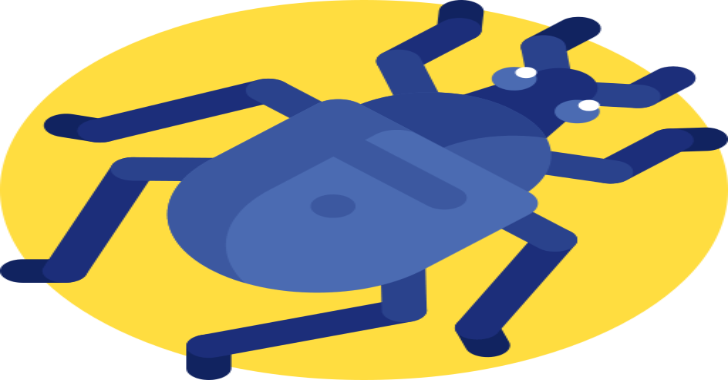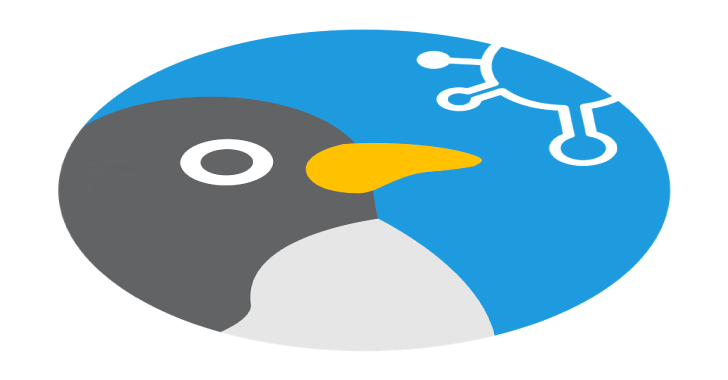Bugs-feed is a local hosted portal where you can search for the latest news, videos, CVEs, vulnerabilities… It’s implemented as a PWA application so you can get rid of the explorer and use it as a desktop application. Navigate through different tabs and take a look to the latest bugs or search in all of them at once. It comes with a configuration pane in which you can modify hashtags and video channels to your own belong.
As a hacking and development enthusiast I’m in love with the idea of making my own scripts of the lastest vulnerabilities.
The problem: there is so much information out there. Lots of new vulnerabilities are discovered in just a day, innumerable related tweets are written and so their corresponding videos are filmed.
The solution: to gather all the information in one place and make it easy to disaggregate so you can extract the relevant knowledge.
Bug’s feed is a docker containered Flask application which makes use of Selenium, Twint and FeedParser to scrape different websites like Hackerone, Youtube, Bugcrowd, Exploit Database or Twitter and stores the results in a Mongo database.
Most of requests go through Tor and with a random user agent.
Except those to twitter, youtube, oxford and bugcrowd (this may change in the future).
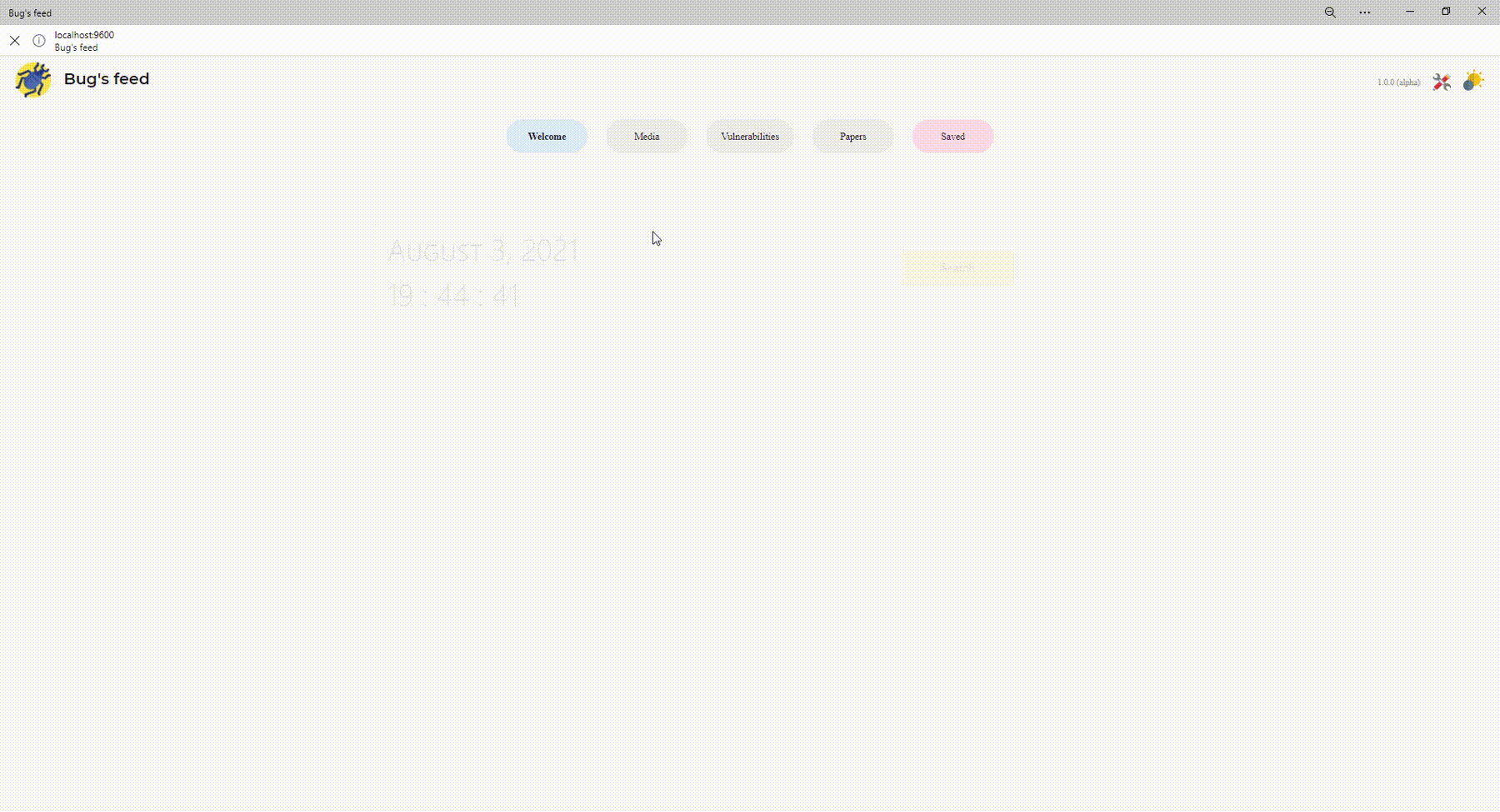
Scrapping so much information, depending on different websites, makes easy to break some of the scripts. Consider using the manual refresh button if something fails.
Prerequisites
Docker
Docker takes away repetitive, mundane configuration tasks and is used throughout the development lifecycle for fast, easy and portable application development – desktop and cloud. Docker’s comprehensive end to end platform includes UIs, CLIs, APIs and security that are engineered to work together across the entire application delivery lifecycle.
Build
- Get a head start on your coding by leveraging Docker images to efficiently develop your own unique applications on Windows and Mac. Create your multi-container application using Docker Compose.
- Integrate with your favorite tools throughout your development pipeline – Docker works with all development tools you use including VS Code, CircleCI and GitHub.
- Package applications as portable container images to run in any environment consistently from on-premises Kubernetes to AWS ECS, Azure ACI, Google GKE and more.
Share
- Leverage Docker Trusted Content, including Docker Official Images and images from Docker Verified Publishers from the Docker Hub repository.
- Innovate by collaborating with team members and other developers and by easily publishing images to Docker Hub.
- Personalize developer access to images with roles based access control and get insights into activity history with Docker Hub Audit Logs.
Run
Deliver multiple applications hassle free and have them run the same way on all your environments including design, testing, staging and production – desktop or cloud-native.
Deploy your applications in separate containers independently and in different languages. Reduce the risk of conflict between languages, libraries or frameworks.
Speed development with the simplicity of Docker Compose CLI and with one command, launch your applications locally and on the cloud with AWS ECS and Azure ACI.
Docker-compose
Overview of Docker Compose
Compose is a tool for defining and running multi-container Docker applications. With Compose, you use a YAML file to configure your application’s services. Then, with a single command, you create and start all the services from your configuration. To learn more about all the features of Compose, see the list of features.
Compose works in all environments: production, staging, development, testing, as well as CI workflows. You can learn more about each case in Common Use Cases.
Using Compose is basically a three-step process:
- Define your app’s environment with a
Dockerfileso it can be reproduced anywhere. - Define the services that make up your app in
docker-compose.ymlso they can be run together in an isolated environment. - Run
docker compose upand the Docker compose command starts and runs your entire app. You can alternatively rundocker-compose upusing the docker-compose binary.
A docker-compose.yml looks like this:
version: “3.9” # optional since v1.27.0
services:
web:
build: .
ports:
– “5000:5000”
volumes:
– .:/code
– logvolume01:/var/log
links:
– redis
redis:
image: redis
volumes:
logvolume01: {}
For more information about the Compose file, see the Compose file reference.
Compose has commands for managing the whole lifecycle of your application:
- Start, stop, and rebuild services
- View the status of running services
- Stream the log output of running services
- Run a one-off command on a service
The features of Compose that make it effective are:
- Multiple isolated environments on a single host
- Preserve volume data when containers are created
- Only recreate containers that have changed
- Variables and moving a composition between environments
Multiple isolated environments on a single host
Compose uses a project name to isolate environments from each other. You can make use of this project name in several different contexts:
- on a dev host, to create multiple copies of a single environment, such as when you want to run a stable copy for each feature branch of a project
- on a CI server, to keep builds from interfering with each other, you can set the project name to a unique build number
- on a shared host or dev host, to prevent different projects, which may use the same service names, from interfering with each other
The default project name is the base name of the project directory. You can set a custom project name by using the -p command line option or the COMPOSE_PROJECT_NAME environment variable.
The default project directory is the base directory of the Compose file. A custom value for it can be defined with the --project-directory command line option.
Preserve volume data when containers are created
Compose preserves all volumes used by your services. When docker-compose up runs, if it finds any containers from previous runs, it copies the volumes from the old container to the new container. This process ensures that any data you’ve created in volumes isn’t lost.
If you use docker-compose on a Windows machine, see Environment variables and adjust the necessary environment variables for your specific needs.
Only recreate containers that have changed
Compose caches the configuration used to create a container. When you restart a service that has not changed, Compose re-uses the existing containers. Re-using containers means that you can make changes to your environment very quickly.
Variables and moving a composition between environments
Compose supports variables in the Compose file. You can use these variables to customize your composition for different environments, or different users. See Variable substitution for more details.
You can extend a Compose file using the extends field or by creating multiple Compose files. See extends for more details.
Compose can be used in many different ways. Some common use cases are outlined below.
When you’re developing software, the ability to run an application in an isolated environment and interact with it is crucial. The Compose command line tool can be used to create the environment and interact with it.
The Compose file provides a way to document and configure all of the application’s service dependencies (databases, queues, caches, web service APIs, etc). Using the Compose command line tool you can create and start one or more containers for each dependency with a single command (docker-compose up).
Together, these features provide a convenient way for developers to get started on a project. Compose can reduce a multi-page “developer getting started guide” to a single machine readable Compose file and a few commands.
Automated testing environments
An important part of any Continuous Deployment or Continuous Integration process is the automated test suite. Automated end-to-end testing requires an environment in which to run tests. Compose provides a convenient way to create and destroy isolated testing environments for your test suite. By defining the full environment in a Compose file, you can create and destroy these environments in just a few commands:
$ docker-compose up -d
$ ./run_tests
$ docker-compose down
Single host deployments
Compose has traditionally been focused on development and testing workflows, but with each release we’re making progress on more production-oriented features.
For details on using production-oriented features, see compose in production in this documentation.
Installation
You can define the port on the .env file
Release
Download the latest release and run docker-compose up -d
Source code
#Clone Bugs-feed
git clone https://github.com/pwnedshell/Bugs-feed.git
#Go to Bugs-feed folder
cd Bugs-feed/
#Run docker compose
docker-compose up -d
Usage
- Go to localhost:9600
- Wait 5 minutes (only first time)
- Download the desktop application (optional)
- Hunting time!