Welcome to FLARE-VM – a collection of software installations scripts for Windows systems that allows you to easily setup and maintain a reverse engineering environment on a virtual machine (VM).
FLARE-VM was designed to solve the problem of reverse engineering tool curation and relies on two main technologies: Chocolatey and Boxstarter.
Chocolatey is a Windows-based Nuget package management system, where a “package” is essentially a ZIP file containing PowerShell installation scripts that download and configure a specific tool.
Boxstarter leverages Chocolatey packages to automate the installation of software and create repeatable, scripted Windows environments.
Requirements
FLARE-VM should ONLY be installed on a virtual machine. The VM should satisfy the following requirements:
- Windows >= 10
- PowerShell >= 5
- Disk capacity of at least 60 GB and memory of at least 2GB
- Usernames without spaces or other special characters
- Internet connection
- Tamper Protection and any Anti-Malware solution (e.g., Windows Defender) Windows Defender disabled, preferably via Group Policy
- Windows Updates Disabled
FLARE-VM Installation
- Open a
PowerShellprompt as administrator - Download the installation script
installer.ps1to your Desktop:(New-Object net.webclient).DownloadFile('https://raw.githubusercontent.com/mandiant/flare-vm/main/install.ps1',"$([Environment]::GetFolderPath("Desktop"))\install.ps1")
- Unblock the installation script:
Unblock-File .\install.ps1
- Enable script execution:
Set-ExecutionPolicy Unrestricted -Force- If you receive an error saying the execution policy is overridden by a policy defined at a more specific scope, you may need to pass a scope in via
Set-ExecutionPolicy Unrestricted -Scope CurrentUser -Force. To view execution policies for all scopes, executeGet-ExecutionPolicy -List
- If you receive an error saying the execution policy is overridden by a policy defined at a more specific scope, you may need to pass a scope in via
- Finally, execute the installer script as follow:
.\install.ps1- To pass your password as an argument:
.\install.ps1 -password <password> - To use the CLI-only mode with minimal user interaction:
.\install.ps1 -password <password> -noWait -noGui - To use the CLI-only mode with minimal user interaction and a custom config file:
.\install.ps1 -customConfig <config.xml> -password <password> -noWait -noGui
- To pass your password as an argument:
- After installation it is recommended to switch to
host-onlynetworking mode and take a VM snapshot
For more information click here.











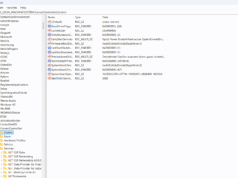
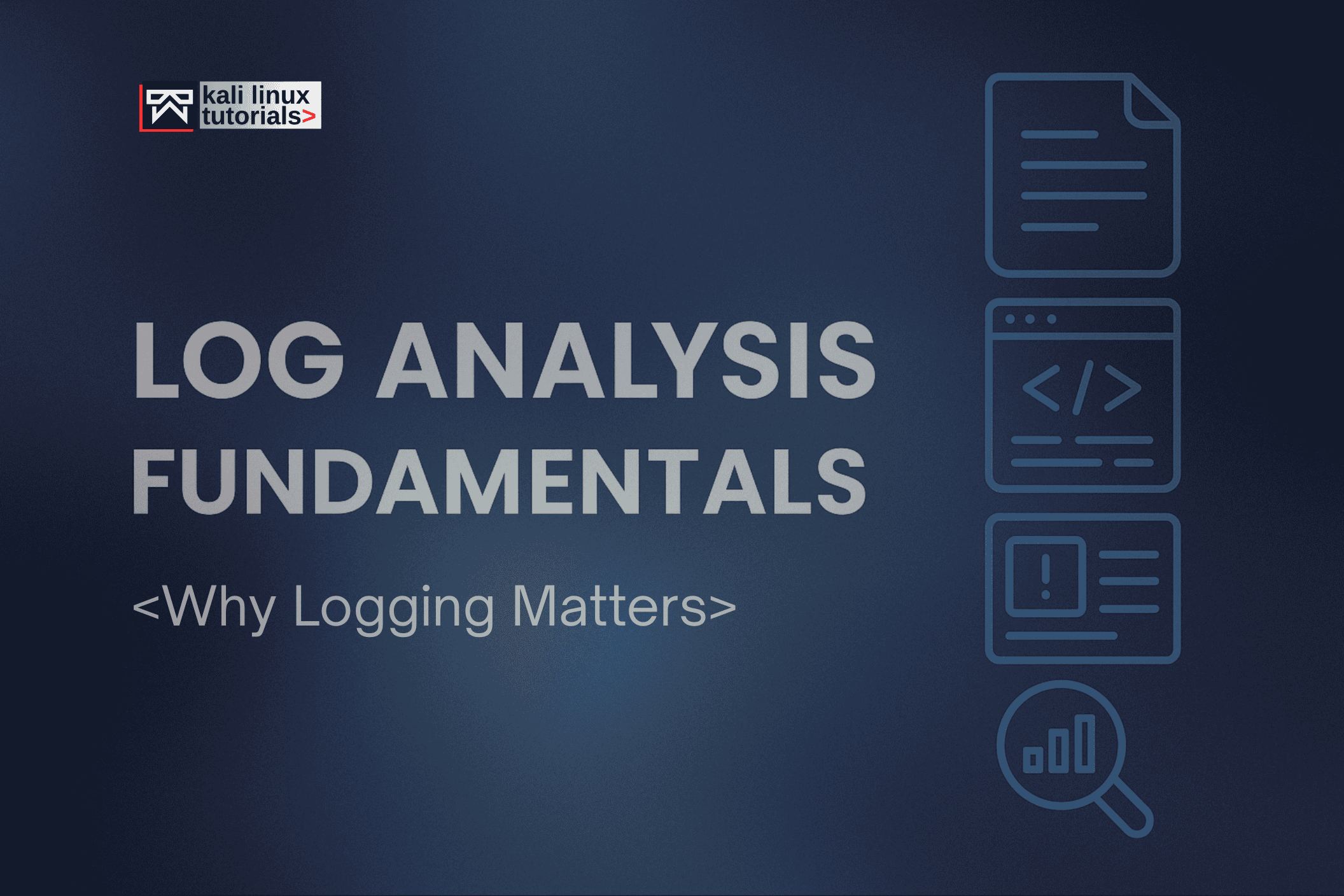
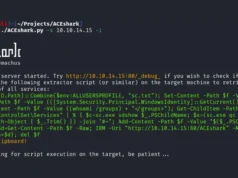

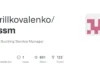
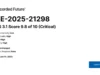
.webp)