HawkEye is a simple tool to crawl the filesystem or a directory looking for interesting stuff like SSH Keys, Log Files, Sqlite Database, password files, etc. Hawkeye uses a fast filesystem crawler to look through files recursively and then sends them for analysis in real time and presents the data in both json format and simple console output. The tool is built with a modular approach making it easy to use and easily extensible.
It can be used during pentests as a privilege escalation tool to look through the filesystem finding configuration files or ssh keys sometimes left by the sys-admins.
Features
- Simple and modular code base making it easy to contribute.
- Fast And Powerful Directory crawling module doing real-time analysis
- Easily extensible and vast scanner (Thanks to Gitrob)
- Outputs in various formats
Also Read Maintaining Access to a Linux Machine Using Cymothoa – Post Exploitation
Installation Instructions
The installation is easy. Git clone the repo and run go build.
go get github.com/Ice3man543/hawkeye
Upgrading
If you wish to upgrade the package you can use:
go get -u github.com/Ice3man543/hawkeye
Hawkeye Usage
Hawkeye needs a directory to begin with. A directory can be supplied with -d flag. For example –
./hawkeye -d <directory>
To run it against my home directory, i can pass /home/ice3man as the argument.
./hawkeye -d /home/ice3man
✘ ice3man@TheDaemon ~/tmp ./hawkeye -d /home/ice3man
_ _ _ ___
| || | __ _ __ __ __| |__| __|_ _ ___
| __ |/ _ |\ V V /| / /| _|| || |/ -_)
|_||_|\__,_| \_/\_/ |_\_\|___|\_, |\___|
|__/
Analysis v1.0 - by @Ice3man
[13:31:59] HawkEye : An advance filesystem analysis tool
[13:31:59] Written By : @Ice3man
[13:31:59] Github : https://github.com/Ice3man543
[Log file] /home/ice3man/.tplmap/tplmap.log
[Log file] /home/ice3man/burpsuite-master/hs_err_pid3028.log
[Log file] /home/ice3man/.log/jack/jackdbus.log
[Shell command history file] /home/ice3man/oldvps/root/.bash_history
[Shell configuration file] /home/ice3man/oldvps/root/.bashrc
You can use -v flag to show verbose output. You can also get json output using -o flag.
[
{
"path": "/home/ice3man/oldvps/root/.bash_history",
"description": "Shell command history file",
"comment": ""
},
{
"path": "/home/ice3man/oldvps/root/.profile",
"description": "Shell profile configuration file",
"comment": "Shell configuration files can contain passwords, API keys, hostnames and other goodies"
},
{
"path": "/home/ice3man/oldvps/root/.bashrc",
"description": "Shell configuration file",
"comment": "Shell configuration files can contain passwords, API keys, hostnames and other goodies"
},
]

.webp)




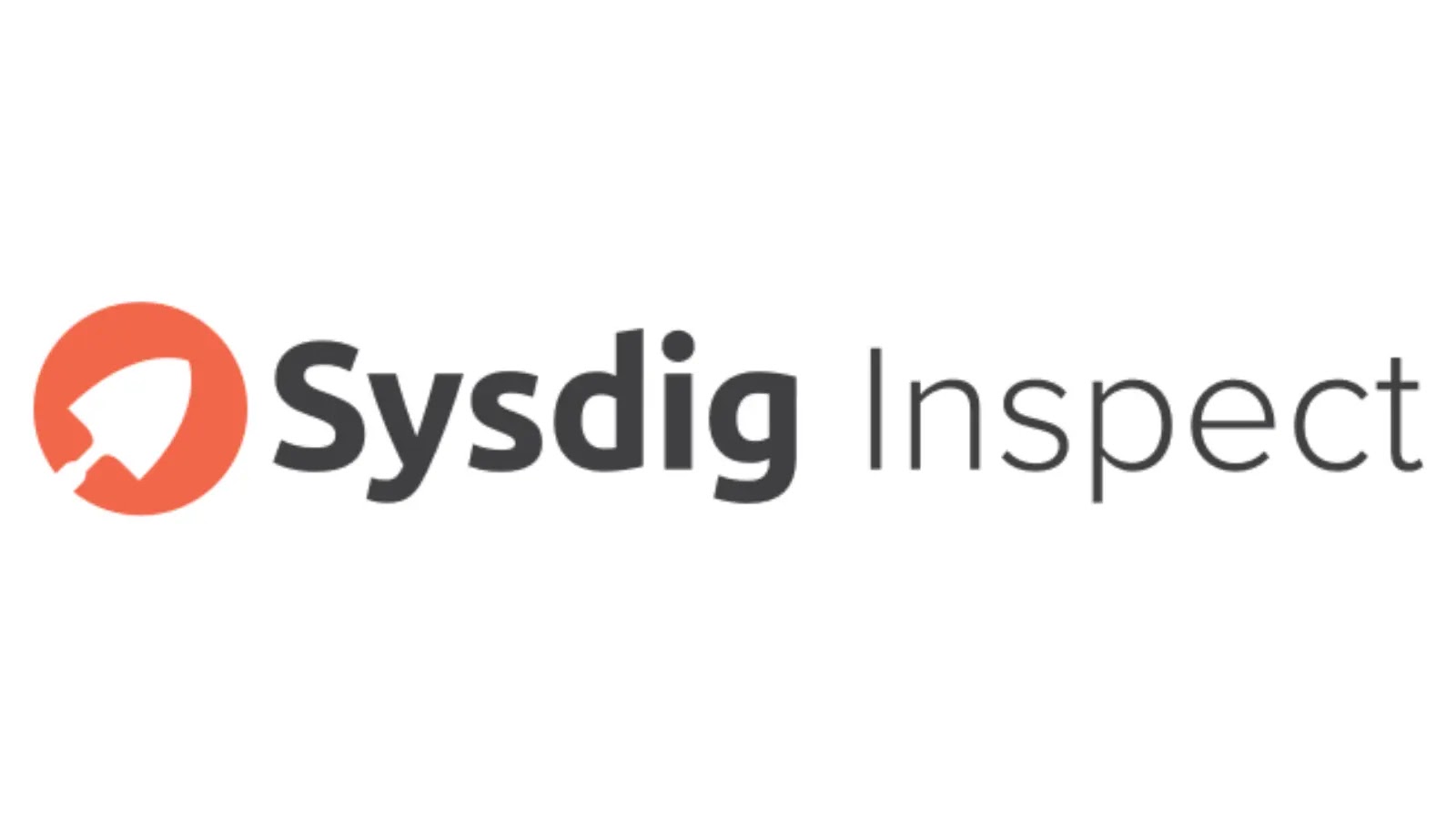


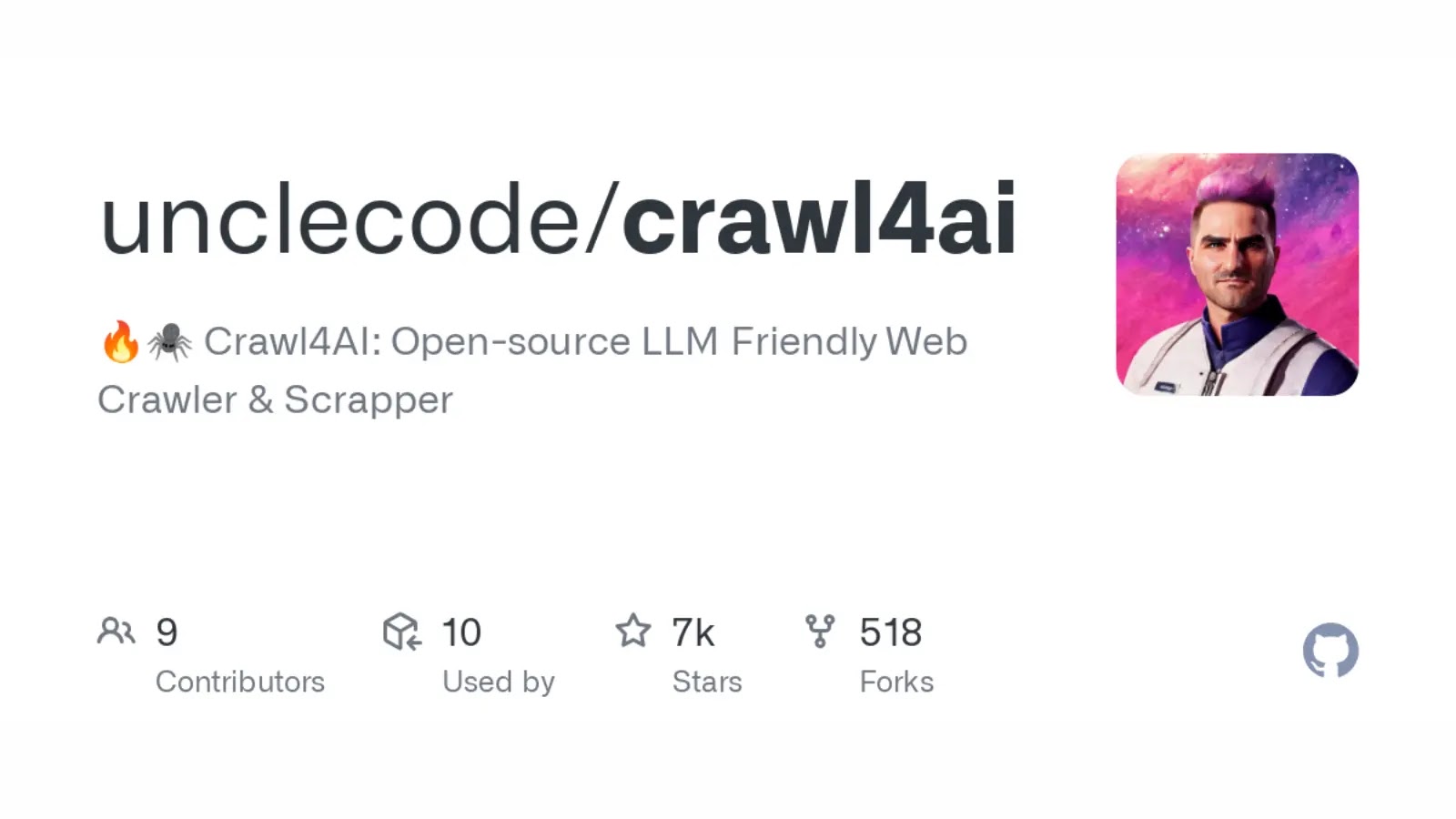
.webp)











