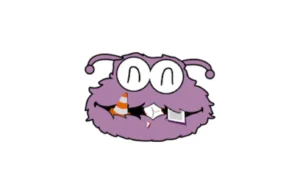Nebula is a Cloud and (hopefully) DevOps Penetration Testing framework. It is build with modules for each provider and each functionality. As of April 2021, it only covers AWS, but is currently an ongoing project and hopefully will continue to grow to test GCP, Azure, Kubernetes, Docker, or automation engines like Ansible, Terraform, Chef, etc.
Currently covers
- S3 Bucket name bruteforce
- IAM, EC2, S3 and Lambda Enumeration
- IAM, EC2, and S3 exploitation
- Custom HTTP User-Agent
There are currently 50 modules covering
- Reconnaissance
- Enumeration
- Exploit
- Cleanup
Installation
Docker
From Dockerhub
Clone the Nebula Repo from Github and pull Nebula Docker image:
git clone https://github.com/gl4ssesbo1/Nebula
docker pull gl4ssesbo1/nebula:latest
and then run main.py through:
docker run -v Nebula:/app -ti gl4ssesbo1/nebula:latest main.py
Remember to not forget -v option, because it allows files to be saved on the system even after removing the docker image.
Using DockerFile
Clone the Nebula Repo from Github and build Docker image locally:
git clone https://github.com/gl4ssesbo1/Nebula
docker build -t nebula .
then run main.py through:
docker run -v Nebula:/app -ti nebula main.py
Remember to not forget -v option, because it allows files to be saved on the system even after removing the docker image.
Installed on System
Nebula is coded in python3.8 and tested on python3.8 and 3.9. It uses boto3 library to access AWS. To install, just install python 3.8+ and install libraries required from requirements.txt
python3.8 -m pip install -r requirements.txt
Then install session-manager-plugin. This is needed for SSM modules:
curl “https://s3.amazonaws.com/session-manager-downloads/plugin/latest/ubuntu_64bit/session-manager-plugin.deb” -o “session-manager-plugin.deb”
dpkg -i session-manager-plugin.deb
On windows devices, since less is not installed, I got one from https://github.com/jftuga/less-Windows The prebuilt binary is saved on directory less_binary. Just add that directory to the PATH environment variable and it will be ok.
Then just run main.py
python3.8 ./main.py
Usage
python3.9.exe .\main.py -b
————————————————————-
50 aws 0 gcp 0 azure 0 office365
0 docker 0 kubernetes
————————————————————-
50 modules 2 cleanup 0 detection
41 enum 6 exploit 0 persistence
0 listeners 0 lateral movement 0 detection bypass
0 privesc 1 reconnaissance 0 stager
————————————————————-
()()(AWS) >>
Help
Running help command, will give you a list of the commands that can be used:
()()(AWS) >>> help
Help Command: Description:
————- ————
help Show help for all the commands
help credentials Show help for credentials
help module Show help for modules
help workspace Show help for credentials
help user-agent Show help for credentials
Module Commands Description
————— ———–
show modules List all the modules
show enum List all Enumeration modules
show exploit List all Exploit modules
show persistence List all Persistence modules
show privesc List all Privilege Escalation modules
show reconnaissance List all Reconnaissance modules
show listener List all Reconnaissance modules
show cleanup List all Enumeration modules
show detection List all Exploit modules
show detectionbypass List all Persistence modules
show lateralmovement List all Privilege Escalation modules
show stager List all Reconnaissance modules
use module Use a module.
options Show options of a module you have selected.
run Run a module you have selected. Eg: ‘run ‘
search Search for a module via pattern. Eg: ‘search s3’
back Unselect a module
set Set option of a module. Need to have the module used first.
unset Unset option of a module. Need to have the module used first.
User-Agent commands Description
——————- ———–
set user-agent windows Set a windows client user agent
set user-agent linux Set a linux client user agent
set user-agent custom Set a custom client user agent
show user-agent Show the current user-agent
unset user-agent Use the user agent that boto3 produces
Workspace Commands Description
—————— ———–
create workspace Create a workspace
use workspace Use one of the workspaces
remove workspace Remove a workspace>
Modules
Listing modules
You can list all the modules or specific module:
()()(AWS) >>> show modules
cleanup/aws_iam_delete_access_key Delete access key of a user by providing
it.
cleanup/aws_iam_delete_login_profile Delete access of a user to the Management
Console
enum/aws_ec2_enum_elastic_ips Lists User data of an Instance provided.
Requires Secret Key and Access Key of an IAM that has access
to it.
enum/aws_ec2_enum_images List all ec2 images. Needs credentials of an
IAM with DescribeImages right. Output is dumpled on a file.
It takes a sh*tload of time, unfortunately. And boy, is it a
huge output.
enum/aws_ec2_enum_instances Describes instances attribues: Instances, VCP,
Zones, Images, Security Groups, Snapshots, Subnets, Tags,
Volumes. Requires Secret Key and Access Key of an IAM that
has access to all or any of the API calls:
DescribeAvailabilityZones, DescribeImages,
DescribeInstances, DescribeKeyPairs, DescribeSecurityGroups,
DescribeSnapshots, DescribeSubnets, DescribeTags,
DescribeVolumes, DescribeVpcs
And like that you can use:
show module
show enum
show exploit
show persistence
show privesc
show reconnaissance
show listener
show cleanup
show detection
show detectionbypass
show lateralmovement
show stager
Searching for modules
Use search command to search modules with a specific word:
)()(AWS) >>> search instance
enum/aws_ec2_enum_instances Describes instances attribues: Instances, VCP,
Zones, Images, Security Groups, Snapshots, Subnets, Tags,
Volumes. Requires Secret Key and Access Key of an IAM that
has access to all or any of the API calls:
DescribeAvailabilityZones, DescribeImages,
DescribeInstances, DescribeKeyPairs, DescribeSecurityGroups,
DescribeSnapshots, DescribeSubnets, DescribeTags,
DescribeVolumes, DescribeVpcs
enum/aws_iam_list_instance_profiles List all the instance profiles.
exploit/aws_ec2_create_instance_with_user_data You must provide policies in JSON format in
IAM. However, for AWS CloudFormation templates formatted in
YAML, you can provide the policy in JSON or YAML format. AWS
CloudFormation always converts a YAML policy to JSON format
before submitting it to IAM.
()()(AWS) >>>
Using Modules
To use a module, just type use and the name of the module. The 3 brackets will have the name of the module.
((work1)()(enum/aws_ec2_enum_instances) >>> use module enum/aws_iam_get_group
(work1)()(enum/aws_ec2_enum_instances) >>>
Options
Using options, we can list the information on the module:
(work1)()(enum/aws_ec2_enum_instances) >>> options
Desctiption:
Describes instances attribues: Instances, VCP, Zones, Images, Security Groups, Snapshots, Subnets, Tags, Volumes. Requires Secret Key and Access Key of an IAM that has access to all or any of the API calls: DescribeAvailabilityZones, DescribeImages, DescribeInstances, DescribeKeyPairs, DescribeSecurityGroups, DescribeSnapshots, DescribeSubnets, DescribeTags, DescribeVolumes, DescribeVpcs
Author:
name: gl4ssesbo1
twitter: https://twitter.com/gl4ssesbo1
github: https://github.com/gl4ssesbo1
blog: https://www.pepperclipp.com/
AWSCLI Command:
aws ec2 describe-instances –region {} –profile {}
Needs Credentials: True
Options:
SERVICE: ec2
Required: true
Description: The service that will be used to run the module. It cannot be changed.
INSTANCE-ID:
Required: false
Description: The ID of the instance you want to enumerate. If not supplied, all instances will be enumerated.
(work1)()(enum/aws_ec2_enum_instances) >>>
To set options, use set and the name of the option:
(work1)()(enum/aws_ec2_enum_instances) >>> set INSTANCE-ID 1234
(work1)()(enum/aws_ec2_enum_instances) >>> options
Desctiption:
Describes instances attribues: Instances, VCP, Zones, Images, Security Groups, Snapshots, Subnets, Tags, Volumes. Requires Secret Key and Access Key of an IAM that has access to all or any of the API calls: DescribeAvailabilityZones, DescribeImages, DescribeInstances, DescribeKeyPairs, DescribeSecurityGroups, DescribeSnapshots, DescribeSubnets, DescribeTags, DescribeVolumes, DescribeVpcs
Author:
name: gl4ssesbo1
twitter: https://twitter.com/gl4ssesbo1
github: https://github.com/gl4ssesbo1
blog: https://www.pepperclipp.com/
Needs Credentials: True
AWSCLI Command:
aws ec2 describe-instances –region {} –profile {}
Options:
SERVICE: ec2
Required: true
Description: The service that will be used to run the module. It cannot be changed.
INSTANCE-ID: 1234
Required: false
Description: The ID of the instance you want to enumerate. If not supplied, all instances will be enumerated.
(work1)()(enum/aws_ec2_enum_instances) >>>
Also unsetting them, using unset.
(work1)()(enum/aws_ec2_enum_instances) >>> unset INSTANCE-ID
(work1)()(enum/aws_ec2_enum_instances) >>>
Running the module
To run the module, if it requires credentials, you will need to have imported a set of credentials with the permission required to run it. This is shown on a module’s options as:
Needs Credentials: True
To run it, just enter run. Depending on the output, it will either show a pagainated view, or just print it. The pagination, uses less binary, which for Windows uses the binary from https://github.com/jftuga/less-Windows. A copy of the exe is on less_binary directory. The output is also saved on files on the workspace directory:
(work1)()(enum/aws_ec2_enum_instances) >>> run
[*] Content dumped on file ‘./workspaces/work1/16_04_2021_18_16_48_ec2_enum_instances’.
Credentials
####Inputing Credentials Nebula can use both AccessKeyID + SecretKey combination and AccessKeyID + SecretKey+SessionKey combination to authenticate into the infratructure. To insert a set of credentials, use:
()()(AWS) >>> set credentials test1
Profile Name: test1
Access Key ID: A2 Secret Key ID: a7
Region: us-west-3
Do you also have a session token?[y/N]
[] Credentials set. Use ‘show credentials’ to check them.
[*] Currect credential profile set to ‘test1’.Use ‘show current-creds’ to check them.
And you will get some inputs allowing you to set them. Session token can be added when entering credentials, by inputing y when asked Do you also have a session token?[y/N].
####Using Credentials To use another credential, just enter:
()()(AWS) >>> use credentials test1
[*] Currect credential profile set to ‘test1’.Use ‘show current-creds’ to check them.
####Current Credentials When you enter the credentials, they are automatically made the current credentials, meaning the ones you will authenticate with. To check the current credentials, use:
()()(AWS) >>> show current-creds
{
“profile”: “test1”,
“access_key_id”: “A2″, “secret_key”: “a*7″,
“region”: “us-west-3”
}
####Removing Credentials In case you don’t want your credentials, you can can remove them using:
()()(AWS) >>> remove credentials test1
You are about to remove credential ‘test1’. Are you sure? [y/N] y
####Dumping and importing credentials In case you want your credentials saved on the machine, you can use:
()()(AWS) >>> dump credentials
[*] Credentials dumped on file ‘./credentials/16_04_2021_17_37_59’.
And they will be saved on a file containing the time and date of the dump on directory credentials on Nebula directory. To import them, just enter:
()()(AWS) >>> import credentials 16_04_2021_17_37_59
()()(AWS) >>> show credentials
[
{
“profile”: “test1”,
“access_key_id”: “A2″, “secret_key”: “a*7″,
“region”: “us-west-3”
}
]
Workspaces
Nebula uses workspaces to save the output from every command. The output is saved as json data (except for s3_name_fuzzer which saves it as XML) on a folder created on directory workspaces.
Create Workspaces
To create one, enter:
()()(AWS) >>> create workspace work1
[] Workspace ‘work1’ created. [] Current workspace set at ‘work1’.
(work1)()(AWS) >>> ls ./workspaces
Directory: C:\Users***\Desktop\Nebula\workspaces
Mode LastWriteTime Length Name
—- ————- —— —-
d—– 4/16/2021 5:42 PM work1
-a—- 4/16/2021 4:40 PM 0 init.py
When created, the first brackets will contain the name of the workspace you are working at. If you want to use an existing workspace, just type:
()()(AWS) >>> use workspace work1
(work1)()(AWS) >>>
Workspaces are required to be used, so even if you are not using any at the moment, while running a module, it will ask you to create one with random name or to just create one with a custom name yourself.
()()(enum/aws_ec2_enum_instances) >>> run
A workspace is not configured. Workstation ‘qxryiuct’ will be created. Are you sure? [y/N] n
[*] Create a workstation first using ‘create workstation ‘.
()()(enum/aws_ec2_enum_instances) >>>
List workspaces
To get a list of workspaces, use:
(work1)()(enum/aws_ec2_enum_instances) >>> show workspaces
Workspaces:
work1
(work1)()(enum/aws_ec2_enum_instances) >>>
Remove Workspaces
To remove a workspace, enter:
()()(AWS) >>> remove workspace work1
[*] Are you sure you want to delete the workspace? [y/N] y
()()(AWS) >>> show workspaces
Workspaces:
()()(AWS) >>>
User Agents
User agents can be set as linux ones, windows ones or custom. To show them, just use show.
()()(AWS) >>> set user-agent linux
User Agent: Boto3/1.9.89 Python/3.8.1 Linux/4.1.2-34-generic was set
()()(AWS) >>> show user-agent
[] User Agent is: Boto3/1.9.89 Python/3.8.1 Linux/4.1.2-34-generic ()()(AWS) >>> set user-agent windows User Agent: Boto3/1.7.48 Python/3.9.1 Windows/7 Botocore/1.10.48 was set ()()(AWS) >>> show user-agent [] User Agent is: Boto3/1.7.48 Python/3.9.1 Windows/7 Botocore/1.10.48
()()(AWS) >>> set user-agent custom
Enter the User-Agent you want: sth
User Agent: sth was set
()()(AWS) >>> show user-agent
[*] User Agent is: sth
()()(AWS) >>>
To unset a user agent, enter:
()()(AWS) >>> unset user-agent
[*] User Agent set to empty.
Which will have the system’s user agent.