Keeping an eye on and controlling the devices on your network is important for safety and efficiency in a world that is becoming more and more connected.
Here comes NetProbe, a strong program that can quickly scan and find gadgets on your network. This post will go over NetProbe’s features, how to install it, and how to use it.
It will give you a step-by-step plan to get the most out of this network scanning tool. NetProbe can be your go-to tool for fully mapping your network and keeping an eye on the devices tied to it, whether you’re a network administrator or just a tech fan.
NetProbe is a tool you can use to scan for devices on your network. The program sends ARP requests to any IP address on your network and lists the IP addresses, MAC addresses, manufacturers, and device models of the responding devices.
Features
- Scan for devices on a specified IP address or subnet
- Display the IP address, MAC address, manufacturer, and device model of discovered devices
- Live tracking of devices (optional)
- Save scan results to a file (optional)
- Filter by manufacturer (e.g., ‘Apple’) (optional)
- Filter by IP range (e.g., ‘192.168.1.0/24’) (optional)
- Scan rate in seconds (default: 5) (optional)
Download
You can download the program from the GitHub page.
$ git clone https://github.com/HalilDeniz/NetProbe.gitInstallation
To install the required libraries, run the following command:
$ pip install -r requirements.txtUsage
To run the program, use the following command:
$ python3 netprobe.py [-h] -t [...] -i [...] [-l] [-o] [-m] [-r] [-s]-h,--help: show this help message and exit-t,--target: Target IP address or subnet (default: 192.168.1.0/24)-i,--interface: Interface to use (default: None)-l,--live: Enable live tracking of devices-o,--output: Output file to save the results-m,--manufacturer: Filter by manufacturer (e.g., ‘Apple’)-r,--ip-range: Filter by IP range (e.g., ‘192.168.1.0/24’)-s,--scan-rate: Scan rate in seconds (default: 5)
Example:
$ python3 netprobe.py -t 192.168.1.0/24 -i eth0 -o results.txt -lHelp Menu
$ python3 netprobe.py --help
usage: netprobe.py [-h] -t [...] -i [...] [-l] [-o] [-m] [-r] [-s]
NetProbe: Network Scanner Tool
options:
-h, --help show this help message and exit
-t [ ...], --target [ ...]
Target IP address or subnet (default: 192.168.1.0/24)
-i [ ...], --interface [ ...]
Interface to use (default: None)
-l, --live Enable live tracking of devices
-o , --output Output file to save the results
-m , --manufacturer Filter by manufacturer (e.g., 'Apple')
-r , --ip-range Filter by IP range (e.g., '192.168.1.0/24')
-s , --scan-rate Scan rate in seconds (default: 5)
Default Scan
$ python3 netprobe.py Live Tracking
You can enable live tracking of devices on your network by using the -l or --live flag. This will continuously update the device list every 5 seconds.
$ python3 netprobe.py -t 192.168.1.0/24 -i eth0 -lSave Results
You can save the scan results to a file by using the -o or --output flag followed by the desired output file name.
$ python3 netprobe.py -t 192.168.1.0/24 -i eth0 -l -o results.txt┏━━━━━━━━━━━━━━┳━━━━━━━━━━━━━━━━━━━┳━━━━━━━━━━━━━┳━━━━━━━━━━━━━━━━━━━━━━━━━━━━━━┓
┃ IP Address ┃ MAC Address ┃ Packet Size ┃ Manufacturer ┃
┡━━━━━━━━━━━━━━╇━━━━━━━━━━━━━━━━━━━╇━━━━━━━━━━━━━╇━━━━━━━━━━━━━━━━━━━━━━━━━━━━━━┩
│ 192.168.1.1 │ **:6e:**:97:**:28 │ 102 │ ASUSTek COMPUTER INC. │
│ 192.168.1.3 │ 00:**:22:**:12:** │ 102 │ InPro Comm │
│ 192.168.1.2 │ **:32:**:bf:**:00 │ 102 │ Xiaomi Communications Co Ltd │
│ 192.168.1.98 │ d4:**:64:**:5c:** │ 102 │ ASUSTek COMPUTER INC. │
│ 192.168.1.25 │ **:49:**:00:**:38 │ 102 │ Unknown │
└──────────────┴───────────────────┴─────────────┴──────────────────────────────┘
.webp)




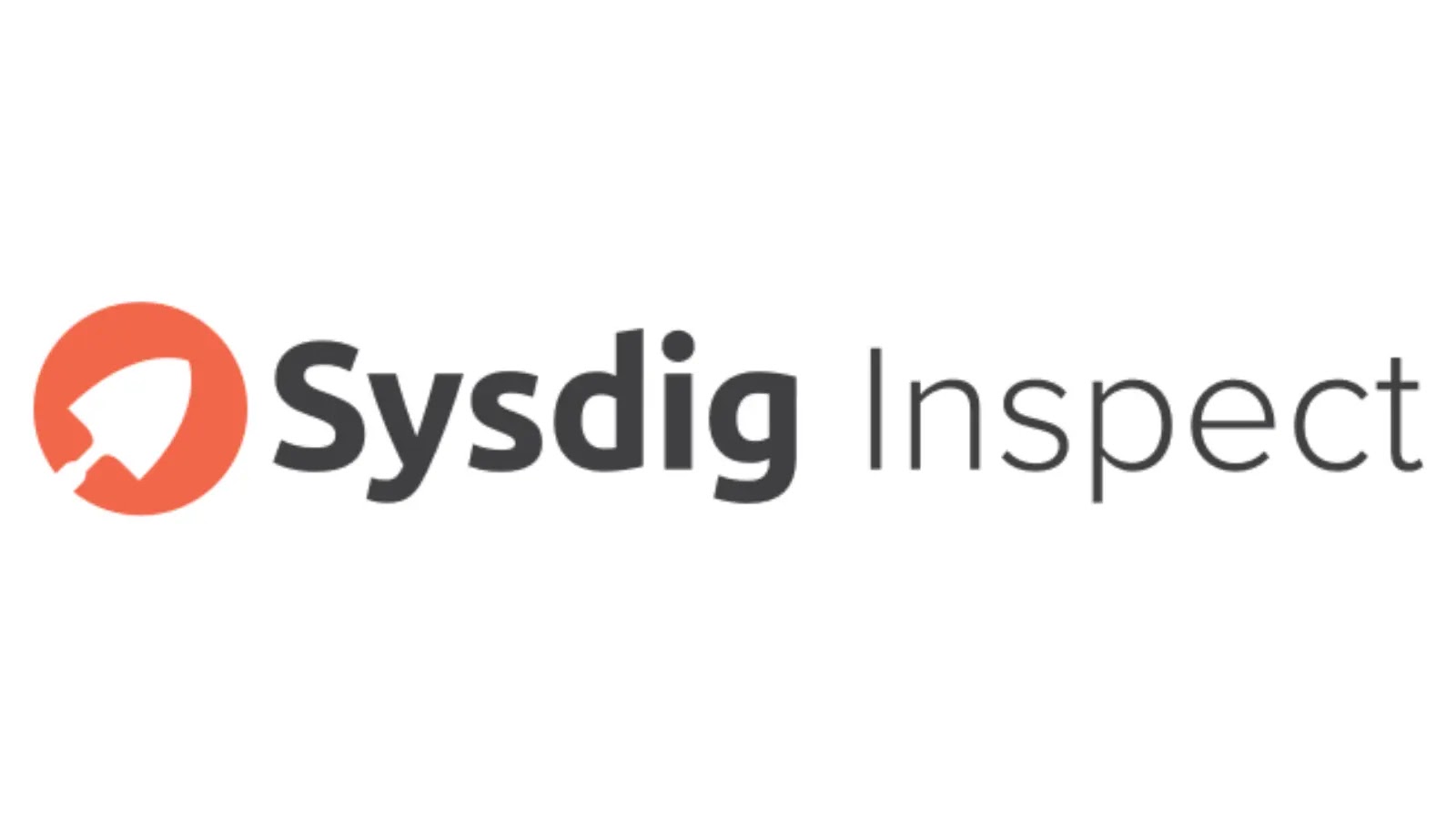


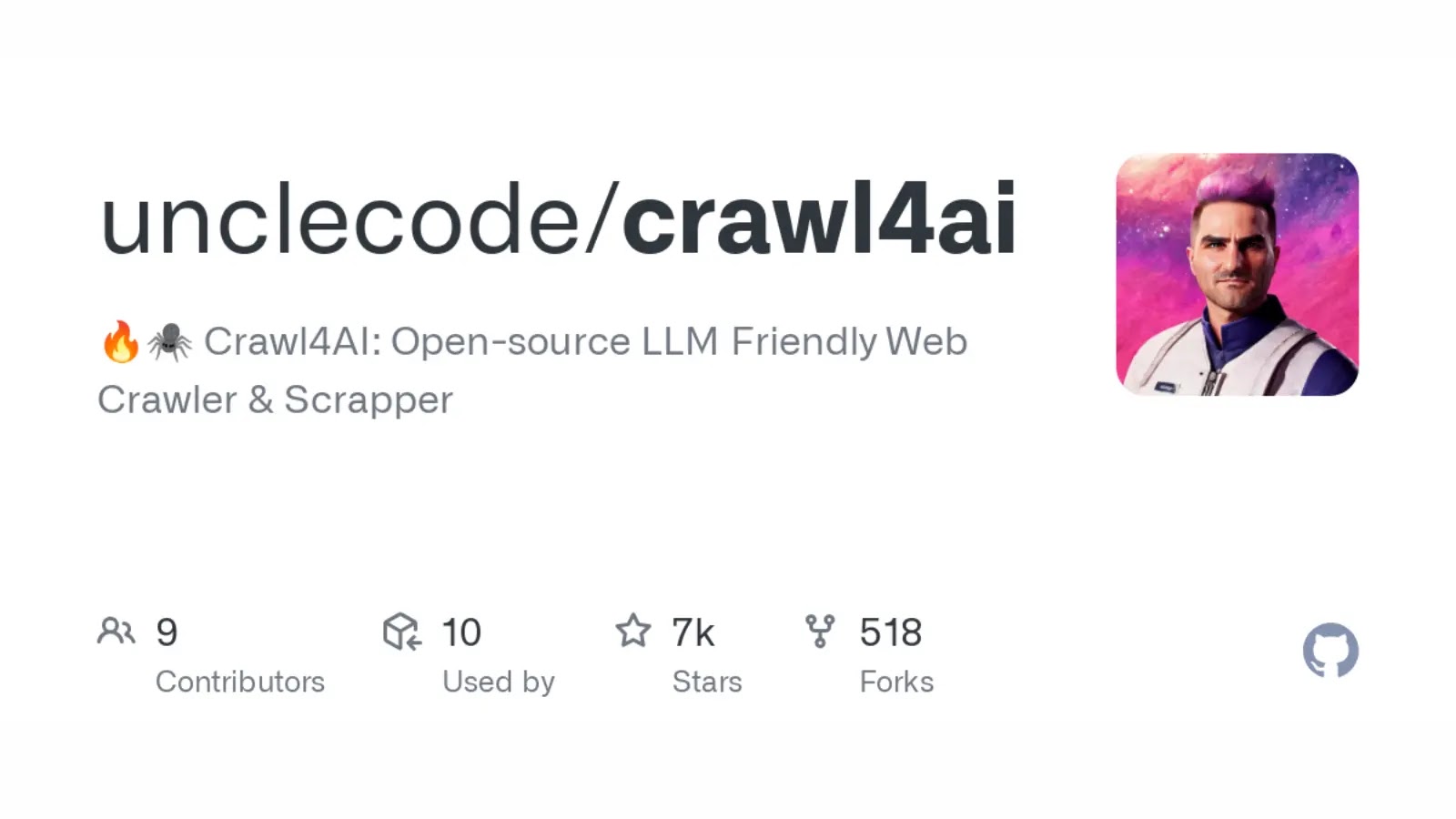
.webp)








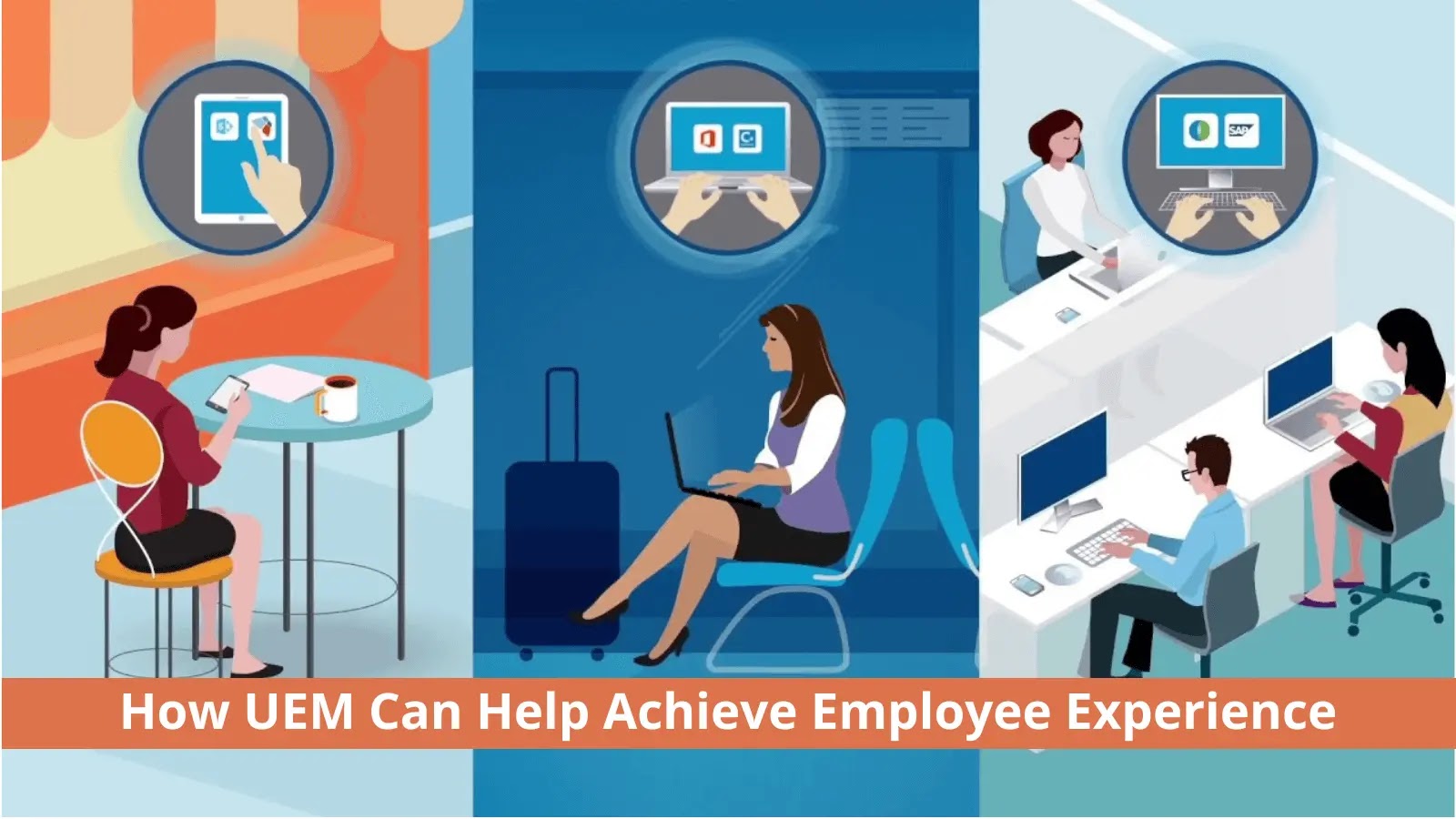

%20(1).webp)