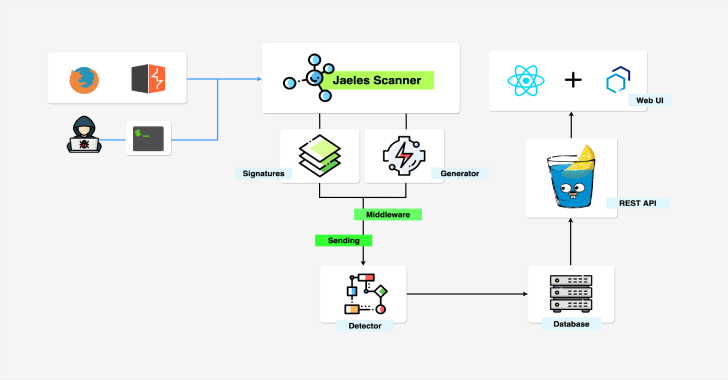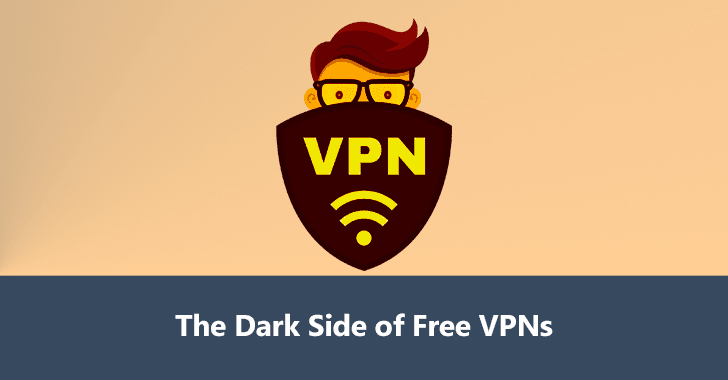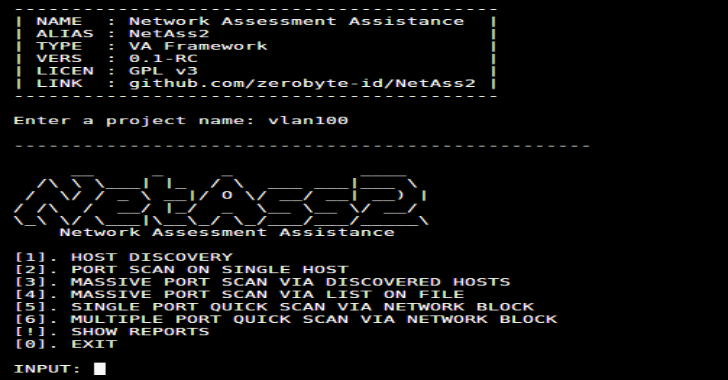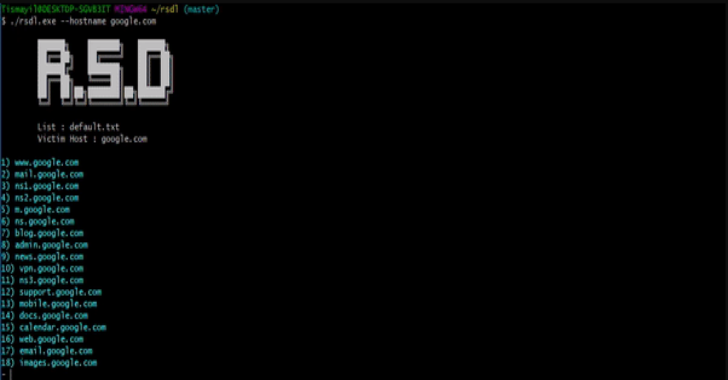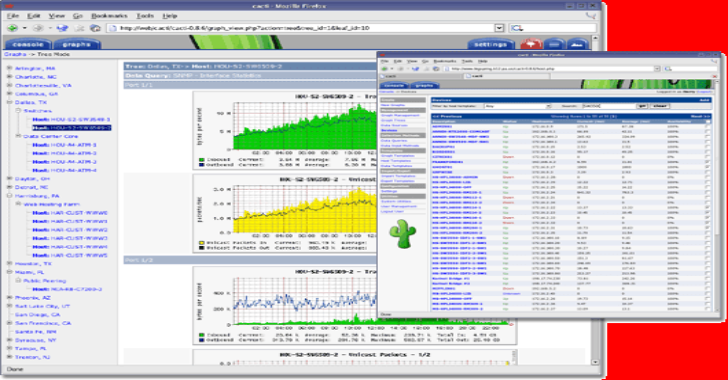Vulnx : Intelligent Bot Auto Shell Injector That Detect Vulnerabilities In Multiple Types Of CMS
Vulnx is An Intelligent Bot Auto Shell Injector that detect vulnerabilities in multiple types of CMS, fast cms detection,information gathering and vulnerabilities Scanning of the target like subdomains, IP addresses, country, org, timezone, region, ans and more. Instead of injecting each and every shell manually like all the other tools do, it analyses the target website checking...
Jaeles : The Swiss Army Knife For Automated Web Application Testing
Jaeles is a powerful, flexible and easily extensible framework written in Go for building your own Web Application Scanner. Installation go get -u github.com/jaeles-project/jaeles USAGE Modes;- Scan Mode- Fuzz Mode Jaeles - The Swiss Army knife for automated Web Application Testing beta v0.1 by @j3ssiejjj>>Usage:jaeles >> Available Commands:config Configuration CLIhelp ...
RFI/LFI : Local/Remote File Inclusion
Let us take a look at the RFI/LFI payload list. As with many exploits, remote and local file inclusions are only a problem at the end of the encoding. Of course it takes a second person to have it. Now this article will hopefully give you an idea of protecting your website and most importantly your code from a...
Rainbow Crackalack : Rainbow Table Generation & Lookup Tools
Rainbow Crackalack project produces open-source code to generate rainbow tables as well as use them to look up password hashes. While the current release only supports NTLM, future releases aim to support MD5, SHA-1, SHA-256, and possibly more. Both Linux and Windows are supported! Rainbow tables went out of style a few years ago when GPU-accelerated password cracking...
Brave Browser – Secure, Fast & Private Web Browser with Adblocker
The Brave Browser is your fast, safe private web browser with ad blocker, private tabs and pop-up blocker. Browse without being tracked by advertisers, malware and pop-ups. Fast & Secure Web BrowserNo external plugins or settings! Brave privacy browser simply provides the most secure, lightning fast web browser for Android. Enjoy browsing without popups (pop up blocker), ads, malware and...
Asset Discover : Burp Suite Extension to Discover Assets From HTTP Response
Asset Discover is a tool for burp suite extension to discover assets from HTTP response using passive scanning. The outcome of any security assessment program, be it vulnerability assessment, penetration test or red team is limited by it’s scope. We cannot remediate the risks associated with a particular resource, which is not part of the scope of the assessment,...
The Dark Side of Free VPNs – Things You Must Know
Internet privacy should be everyone’s main concern, whether you use the internet just use for social media or internet banking, you should want to keep your browsing as private as possible. There are a plethora of premium VPN products available across the market and you have the option to pay for a variety of services that will endeavor to...
NetAss2 : Network Assessment Assistance Framework (PenTest Toolkit)
NetAss2 is a easier network scanning with NetAss2 (Network Assessment Assistance Framework). Make it easy for Pentester to do penetration testing on network. Dependencies nmap (tool)zmap (tool) Installation git clone https://github.com/zerobyte-id/NetAss2.git cd NetAss2 sudo chmod +x install.bash sudo ./install.bash Run netass2 Existing Menu HOST DISCOVERY PORT SCAN ON SINGLE HOST MASSIVE PORT SCAN VIA DISCOVERED HOSTS MASSIVE PORT SCAN VIA LIST ON FILE SINGLE PORT...
RSDL : Subdomain Scan With Ping Method
RSDL is a tool for subdomain Scan With Ping Method. FlagsValueDescription--hostnameexample.comDomain for scan.--outputRecords the output with the domain name.--list/tmp/lists/example.txtLister for subdomains. Also Read - GCPBucketBrute : A Script To Enumerate Google Storage Buckets Installation go get github.com/tismayil/rsdlclone repo and build ( go build rsdl.go ) Used Repos GO Spinner : github.com/briandowns/spinner - GO Ping : github.com/sparrc/go-ping - Download
Cacti : Complete Network Graphing Solution
Cacti is a complete network graphing solution designed to harness the power of RRDtool's data storage and graphing functionality providing the following features: Remote and local data collectorsDevice discoveryAutomation of device and graph creationGraph and device templatingCustom data collection methodsUser, group and domain access controls All of this is wrapped in an intuitive, easy to use interface that makes sense for...