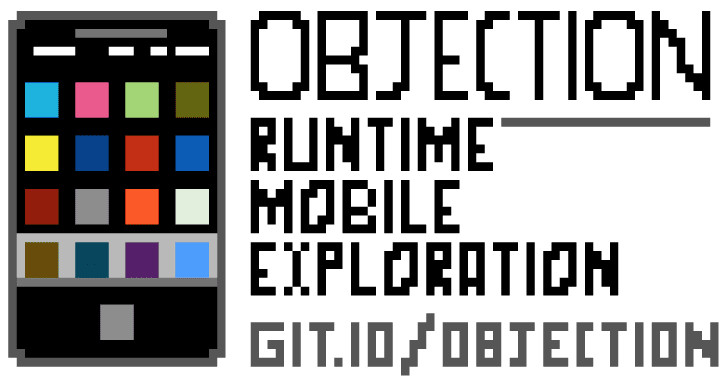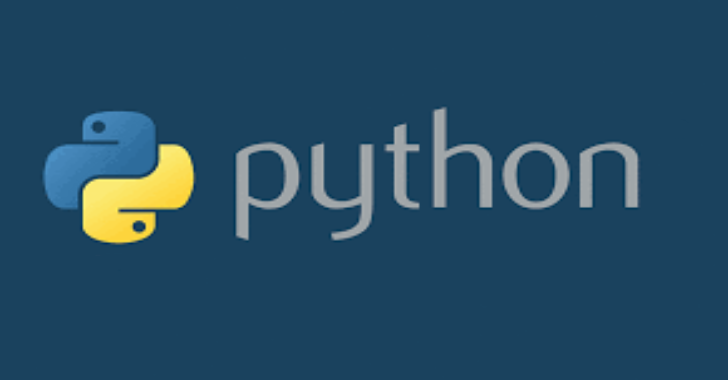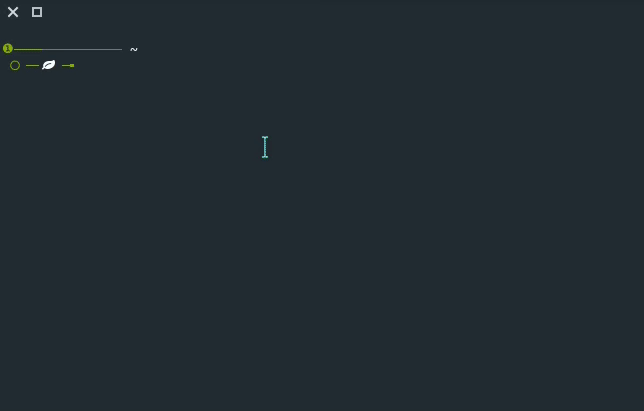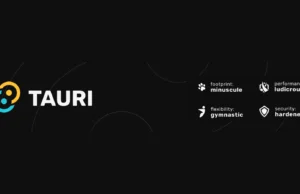Ghostfuscator : The Python Password-Protected Obfuscator
Ghostfuscator is a obfuscate python scripts making them password-protected using AES Encryption. Usage Just execute the script, and follow the menu. Also Read - WinObjEx64 : Windows Object Explorer 64-bit Info Once an script is obfuscated, when running it a password asking prompt will appear, after submitting the correct password, the script will execute decrypting it's decrypted content in the memory. Download
Objection : Runtime Mobile Exploration
Objection is a runtime mobile exploration toolkit, powered by Frida. It was built with the aim of helping assess mobile applications and their security posture without the need for a jailbroken or rooted mobile device. Note: This is not some form of jailbreak / root bypass. By using objection, you are still limited by all of the restrictions imposed by...
CommandoVM : Complete Mandiant Offensive VM (Commando VM), The First Full Windows-Based Penetration Testing Virtual Machine Distribution
Welcome to CommandoVM - a fully customized, Windows-based security distribution for penetration testing and red teaming. Installation (Install Script) Requirements Windows 7 Service Pack 1 or Windows 1060 GB Hard Drive2 GB RAM Recommended Windows 1080+ GB Hard Drive4+ GB RAM2 network adaptersEnable Virtualization support for VM Instructions Create and configure a new Windows Virtual Machine Ensure VM is updated completely. You may have to check for...
Findomain : A Cross-Platform Tool That Use Certificate Transparency Logs To Find Subdomains
Findomain is a cross-platform tool that use Certificates Transparency logs to find subdomains. We currently support Linux, Windows and MacOS. All supported platforms are 64 bits. How it works? It tool doesn't use the common methods for sub(domains) discover, the tool uses Certificate Transparency logs to find subdomains and it method make it tool very faster and reliable. The tool make...
Echidna : Ethereum Fuzz Testing Framework
Echidna is a weird creature that eats bugs and is highly electrosensitive (with apologies to Jacob Stanley) More seriously, Echidna is a Haskell library designed for fuzzing/property-based testing of EVM code. It supports relatively sophisticated grammar-based fuzzing campaigns to falsify a variety of predicates. Features Generates inputs tailored to your actual codeOptional coverage guidance to find deeper bugsAutomatic testcase minimization for quick...
Cloud Security Audit : A Command Line Security Audit Tool For Amazon Web Services
Cloud Security Audit is a command line tool that scans for vulnerabilities in your AWS Account. In easy way you will be able to identify unsecure parts of your infrastructure and prepare your AWS account for security audit. Installation Currently it does not support any package managers, but the work is in progress. Building from sources First of all you need to...
Regipy : An OS Independent Python Library For Parsing Offline Registry Hives
Regipy is a python library for parsing offline registry hives. regipy has a lot of capabilities: Use as a library:Recurse over the registry hive, from root or a given path and get all subkeys and valuesRead specific subkeys and valuesApply transaction logs on a registry hiveCommand Line ToolsDump an entire registry hive to jsonApply transaction logs on a registry hiveCompare...
WinObjEx64 : Windows Object Explorer 64-bit
WinObjEx64 is an advanced utility that lets you explore the Windows Object Manager namespace. For certain object types, you can double-click on it or use the "Properties..." toolbar button to get more information, such as description, attributes, resource usage etc. WinObjEx64 let you view and edit object-related security information if you have required access rights. System Requirements WinObjEx64 does not...
Rifiuti2 : Windows Recycle Bin Analyser
Rifiuti2 is a for analyzing Windows Recycle Bin INFO2 file. Analysis of Windows Recycle Bin is usually carried out during Windows computer forensics. Rifiuti2 can extract file deletion time, original path and size of deleted files and whether the trashed files have been permanently removed. Special Note For 0.7.0 Windows binaries will be automatically built from Appveyor and published to Github.Systems supporting UTF-8...
Linux Smart Enumeration : Tool For Pentesting & CTFs With Verbosity Levels
Linux Smart Enumeration is a tool for pentesting and CTFs with verbosity levels. This script will show relevant information about the security of the local Linux system. It has 3 levels of verbosity so you can control how much information you see. In the default level you should see the highly important security flaws in the system. The level 1 (./lse.sh -l1)...