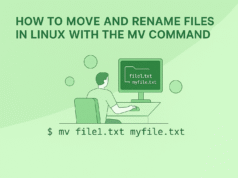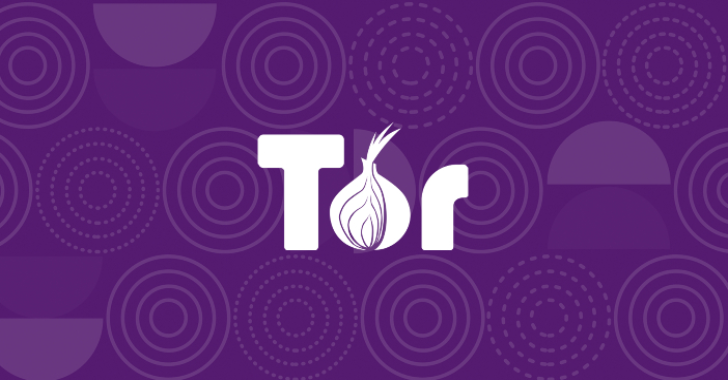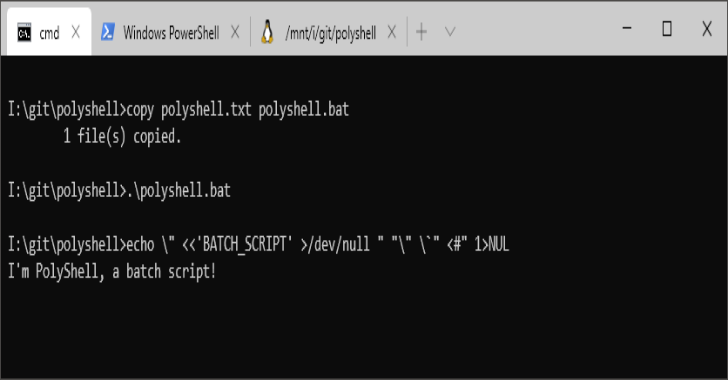The touch command is one of the quickest ways to create new empty files or update timestamps for existing files in Linux. It’s widely used by system administrators, developers, and anyone who works with scripts or manages lots of files. Mastering touch can boost efficiency, automate file creation, and help maintain proper timestamp records.
What Does touch Do?
- Instantly creates new files without opening a text editor.
- Updates access and modification timestamps for files and directories.
- Can selectively change only access or modification times.
- Supports batch creation of multiple files at once.
Basic Syntax
touch [options] filenameReplace filename with your desired file or directory name. Include multiple names to create several files at once.
Practical Examples
1. Creating a Single Empty File
touch resume.txtThis command makes an empty file named resume.txt in the current folder.
2. Creating Multiple New Files
touch chapter1.md chapter2.md chapter3.mdBoom! Three files land in your directory, ready for editing.
3. Using Brace Expansion for Bulk Files
touch backup_{A,B,C}.tar.gzCreates backup_A.tar.gz, backup_B.tar.gz, and backup_C.tar.gz at the same time.
4. Update Timestamps Without Creating a File
touch -c report.txtOnly updates timestamps if report.txt exists; doesn’t create it if it doesn’t.
5. Update Only Access or Modification Time
touch -a visitors.log # Only access time
touch -m summary.docx # Only modification time6. Match Timestamps to Another File
touch -r old_version.txt new_version.txtnew_version.txt now has the same timestamps as old_version.txt.
7. Set a Custom Date/Time
touch -t 202510011200.00 archive.logSet timestamps to October 1, 2025, 12:00:00.
Important Flags
| Option | Description |
|---|---|
| -a | Change access time only |
| -m | Change modification time only |
| -c | Don’t create files if they don’t exist |
| -r | Set times based on another file’s timestamps |
| -t | Set a specific date/time (format: [[CC]YY]MMDDhhmm[.ss]) |
Why Use touch?
- Perfect for creating log placeholders, batch file templates, or empty flags for scripts.
- Useful for resetting modification times and simulating activity on system files.
- Plays well with shell scripting for large-scale automation and DevOps workflows.
Read More: History of Linux