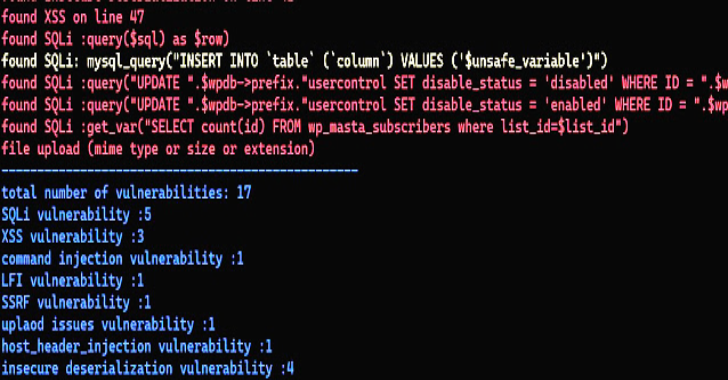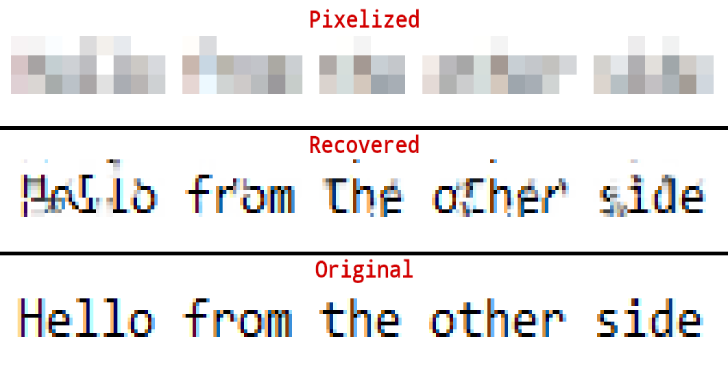GDBFrontend is an easy, flexible and extensionable gui debugger.
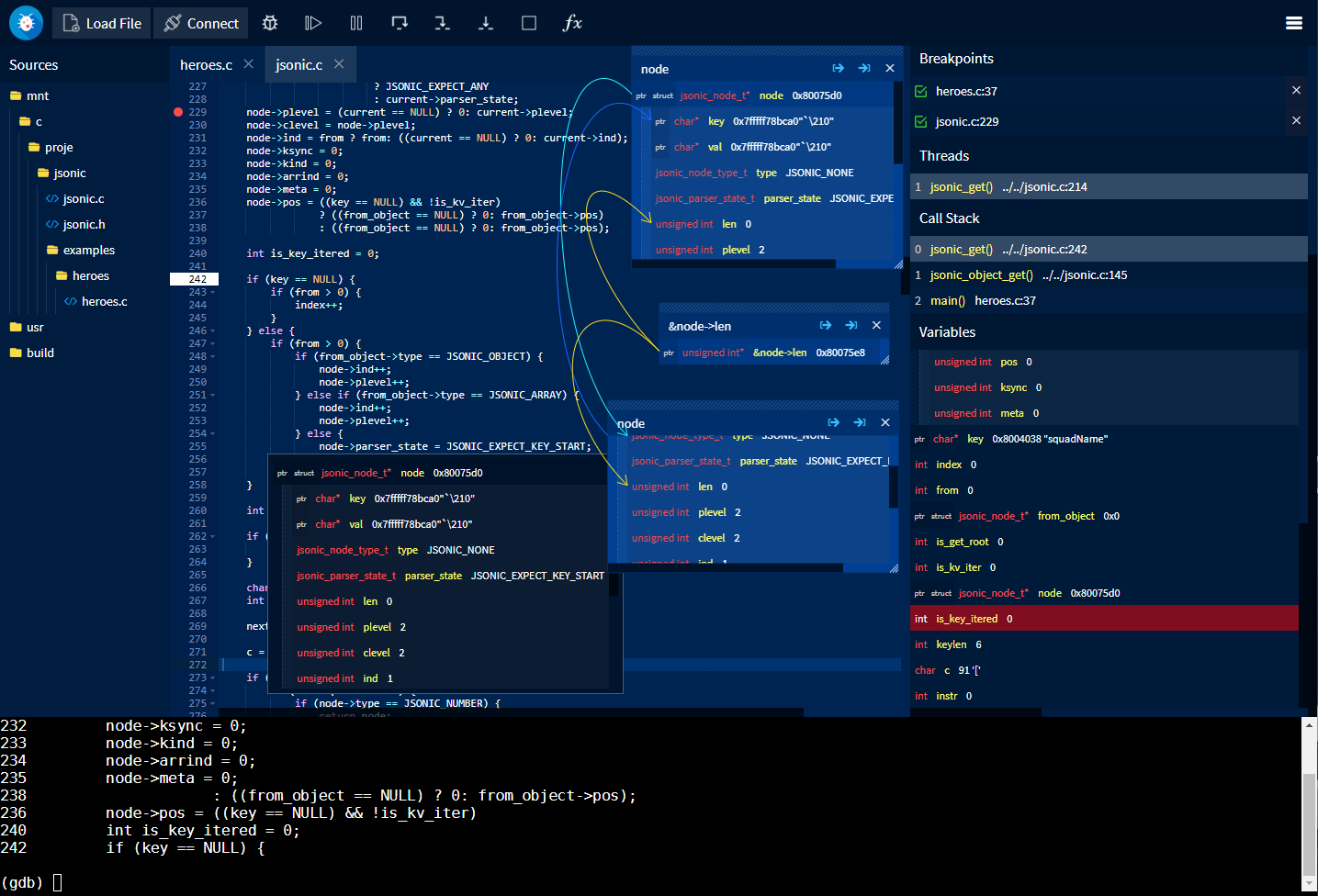
Installing
Deb Package (Debian / Ubuntu / KDE Neon)
You can install GDBFrontend via deb package for Debian-based distributions.
You can install it from following commands:
echo “deb [trusted=yes] https://oguzhaneroglu.com/deb/ ./” |
sudo tee -a /etc/apt/sources.list > /dev/null
sudo apt update
sudo apt install gdbfrontend
After installing with APT, you will get updates for new releases on APT upgrade.
You can get upgrades with following commands:
sudo apt update
sudo apt upgrade gdbfrontend
and you can run it:
gdbfrontend
Running From GIT
You can download latest source and run it.
Requirements
- GDB => 8.2 (with python3)
- python3
- tmux
You can run gdb-frontend with following commands:
git clone https://github.com/rohanrhu/gdb-frontend.git gdb-frontend
cd gdb-frontend
./gdbfrontend
and you can open it with:
http://127.0.0.1:5551/terminal/
or without terminal:
http://127.0.0.1:5551/
You can open GDB shell with the command:
tmux a -t gdb-frontend
Flatpak
Flatpak package is a TODO.
./gdbfrontend
–help
GDBFrontend is a easy, flexible and extensionable gui debugger.
Options:
–help, -h: Shows this help message.
–version, -v: Shows version.
–gdb-executable=PATH, -g PATH: Specifies GDB executable path (Default is “gdb” command on PATH environment variable.)
–tmux-executable=PATH, -tmux PATH: Specifies Tmux executable path (Default is “tmux” command on PATH environment variable.)
–terminal-id=NAME, -t NAME: Specifies tmux terminal identifier name (Default is “gdb-frontend”.)
–listen=IP, -l IP: Specifies listen address for HTTP and WS servers.
–port=PORT, -p PORT: Specifies port range for three ports to (Gotty: PORT, HTTP: PORT+1, WS: PORT+2).
–http-port=PORT: Specifies HTTP server port.
–server-port=PORT: Specifies WS server port.
–gotty-port=PORT: Specifies Gotty server port.
–readonly, -r: Makes code editor readonly. (Notice: This option is not related to security.)
–verbose, -V: Enables verbose output.
Options
–help, -h
Shows help text.
–version, -v
Shows version.
–gdb-executable=PATH, -g PATH
You can specify GDB executable path like gdbfrontend –-gdb-executable=/path/to/gdb. (Optional)
–tmux-executable=PATH, -tmux PATH
You can specify Tmux executable path like gdbfrontend –tmux-executable=/path/to/tmux. (Optional)
–terminal-id=PATH, -t PATH
You can specify Tmux terminal id like gdbfrontend –terminal-id=terminal-name. (Default: gdb-frontend)
–listen=IP, -l IP
Specifies listen address for HTTP and WS servers.
–port=PORT, -p PORT
Specifies port range for three ports to (Gotty: PORT, HTTP: PORT+1, WS: PORT+2).
–http-port=PORT
Specifies HTTP server port.
–server-port=PORT
Specifies WS server port.
–gotty-port=PORT
Specifies Gotty server port.
–readonly, -r
Makes code editor readonly. (Notice: This option is not related to security.)
–verbose, -v
Enables verbose output.
Troubleshooting
Zombie Processes
Sometimes GDB and gdb-frontend may not be closed correctly. In this case, you can terminate gdb-frontend shell.
tmux kill-session -t gdb-frontend
GDB-Related Issues and Tips
- GDB does not give sources of linked object until stepping a line that calls a function from the linked object once. You can add break point a line and step it once, then you will see sources from linked object hereafter during the session.
Windows
In fact, gdb-frontend is able to run on Windows but there are some serious issues in the GDB’s Windows version those avoid using gdb-frontend on Windows. Of course you can use gdb-frontend on WSL if you are using Windows 10.
Issues About Windows-GDB
- GDB’s main-thread is being blocked during running process. (gdb-frontend has an interrupting mechanism to fixing this but it is not enough yet.)
- Windows-GDB’s prompt is being blocked during running process and there are some issues about interrupting the application.
- Current release of Windows-GDB contains Python2. New GDB 9 have Python3 but it is not released yet.