In the age of digital surveillance and connectivity, access to RTSP (Real-Time Streaming Protocol) streams plays a pivotal role in both security and exploration.
Enter Cameradar, a versatile tool designed to detect open RTSP hosts, identify streaming devices, and even launch automated dictionary attacks to secure access.
In this comprehensive guide, we delve into the world of Cameradar, exploring its features, configurations, and best practices to ensure both ethical usage and safeguarding against potential security threats.
Discover how Cameradar empowers you to uncover, access, and protect RTSP streams with ease.

An RTSP Stream Access Tool That Comes With Its Library
Cameradar Allows You To
- Detect open RTSP hosts on any accessible target host
- Detect which device model is streaming
- Launch automated dictionary attacks to get their stream route (e.g.:
/live.sdp) - Launch automated dictionary attacks to get the username and password of the cameras
- Retrieve a complete and user-friendly report of the results
Table Of Content
- Docker Image
- Configuration
- Output
- Check camera access
- Command-line options
- Contribution
- Frequently Asked Questions
- License
Docker Image For Cameradar

Install docker on your machine, and run the following command:
docker run -t ullaakut/cameradar -t <target> <other command-line options>See Command-Line Options
e.g.: docker run -t ullaakut/cameradar -t 192.168.100.0/24 will scan the ports 554, 5554 and 8554 of hosts on the 192.168.100.0/24 subnetwork and attack the discovered RTSP streams and will output debug logs.
YOUR_TARGETcan be a subnet (e.g.:172.16.100.0/24), an IP (e.g.:172.16.100.10), or a range of IPs (e.g.:172.16.100.10-20).- If you want to get the precise results of the nmap scan in the form of an XML file, you can add
-v /your/path:/tmp/cameradar_scan.xmlto the docker run command, beforeullaakut/cameradar. - If you use the
-rand-coptions to specify your custom dictionaries, make sure to also use a volume to add them to the docker container. Example:docker run -t -v /path/to/dictionaries/:/tmp/ ullaakut/cameradar -r /tmp/myroutes -c /tmp/mycredentials.json -t mytarget
Installing The Binary On Your Machine
Only use this solution if for some reason using docker is not an option for you or if you want to locally build Cameradar on your machine.
WARNING: Manually building the binary will NOT WORK for any camera that uses DIGEST AUTHENTICATION if your version of curl is over 7.64.0, which is most likely the case. For more information, see this response on the subject from the author of curl.
Dependencies
go(>1.10)libcurldevelopment library (version has to be <7.66.0)- For apt users:
apt install libcurl4-openssl-dev
- For apt users:
Steps To Install
go install github.com/Ullaakut/cameradar/v5/cmd/cameradar@latest
The cameradar binary is now in your $GOPATH/bin ready to be used. See command line options here.
Configuration
The RTSP port used for most cameras is 554, so you should probably specify 554 as one of the ports you scan. Not specifying any ports to the cameradar application will scan the 554, 5554 and 8554 ports.
docker run -t --net=host ullaakut/cameradar -p "18554,19000-19010" -t localhost will scan the ports 18554, and the range of ports between 19000 and 19010 on localhost.
You can use your own files for the credentials and routes dictionaries used to attack the cameras, but the Cameradar repository already gives you a good base that works with most cameras, in the /dictionaries folder.
docker run -t -v /my/folder/with/dictionaries:/tmp/dictionaries \
ullaakut/cameradar \
-r "/tmp/dictionaries/my_routes" \
-c "/tmp/dictionaries/my_credentials.json" \
-t 172.19.124.0/24This will put the contents of your folder containing dictionaries in the docker image and will use it for the dictionary attack instead of the default dictionaries provided in the cameradar repo.
Check Camera Access
If you have VLC Media Player, you should be able to use the GUI or the command-line to connect to the RTSP stream using this format: rtsp://username:password@address:port/route
Command-Line Options
- “-t, –targets”: Set target. Required. Target can be a file (see instructions on how to format the file), an IP, an IP range, a subnetwork, or a combination of those. Example:
--targets="192.168.1.72,192.168.1.74" - “-p, –ports”: (Default:
554,5554,8554) Set custom ports. - “-s, –scan-speed”: (Default:
4) Set custom nmap discovery presets to improve speed or accuracy. It’s recommended to lower it if you are attempting to scan an unstable and slow network, or to increase it if on a very performant and reliable network. You might also want to keep it low to keep your discovery stealthy. See this for more info on the nmap timing templates. - “-I, –attack-interval”: (Default:
0ms) Set custom interval after which an attack attempt without an answer should give up. It’s recommended to increase it when attempting to scan unstable and slow networks or to decrease it on fast and reliable networks. - “-T, –timeout”: (Default:
2000ms) Set custom timeout value after which an attack attempt without an answer should give up. It’s recommended to increase it when attempting to scan unstable and slow networks or to decrease it on fast and reliable networks. - “-r, –custom-routes”: (Default:
<CAMERADAR_GOPATH>/dictionaries/routes) Set custom dictionary path for routes - “-c, –custom-credentials”: (Default:
<CAMERADAR_GOPATH>/dictionaries/credentials.json) Set custom dictionary path for credentials - “-o, –nmap-output”: (Default:
/tmp/cameradar_scan.xml) Set custom nmap output path - “-d, –debug”: Enable debug logs
- “-v, –verbose”: Enable verbose curl logs (not recommended for most use)
- “-h”: Display the usage information
Format Input File
The file can contain IPs, hostnames, IP ranges and subnetwork, separated by newlines. Example:
0.0.0.0
localhost
192.17.0.0/16
192.168.1.140-255
192.168.2-3.0-255Environment Variables
CAMERADAR_TARGET
This variable is mandatory and specifies the target that cameradar should scan and attempt to access RTSP streams on.
Examples:
172.16.100.0/24192.168.1.1localhost192.168.1.140-255192.168.2-3.0-255
CAMERADAR_PORTS
This variable is optional and allows you to specify the ports on which to run the scans.
Default value: 554,5554,8554
It is recommended not to change these except if you are certain that cameras have been configured to stream RTSP over a different port. 99.9% of cameras are streaming on these ports.
CAMERADAR_NMAP_OUTPUT_FILE
This variable is optional and allows you to specify on which file nmap will write its output.
Default value: /tmp/cameradar_scan.xml
This can be useful only if you want to read the files yourself, if you don’t want it to write in your /tmp folder, or if you want to use only the RunNmap function in cameradar, and do its parsing manually.
CAMERADAR_CUSTOM_ROUTES, CAMERADAR_CUSTOM_CREDENTIALS
These variables are optional, allowing to replace the default dictionaries with custom ones, for the dictionary attack.
Default values: <CAMERADAR_GOPATH>/dictionaries/routes and <CAMERADAR_GOPATH>/dictionaries/credentials.json
CAMERADAR_SCAN_SPEED
This optional variable allows you to set custom nmap discovery presets to improve speed or accuracy. It’s recommended to lower it if you are attempting to scan an unstable and slow network, or to increase it if on a fast and reliable network. See this for more info on the nmap timing templates.
Default value: 4
CAMERADAR_ATTACK_INTERVAL
This optional variable allows you to set custom interval to wait between each attack in order to stay stealthy. It’s recommended to increase it when attempting to scan a network that might be protected against bruteforce attacks. By default, there is no interval, in order to make attacks as fast as possible
Default value: 0ms
CAMERADAR_TIMEOUT
This optional variable allows you to set custom timeout value after which an attack attempt without an answer should give up. It’s recommended to increase it when attempting to scan unstable and slow networks or to decrease it on fast and reliable networks.
Default value: 2000ms
CAMERADAR_LOGGING
This optional variable allows you to enable a more verbose output to have more information about what is going on.
It will output nmap results, cURL requests, etc.
Default: false
Contribution
Build
Docker Build
To build the docker image, simply run docker build . -t cameradar in the root of the project.
Your image will be called cameradar and NOT ullaakut/cameradar.
Go Build
go get github.com/Ullaakut/cameradarcd $GOPATH/src/github.com/Ullaakut/cameradarcd cmd/cameradargo install
The cameradar binary is now in $GOPATH/bin/cameradar.
Frequently Asked Questions
Cameradar does not detect any camera!
That means that either your cameras are not streaming in RTSP or that they are not on the target you are scanning. In most cases, CCTV cameras will be on a private subnetwork, isolated from the internet. Use the -t option to specify your target. If you are sure you did everything right but it still does not work, please open an issue with details on the device you are trying to access
Cameradar detects my cameras, but does not manage to access them at all!
Maybe your cameras have been configured, and the credentials / URL have been changed. Cameradar only guesses using default constructor values if a custom dictionary is not provided. You can use your own dictionaries in which you just have to add your credentials and RTSP routes. To do that, see how the configuration works. Also, maybe your camera’s credentials are not yet known, in which case if you find them it would be very nice to add them to the Cameradar dictionaries to help other people in the future.
What happened to the C++ version?
You can still find it under the 1.1.4 tag on this repo, however it was slower and less stable than the current version written in Golang. It is not recommended using it.
How to use the Cameradar library for my own project?
See the example in /cmd/cameradar. You just need to run go get github.com/Ullaakut/cameradar and to use the cameradar package in your code. You can find the documentation on godoc.
I want to scan my own localhost for some reason, and it does not work! What’s going on?
Use the --net=host flag when launching the cameradar image, or use the binary by running go run cameradar/cameradar.go or installing it.
I don’t see a colored output:(
You forgot the -t flag before ullaakut/cameradar in your command-line. This tells docker to allocate a pseudo-tty for cameradar, which makes it able to use colors.
I don’t have a camera, but I’d like to try Cameradar!
Simply run docker run -p 8554:8554 -e RTSP_USERNAME=admin -e RTSP_PASSWORD=12345 -e RTSP_PORT=8554 ullaakut/rtspatt and then run cameradar, and it should guess that the username is admin and that the password is 12345. You can try this with any default constructor credentials (they can be found here).
What authentication types does Cameradar support?
Cameradar supports both basic and digest authentication.
Examples
Running cameradar on your own machine to scan for default ports
docker run --net=host -t ullaakut/cameradar -t localhost
Running cameradar with an input file, logs enabled on port 8554
docker run -v /tmp:/tmp --net=host -t ullaakut/cameradar -t /tmp/test.txt -p 8554
Running cameradar on a subnetwork with custom dictionaries, on ports 554, 5554 and 8554
docker run -v /tmp:/tmp --net=host -t ullaakut/cameradar -t 192.168.0.0/24 --custom-credentials="/tmp/dictionaries/credentials.json" --custom-routes="/tmp/dictionaries/routes" -p 554,5554,8554










.webp)

%20Works.png)
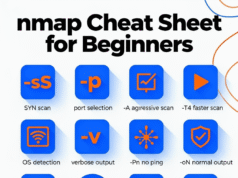



.webp)