Croc is a tool that allows any two computers to simply and securely transfer files and folders. AFAIK, croc is the only CLI file-transfer tool that does all of the following:
- allows any two computers to transfer data (using a relay)
- provides end-to-end encryption (using PAKE)
- enables easy cross-platform transfers (Windows, Linux, Mac)
- allows multiple file transfers
- allows resuming transfers that are interrupted
- local server or port-forwarding not needed
- ipv6-first with ipv4 fallback
For more information about croc, see my blog post.
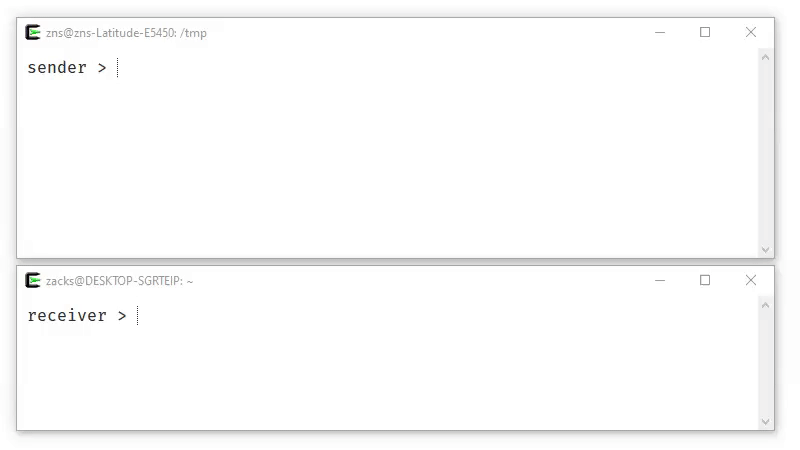
Install
Download the latest release for your system, or install a release from the command-line:
$ curl https://getcroc.schollz.com | bash
On macOS you can install the latest release with Homebrew:
$ brew install croc
On macOS you can also install the latest release with MacPorts:
$ sudo port selfupdate
$ sudo port install croc
On Windows you can install the latest release with Scoop or Chocolatey:
$ scoop install croc
$ choco install croc
On Unix you can install the latest release with Nix:
$ nix-env -i croc
On Arch Linux you can install the latest release with pacman:
$ pacman -S croc
On Ubuntu you can install with snap:
$ snap install croc
On Termux you can install with pkg:
$ pkg install croc
Or, you can install Go and build from source (requires Go 1.12+):
$ GO111MODULE=on go get -v github.com/schollz/croc/v8
Usage
To send a file, simply do:
$ croc send [file(s)-or-folder]
Sending ‘file-or-folder’ (X MB)
Code is: code-phrase
Then to receive the file (or folder) on another computer, you can just do
$ croc code-phrase
The code phrase is used to establish password-authenticated key agreement (PAKE) which generates a secret key for the sender and recipient to use for end-to-end encryption.
There are a number of configurable options (see --help). A set of options (like custom relay, ports, and code phrase) can be set using --remember.
Custom Code Phrase
You can send with your own code phrase (must be more than 4 characters).
$ croc send –code [code-phrase] [file(s)-or-folder]
- Use pipes – Stdin & Stdout
You can pipe to croc:
$ cat [filename] | croc send
In this case croc will automatically use the stdin data and send and assign a filename like “croc-stdin-123456789”. To receive to stdout at you can always just use the --yes will automatically approve the transfer and pipe it out to stdout.
$ croc –yes [code-phrase] > out
All of the other text printed to the console is going to stderr so it will not interfere with the message going to stdout.
Send Text
Sometimes you want to send URLs or short text. In addition to piping, you can easily send text with croc:
$ croc send –text “hello world”
This will automatically tell the receiver to use stdout when they receive the text so it will be displayed.
Self-Host Relay
The relay is needed to staple the parallel incoming and outgoing connections. By default, croc uses a public relay but you can also run your own relay:
$ croc relay
By default it uses TCP ports 9009-9013. Make sure to open those up. You can customized the ports (e.g. croc relay --ports 1111,1112), but you must have a minimum of 2 ports for the relay. The first port is for communication and the subsequent ports are used for the multiplexed data transfer.
You can send files using your relay by entering --relay to change the relay that you are using if you want to custom host your own.
$ croc –relay “myrelay.example.com:9009” send [filename]
Note, when sending, you only need to include the first port (the communication port). The subsequent ports for data transfer will be transmitted back to the user from the relay.
- Self-Host Relay (Docker)
If it’s easier you can also run a relay with Docker:
$ docker run -d -p 9009-9013:9009-9013 -e
CROC_PASS=’YOURPASSWORD’ schollz/croc
Be sure to include the password for the relay otherwise any requests will be rejected.
$ croc –pass YOURPASSWORD –relay “myreal.example.com:9009” send [filename]
Note: when including --pass YOURPASSWORD you can instead pass a file with the password, e.g. --pass FILEWITHPASSWORD.

























