EKFiddle is a framework based on the Fiddler web debugger to study Exploit Kits, malvertising and malicious traffic in general.
Enable C# scripting (Windows only)
Launch Fiddler, and go to Tools -> Options
In the Scripting tab, change the default (JScript.NET) to C#.
Change default text editor (optional)
In the same Tools -> Options menu, click on the Tools tab.
- Windows:
notepad.exeornotepad++.exe - Linux:
gedit - Mac:
/Applications/TextEdit.appor/Applications/TextWrangler.app
Close Fiddler
Download or clone CustomRules.cs into the appropriate folder based on your operating system:
- Windows (7/10)
C:\Users\[username]\Documents\Fiddler2\Scripts\ - Ubuntu
/home/[username]/Fiddler2/Scripts/ - Mac
/Users/[username]/Fiddler2/Scripts/
Finish up the installation
Start Fiddler to complete the installation of EKFiddle. That’s it, you’re all set!
EKFiddle Features
Toolbar buttons
The added toolbar buttons give you quick shortcuts to some of the main features:
QuickSave
Dumps current web sessions into a SAZ named (QuickSave-“MM-dd-yyyy-HH-mm-ss”.saz) to EKFiddle\Captures.
UI mode
Toggle between the default column view or extra columns with additional information (includes time stamp, server IP and type, method, etc.).
VPN
VPN GUI directly built into Fiddler. It uses the OpenVPN client on Windows and Linux with ovpn files (sigining up with commercial VPN provider may be required). It will open up a new terminal/xterm whenever it connects to a new server via the selected .ovpn config file, killing the previous to ensure only one TAP adapter is used at any given time.
- Windows
Download and install OpenVPN in default directory
Place your .ovpn files inside OpenVPN’s config folder.
- Linux (tested on Ubuntu 16.04)
sudo apt-get install openvpn
Place your .ovpn files in /etc/openvpn.
Proxy
Allows you to connect to an upstream proxy (HTTP/s or SOCKS).
Import SAZ/PCAP
A shortcut to load SAZ (Fiddler’s native format) or PCAP (i.e. from Wireshark) captures.
View/Edit Regexes
View and create your custom regular expressions. Note: a master list is provided with auto-updates via GitHub. Additionally the custom list lets you create your own rules.
There are 4 types of indicators to match on:
- URI (full or partial URI match)
- IP (Single IP address or IP range)
- SourceCode (Response Body)
- Headers (any value within a Response’s Headers)
Syntax:
Important! Fields are TAB delimited
URI My_URI_rule [a-z0-9]{2} Match URI
IP My_IP_address_rule 5\.154\.191\.67 Match static IP address
IP My_IP_address_rule 5\.154\.191\.(6[0-9]|70) Match an IP range
SourceCode My_sourcecode_rule vml=1 Look for specific string
Headers My_headers_rule nginx Look for specific string
Run Regexes
Run the master and custom regular expressions against current web sessions.
Clear Markings
Clear any comment and colour highlighting in the currently loaded sessions.
ContextAction Menu
The ContextAction menu (accessed by right-clicking on any session(s) allows you to perform additional commands on selected sections. This can be very helpful to do quick lookups, compute hashes or extract IOCs.
Hostname or IP address (Google Search, RiskIQ, URLQuery, RiskIQ)
Query the hostname for the currently selected session.
URI
Build Regex
Create a regular expression from the currently selected URI. This action opens up a regex website and the URI is already in the clipboard, ready to be pasted into the query field.
Open in… Internet Explorer, Chrome, Firefox, Edge
This opens up the URI with the browser you selected.
Response Body
Remove encoding
Decodes the currently selected sessions (from their basic encoding).
Build Regex
Create a regular expression from the currently selected session’s source code. This action opens up a regex website and the URI is already in the clipboard, ready to be pasted into the query field.
Calculate MD5/SHA256 hash
Get the current session’s body and computes its hash.
Hybrid Analysis / VirusTotal lookup
Checks the current session’s body for hash, then look up that hash.
Extract to Disk
Downloads the currently selection session(s)’s body to disk, into the ‘Artifacts’ folder.
Extract IOCs
Copies into memory basic information from selected sessions so that they can be shared as IOCs. Extract Coinhive site keys
Connect-the-dots
Allows you to identify the sequence of events between sessions. Right-clik on the session you are interested in retracing your steps to and simply ‘connect the dots’. It will label the sequence of events from 01, to n within the comments column. You can reorder that column to have a condensed view of the sequence.
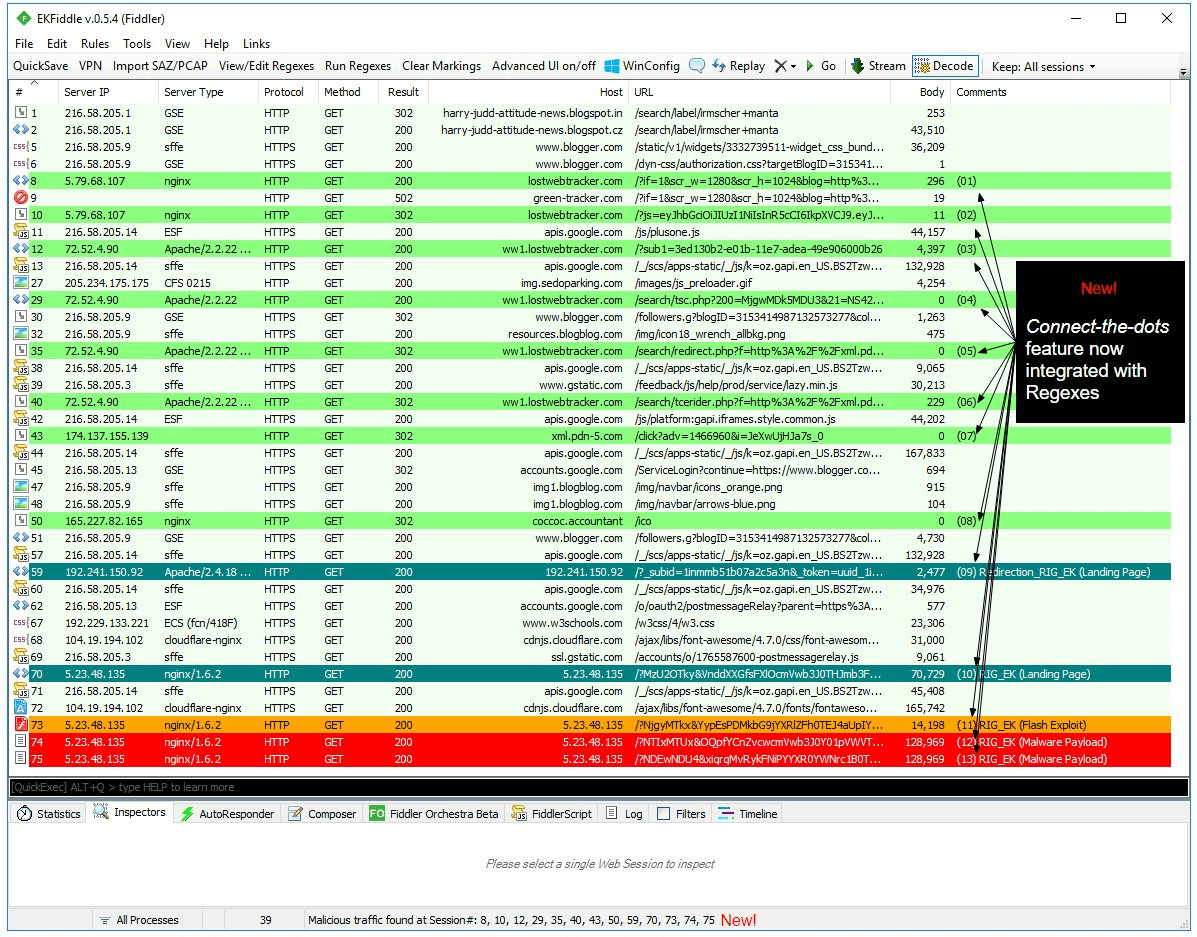
Crawler
Load a list of URLs from a text file and let the browser automically visit them. Tools -> Crawler (experimental) -> Start crawler May require some tweaks in your browser’s settings, in particular with regards to crash recovery.
Uninstalling EKFiddle
Delete CustomRules.cs
