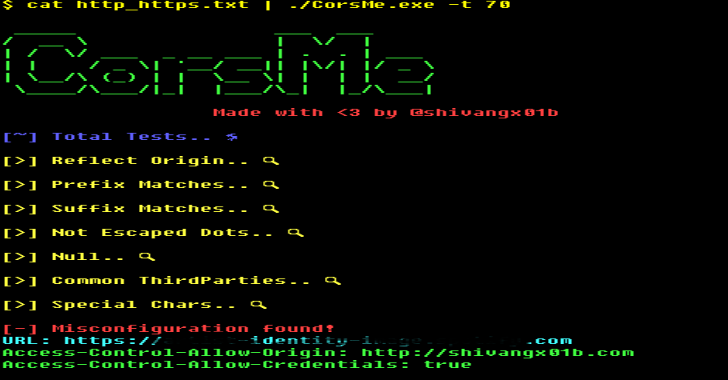EyeWitness is designed to take screenshots of websites provide some server header info, and identify default credentials if known.
EyeWitness is designed to run on Kali Linux. It will auto detect the file you give it with the -f flag as either being a text file with URLs on each new line, nmap xml output, or nessus xml output. The –timeout flag is completely optional, and lets you provide the max time to wait when trying to render and screenshot a web page.
A complete usage guide which documents EyeWitness features and its typical use cases is available here – https://www.christophertruncer.com/eyewitness-2-0-release-and-user-guide/
Windows
FortyNorth Security has created a Windows client (thanks to the massive help of Matt Grandy (@Matt_Grandy_) with the stability fixes). All you need to do is build it locally (or check the releases), and then provide a path to a file containing the URLs you want scanned! EyeWitness will generate the report within your “AppData\Roaming” directory. The latest version of the C# EyeWitness supports parsing and taking screenshots of Internet Explorer and Chrome bookmarks without having to supply a list of URLs. This version is also small enough to be delivered through Cobalt Strike’s execute-assembly.
Setup
- Navigate into the CS directory
- Load EyeWitness.sln into Visual Studio
- Go to Build at the top and then Build Solution if no modifications are wanted
Usage
EyeWitness.exe –help
EyeWitness.exe –bookmarks
EyeWitness.exe -f C:\Path\to\urls.txt
EyeWitness.exe –file C:\Path\to\urls.txt –delay [timeout in seconds] –compress
Linux
Supported Linux Distros
- Kali Linux
- Debian 7+ (at least stable, looking into testing) (Thanks to @themightyshiv)
- CentOS 7
- Rocky Linux 8
E-Mail: EyeWitness [@] christophertruncer [dot] com
Setup
- Navigate into the Python/setup directory
- Run the setup.sh script
Usage
./EyeWitness.py -f filename –timeout optionaltimeout
Examples
./EyeWitness -f urls.txt –web
./EyeWitness -x urls.xml –timeout 8
./EyeWitness.py -f urls.txt –web –proxy-ip 127.0.0.1 –proxy-port 8080 –proxy-type socks5 –timeout 120
Proxy Usage
The best guide for proxying EyeWitness through a socks proxy was made by @raikia and is available here – #458
To install EyeWitness from a system while needing to go through a proxy, the following commands (thanks to @digininja) can be used.
Docker
Now you can execute EyeWitness in a docker container and prevent you from install unnecessary dependencies in your host machine.
Note: execute docker run with the folder path in the host which hold your results (/path/to/results)
Note2: in case you want to scan urls from a file, make sure you put it in the volume folder (if you put urls.txt in /path/to/results, then the argument should be -f /tmp/EyeWitness/urls.txt)










.png)