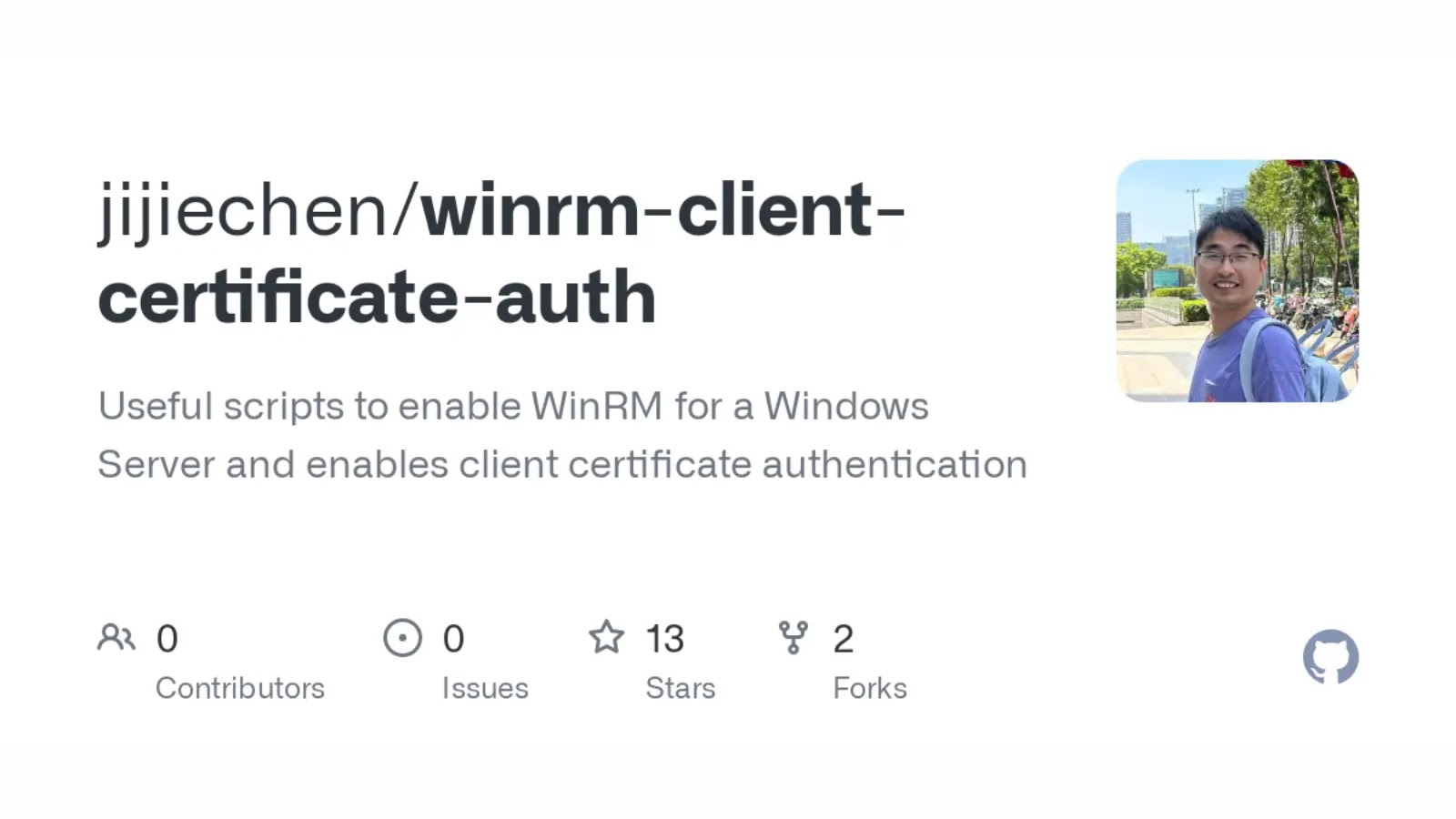The toolkit has several ways it could be used, due to its modular nature, but the main feature of it is to test the Bluetooth Classic enabled device for possible known vulnerabilities.
The modular nature of the toolkit allows a user to test either a specific vulnerability, all of them at once or a specific family of vulnerabilities if the hardware is available.
The vulnerabilities that are present in the arsenal are mainly semi-automated, with an exception for a few, that require manual actions from the user.
This is mainly because it’s not possible or too specific to automate Bluetooth actions of the responding device. Overall the toolkit has the following use cases:
- Collect reconnaisance information
- Test 1 exploit
- Test all exploits
- Test all exploits but exclude some
- Test only specific exploits
- saving and restoring tests from a checkpoint
Typical Workflow
Firstly it’s recommended to collect reconnaissance information from the target device to add additional data for the toolkit as well as run additional analysis. For that run the following commands
- Put a target device in discoverable mode, alternatively, you can test what kind of information is collected without any interaction from you, when the target device is in discoverable mode and when both a testing and target device a paired.
- Get a MAC address of the target device. If needed use the following guide LINK_TO_FIND_OUT_MAC_ADDRESS
- For reconnaissance purposes we need to change the virtual environment
source /usr/share/BlueToolkit/.venv/bin/activate- And then run
sudo -E env PATH=$PATH bluekit -t AA:BB:CC:DD:EE:FF -rFor more information click here.