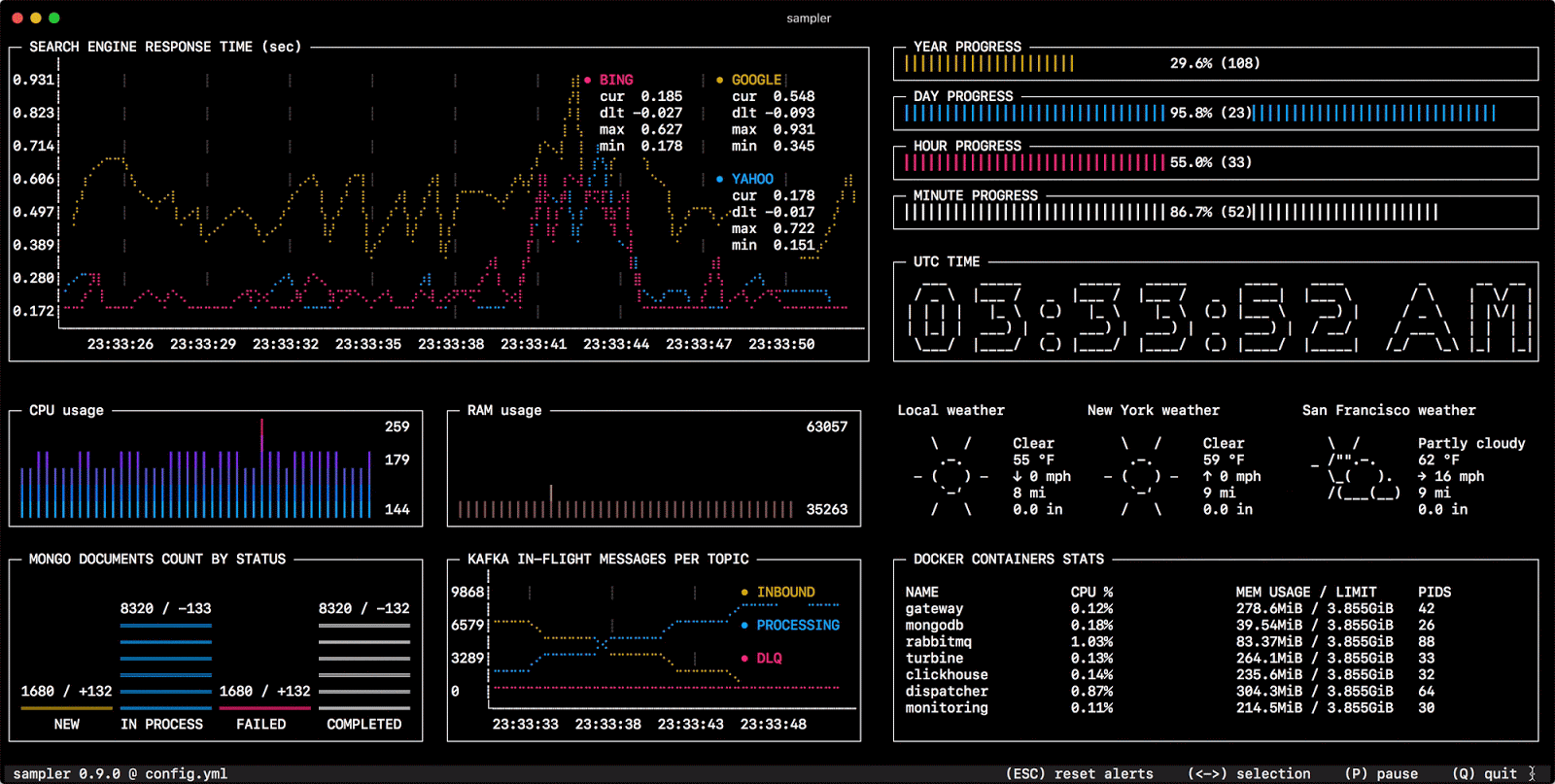Sampler is a tool for shell commands execution, visualization and alerting. Configured with a simple YAML file.
One can sample any dynamic process right from the terminal – observe changes in the database, monitor MQ in-flight messages, trigger a deployment script and get notification when it’s done.
If there is a way to get a metric using shell command – then it can be visualized with Sampler momentarily.
Installation
MacOS
brew cask install sampler
or
sudo curl -Lo /usr/local/bin/sampler https://github.com/sqshq/sampler/releases/download/v1.0.2/sampler-1.0.2-darwin-amd64
sudo chmod +x /usr/local/bin/sampler
Linux
sudo wget https://github.com/sqshq/sampler/releases/download/v1.0.2/sampler-1.0.2-linux-amd64 -O /usr/local/bin/sampler
sudo chmod +x /usr/local/bin/sampler
Note: libasound2-dev system library is required to be installed for Sampler to play a trigger sound tone. Usually the library is in place, but if not – you can in
stall it with your favorite package manager, e.g apt install libasound2-dev
Usage
You specify shell commands, Sampler executes them with a required rate. The output is used for visualization.
Using Sampler is basically a 3-step process:
- Define your shell commands in a YAML configuration file
- Run
sampler -c config.yml - Adjust components size and location on UI
But there are so many monitoring systems already
Sampler is by no means an alternative to full-scale monitoring systems, but rather easy to setup development tool.
If spinning up and configuring Prometheus with Grafana is complete overkill for you task, Sampler might be the right solution. No servers, no databases, no deploy – you specify shell commands, and it just works.
Then it should be installed on every server I monitor?
No, you can run Sampler on local, but still gather telemetry from multiple remote machines. Any visualization might have init command, where you can ssh to a remote server.
Also Read – Goop : Google Search Scraper
Components
The following is a list of configuration examples for each component type, with macOS compatible sampling scripts.
Runchart

- runcharts:
- title: Search engine response time
- rate-ms: 500 # sampling rate, default = 1000
- scale: 2 # number of digits after sample decimal point, default = 1
- legend:
- enabled: true # enables item labels, default = true
- details: false # enables item statistics: cur/min/max/dlt values, default = true
- items:
- label: GOOGLE
- sample: curl -o /dev/null -s -w ‘%{time_total}’ https://www.google.com
- color: 178 # 8-bit color number, default one is chosen from a pre-defined palette
- label: YAHOO
- sample: curl -o /dev/null -s -w ‘%{time_total}’ https://search.yahoo.com
- label: BING
- sample: curl -o /dev/null -s -w ‘%{time_total}’ https://www.bing.com
- label: GOOGLE
Sparkline
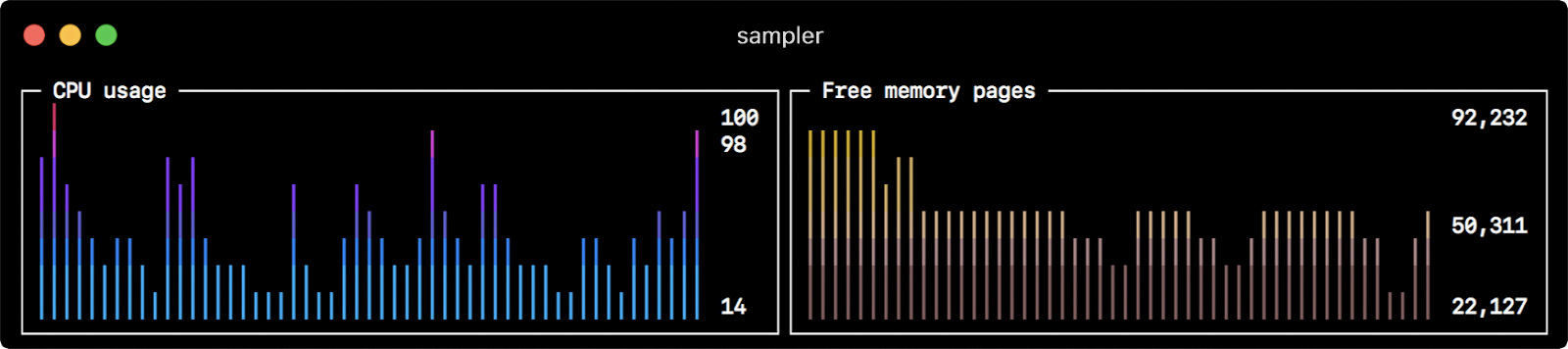
- sparklines:
- title: CPU usage
- rate-ms: 200
- scale: 0
- sample: ps -A -o %cpu | awk ‘{s+=$1} END {print s}’
- title: Free memory pages
- rate-ms: 200
- scale: 0
- sample: memory_pressure | grep ‘Pages free’ | awk ‘{print $3}’
- title: CPU usage
Barchart
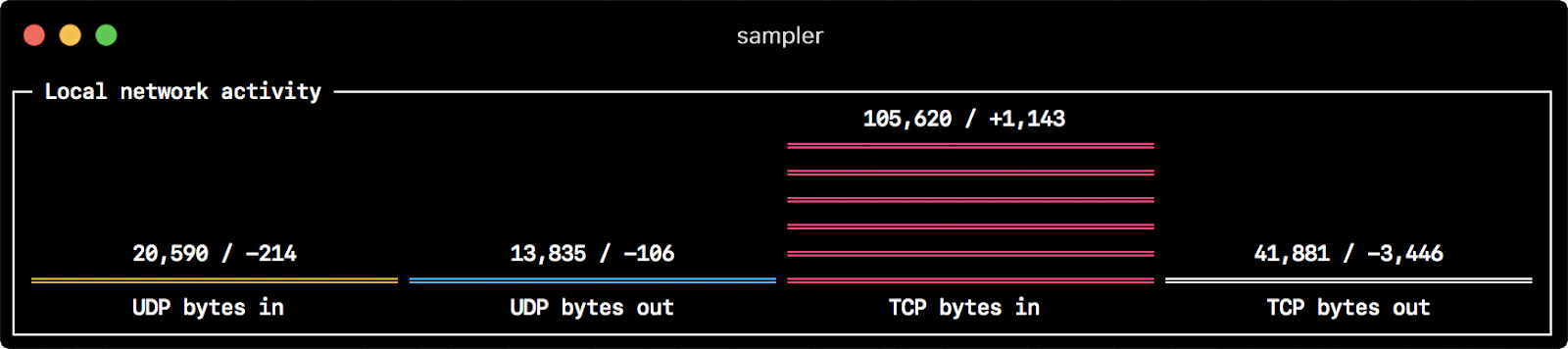
- barcharts:
- title: Local network activity
- rate-ms: 500 # sampling rate, default = 1000
- scale: 0 # number of digits after sample decimal point, default = 1
- items:
- label: UDP bytes in
- sample: nettop -J bytes_in -l 1 -m udp | awk ‘{sum += $4} END {print sum}’
- label: UDP bytes out
- sample: nettop -J bytes_out -l 1 -m udp | awk ‘{sum += $4} END {print sum}’
- label: TCP bytes in
- sample: nettop -J bytes_in -l 1 -m tcp | awk ‘{sum += $4} END {print sum}’
- label: TCP bytes out
- sample: nettop -J bytes_out -l 1 -m tcp | awk ‘{sum += $4} END {print sum}’
- label: UDP bytes in
- title: Local network activity
Gauge

- gauges:
- title: Minute progress
- rate-ms: 500 # sampling rate, default = 1000
- scale: 2 # number of digits after sample decimal point, default = 1
- percent-only: false # toggle display of the current value, default = false
- color: 178 # 8-bit color number, default one is chosen from a pre-defined palette
- cur:
- sample: date +%S # sample script for current value
- max:
- sample: echo 60 # sample script for max value
- min:
- sample: echo 0 # sample script for min value
- title: Year progress
- cur:
- sample: date +%j
- max:
- sample: echo 365
- min:
- sample: echo 0
- cur:
- title: Minute progress
Textbox
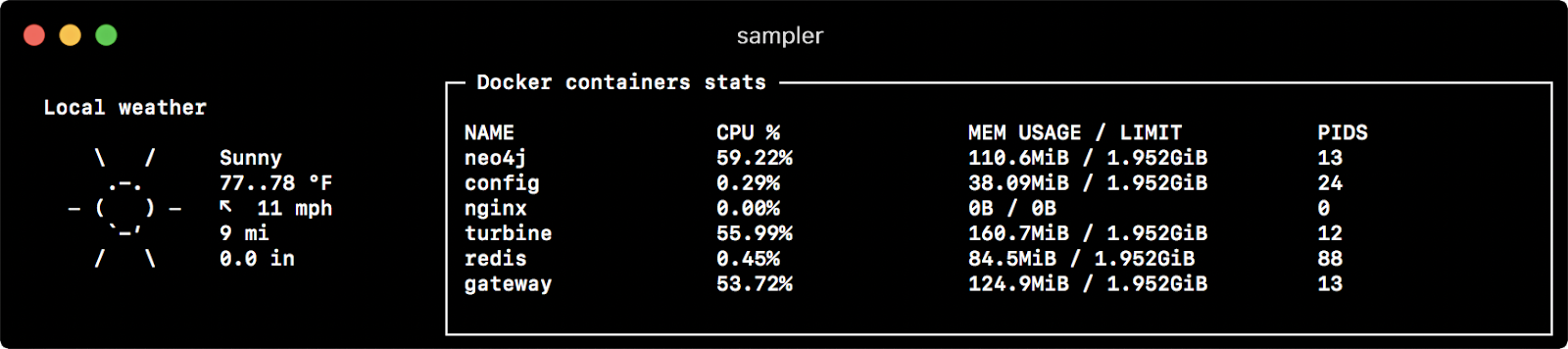
- textboxes:
- title: Local weather
- rate-ms: 10000 # sampling rate, default = 1000
- sample: curl wttr.in?0ATQF
- border: false # border around the item, default = true
- color: 178 # 8-bit color number, default is white
- title: Local weather
- title: Docker containers stats
- rate-ms: 500
- sample: docker stats –no-stream –format “table {{.Name}}\t{{.CPUPerc}}\t{{.MemUsage}}\t{{.PIDs}}”
Asciibox

- asciiboxes:
- title: UTC time
- rate-ms: 500 # sampling rate, default = 1000
- font: 3d # font type, default = 2d
- border: false # border around the item, default = true
- color: 43 # 8-bit color number, default is white
- sample: env TZ=UTC date +%r
- title: UTC time