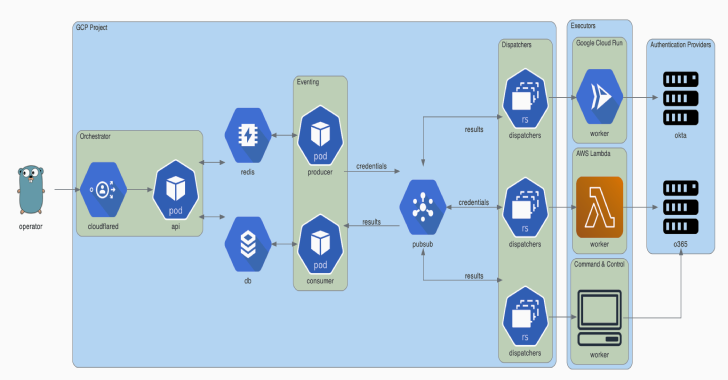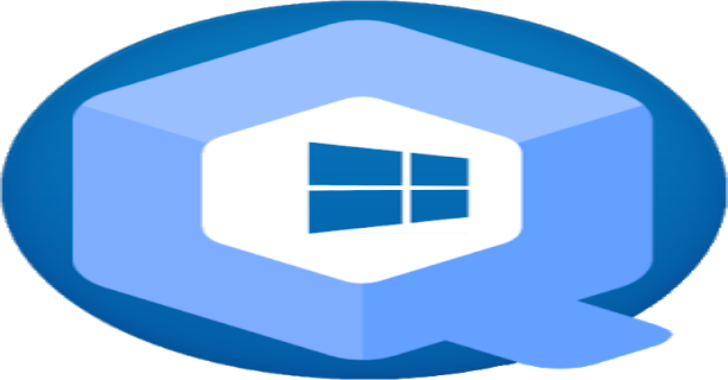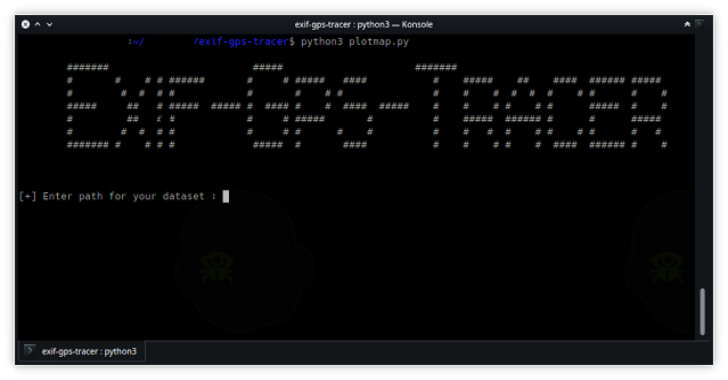The Trident project is an automated password spraying tool developed to meet the following requirements:
- The ability to be deployed on several cloud platforms/execution providers
- The ability to schedule spraying campaigns in accordance with a target’s account lockout policy
- The ability to increase the IP pool that authentication attempts originate from for operational security purposes
- The ability to quickly extend functionality to include newly-encountered authentication platforms
Architecture
This diagram was generated using Diagrams. The Go gopher was designed by Renee French and is licensed under CC BY 3.0.
Deployment
Deploying trident requires a Google Cloud project, a domain name (for the orchestrator API), and a Cloudflare Access configuration for this domain. Cloudflare Access is used to authenticate requests to the orchestrator API.
brew install cloudflare/cloudflare/cloudflared
brew install terraform
cd terraform
cloudflared login
terraform init
terraform plan
terraform apply
Installation
Trident has a command line interface available in the releases page. Alternatively, you can download and install trident-client via go get:
GO111MODULE=on go get github.com/praetorian-inc/trident/cmd/trident-client
Usage
Config
The trident-client binary sends API requests to the orchestrator. It reads from ~/.trident/config.yaml, which has the following format:
orchestrator-url: https://trident.example.org
providers:
okta:
subdomain: example
adfs:
domain: adfs.example.org
o365:
domain: login.microsoft.com
Campaigns
With a valid config.yaml, the trident-client can be used to create password spraying campaigns, as shown below:
trident-client campaign -u usernames.txt -p passwords.txt –interval 5s –window 120s
The --interval option allows the operator to insert delays between credential attempts. The --window option allows the operator to set a hard stop time for the campaign. Additional arguments are documented below:
Usage:
trident-cli campaign [flags]
Flags:
-a, –auth-provider string this is the authentication platform you are attacking (default “okta”)
-h, –help help for campaign
-i, –interval duration requests will happen with this interval between them (default 1s)
-b, –notbefore string requests will not start before this time (default “2020-09-09T22:31:38.643959-05:00”)
-p, –passfile string file of passwords (newline separated)
-u, –userfile string file of usernames (newline separated)
-w, –window duration a duration that this campaign will be active (ex: 4w) (default 672h0m0s)
Results
The results subcommand can be used to query the result table. This subcommand has several options, but defaults to showing all valid credentials across all campaigns.
$ trident-client results
+----+-------------------+------------+-------+
| ID | USERNAME | PASSWORD | VALID |
+----+-------------------+------------+-------+
| 1 | alice@example.org | Password1! | true |
| 2 | bob@example.org | Password2! | true |
| 3 | eve@example.org | Password3! | true |
+----+-------------------+------------+-------+- Additional arguments are documented below:
Usage:
trident-cli results [flags]
Flags:
-f, –filter string filter on db results (specified in JSON) (default ‘{“valid”:true}’)
-h, –help help for results
-o, –output-format string output format (table, csv, json) (default “table”)
-r, –return string the list of fields you would like to see from the results (comma-separated string) (default “*”)