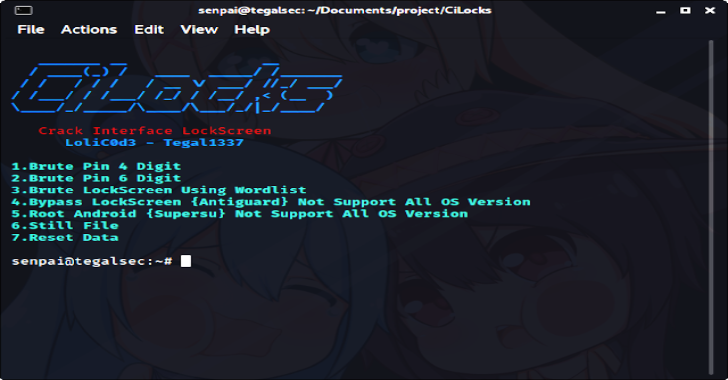The assets that UserLAnd depends on and the scripts that build them are contained in other repositories. The common assets that are used for all distros and applications are found at CypherpunkArmory/UserLAnd-Assets-Support.
The easiest way to run a Linux distribution or application on Android. Features:
- Run full linux distros or specific applications on top of Android.
- Install and uninstall like a regular app.
- No root is required.
Also, Read – RootOS – macOS Root Helper
How to get started using UserLAnd:
There are two ways to use UserLAnd: single-click apps and user-defined custom sessions.
Using single-click apps:
- Click an app.
- Fill out the required information.
- You’re good to go!
Using user-defined custom sessions:
- Define a session – This describes what filesystem you are going to use, and what kind of service you want to use when connecting to it (ssh or vnc).
- Define a filesystem – This describes what distribution of Linux you want to install.
- Once defined, just tap on the session to start up. This will download necessary assets, set up the filesystem, start the server, and connect to it. This will take several minutes for the first start-up but will be quicker afterward.
Managing Packages
Debian, Ubuntu, And Kali:
- Update:
sudo apt-get update && sudo apt-get dist-upgrade - Install Packages:
sudo apt-get install <package name> - Remove Packages:
sudo apt-get remove <package name>
Archlinux:
- Update:
sudo pacman -Syu - Install Packages:
sudo pacman -S <package name> - Remove Packages:
sudo pacman -R <package name>
Installing A Desktop
Debian, Ubuntu, And Kali:
- Install Lxde:
sudo apt-get install lxde(default desktop) - Install X Server Client: Download on the Play store
- Launch XSDL
- In UserLAnd Type:
export DISPLAY=:0 PULSE_SERVER=tcp:127.0.0.1:<PORT NUMBER> - Then Type:
startlxde - Then Go Back To XSDL And The Desktop Will Show Up
ArchLinux:
- Install Lxde:
sudo pacman -S lxde - Install X Server Client: Download on the Play store
- Launch XSDL
- In UserLAnd Type: export
DISPLAY=:0 PULSE_SERVER=tcp:127.0.0.1:<PORT NUMBER> - Then Type:
startlxde - Then Go Back To XSDL And The Desktop Will Show Up