A PowerShell script that attempts to help malware analysts hide their VMware Windows VM’s from malware that may be trying to evade analysis. Guaranteed to bring down your pafish ratings by at least a few points.
The script accomplishes this by doing the following:
- Renames several registry keys that malware typically uses for VM detection.
- Kills VMware processes.
- Deletes VMware driver files (this will not crash your VM, since these drivers are loaded into memory anyway!).
- Deletes or renames VMware supporting files.
Note: This script will not cover ALL VM detection techniques! There are a lot of ways to detect a VM, and many of these cannot be fixed with a simple Powershell script. For example, techniques such as RDTSC and timing detection are not covered, neither is CPUID detection.
Tested on Windows 7 and Windows 10 – Probably works on Windows XP as well.
Spot any bugs? Let me know!
Usage
For this script to work, you must execute with System privileges! Administrator privs is usually not enough!
Here is how to do this (using Process Hacker):
- Start up a PowerShell (powershell.exe) prompt.
- Open up Process Hacker.
- Right click the PowerShell.exe process and select “Miscellaneous -> Run As”.
- In the “User Name” drop-down, select “System”.
This will spawn a System shell. Now execute the script as normal:
- Run the script (see usage examples below)
- Detonate your malware. Profit.
- When done, reset your VM to clean state.
Usage examples:
Make registry changes, remove VMware files, and kill VMware processes:
- “VMwareCloak.ps1 -all”
Just make registry modificaitons:
- “VMwareCloak.ps1 -reg”
Just remove VMware files:
- “VMwareCloak.ps1 -files”
Just kill VMware processes:
- “VMwareCloak.ps1 -procs”

















%20(1).webp)
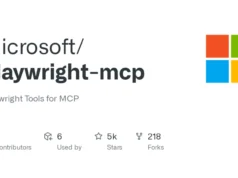






.webp)

