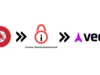AttackGen is a cybersecurity incident response testing tool that leverages the power of large language models and the comprehensive MITRE ATT&CK framework.
The tool generates tailored incident response scenarios based on user-selected threat actor groups and your organisation’s details.
Table Of Contents
- Star the Repo
- Features
- Releases
- Requirements
- Installation
- Data Setup
- Running AttackGen
- Usage
- Contributing
- Licence
Star The Repo
If you find AttackGen useful, please consider starring the repository on GitHub. This helps more people discover the tool. Your support is greatly appreciated!
Features
- Generates unique incident response scenarios based on chosen threat actor groups.
- Allows you to specify your organisation’s size and industry for a tailored scenario.
- Displays a detailed list of techniques used by the selected threat actor group as per the MITRE ATT&CK framework.
- Create custom scenarios based on a selection of ATT&CK techniques.
- Capture user feedback on the quality of the generated scenarios.
- Downloadable scenarios in Markdown format.
- Integrated with LangSmith for powerful debugging, testing, and monitoring of model performance.
Releases
v0.2 (current)
| What’s new? | Why is it useful? |
|---|---|
| Custom Scenarios based on ATT&CK Techniques | – For Mature Organisations: This feature is particularly beneficial if your organisation has advanced threat intelligence capabilities. For instance, if you’re monitoring a newly identified or lesser-known threat actor group, you can tailor incident response testing scenarios specific to the techniques used by that group. – Focused Testing: Alternatively, use this feature to focus your incident response testing on specific parts of the cyber kill chain or certain MITRE ATT&CK Tactics like ‘Lateral Movement’ or ‘Exfiltration’. This is useful for organisations looking to evaluate and improve specific areas of their defence posture. |
| User feedback on generated scenarios | – Collecting feedback is essential to track model performance over time and helps to highlight strengths and weaknesses in scenario generation tasks. |
| Improved error handling for missing API keys | – Improved user experience. |
Replaced Streamlit st.spinner widgets with new st.status widget | – Provides better visibility into long running processes (i.e. scenario generation). |
v0.1
Initial release.
Requirements
- Recent version of Python.
- Python packages: pandas, streamlit, and any other packages necessary for the custom libraries (
langchainandmitreattack). - OpenAI API key.
- Data files:
enterprise-attack.json(MITRE ATT&CK dataset in STIX format) andgroups.json.
Installation
- Clone the repository:
git clone https://github.com/mrwadams/attackgen.git2. Change directory into the cloned repository:
cd attackgen3. Install the required Python packages:
pip install -r requirements.txtLangSmith Setup
If you would like to use LangSmith for debugging, testing, and monitoring of model performance, you will need to set up a LangSmith account and create a .streamlit/secrets.toml file that contains your LangChain API key.
Please follow the instructions here to set up your account and obtain your API key.
If you do not wish to use LangSmith, you can delete the LangSmith related environment variables from the top of the following files:
pages/1_Threat_Group_Scenarios.pypages/2_Custom_Scenarios.py
Data Setup
Download the latest version of the MITRE ATT&CK dataset in STIX format from here. Ensure to place this file in the ./data/ directory within the repository.
Running AttackGen
After the data setup, you can run AttackGen with the following command:
streamlit run _Welcome.pyYou can also try the app on Streamlit Community Cloud.
Usage
Standard Scenario Generation
- Enter your OpenAI API Key.
- Select your organisation’s industry and size from the dropdown menus.
- Navigate to the
Threat Group Scenariospage. - Select the Threat Actor Group that you want to simulate.
- Click on ‘Generate Scenario’ to create the incident response scenario.
- Use the buttons to provide feedback on the quality of the generated scenario.
Custom Scenario Generation
- Enter your OpenAI API Key.
- Select your organisation’s industry and size from the dropdown menus.
- Navigate to the
Custom Scenariopage. - Use the multi-select box to search for and select the ATT&CK techniques relevant to your scenario.
- Click ‘Generate Scenario’ to create your custom incident response testing scenario based on the selected techniques.
- Use the buttons to provide feedback on the quality of the generated scenario.
Please note that generating scenarios may take a minute or so. Once the scenario is generated, you can view it on the app and also download it as a Markdown file.


















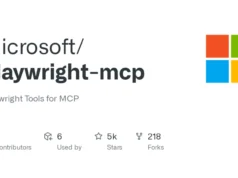


.webp)




.webp)