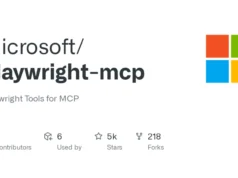The “Canary Token Scanner” article introduces a robust Python script designed to bolster cybersecurity by detecting hidden threats within Microsoft Office documents, Acrobat Reader PDFs, and Zip files.
It emphasizes proactive defense against malicious URLs and macros, aiming to safeguard users from inadvertent exposure to cyber threats.
This guide offers a practical approach to identifying and mitigating potential vulnerabilities in commonly used file formats.
Detecting Canary Tokens And Suspicious URLs In Microsoft Office, Acrobat Reader PDF And Zip Files
In the dynamic realm of cybersecurity, vigilance and proactive defense are key. Malicious actors often leverage Microsoft Office files and Zip archives, embedding covert URLs or macros to initiate harmful actions.
This Python script is crafted to detect potential threats by scrutinizing the contents of Microsoft Office documents, Acrobat Reader PDF documents and Zip files, reducing the risk of inadvertently triggering malicious code.
Understanding The Script
Identification
The script smartly identifies Microsoft Office documents (.docx, .xlsx, .pptx), Acrobat Reader PDF documents (.pdf) and Zip files.
These file types, including Office documents, are zip archives that can be examined programmatically.
Decompression And Scanning
For both Office and Zip files, the script decompresses the contents into a temporary directory.
It then scans these contents for URLs using regular expressions, searching for potential signs of compromise.
Ignoring Certain URLs
To minimize false positives, the script includes a list of domains to ignore, filtering out common URLs typically found in Office documents.
This ensures focused analysis on unusual or potentially harmful URLs.
Flagging Suspicious Files
Files with URLs not on the ignored list are marked as suspicious. This heuristic method allows for adaptability based on your specific security context and threat landscape.
Cleanup And Restoration
Post-scanning, the script cleans up by erasing temporary decompressed files, leaving no traces.
Usage
To effectively utilize the script:
- Setup
- Ensure Python is installed on your system.
- Position the script in an accessible location.
- Execute the script with the command:
python CanaryTokenScanner.py FILE_OR_DIRECTORY_PATH(ReplaceFILE_OR_DIRECTORY_PATHwith the actual file or directory path.)
- Interpretation
- Examine the output. Remember, this script is a starting point; flagged documents might not be harmful, and not all malicious documents will be flagged. Manual examination and additional security measures are advisable.

















.webp)