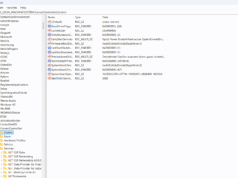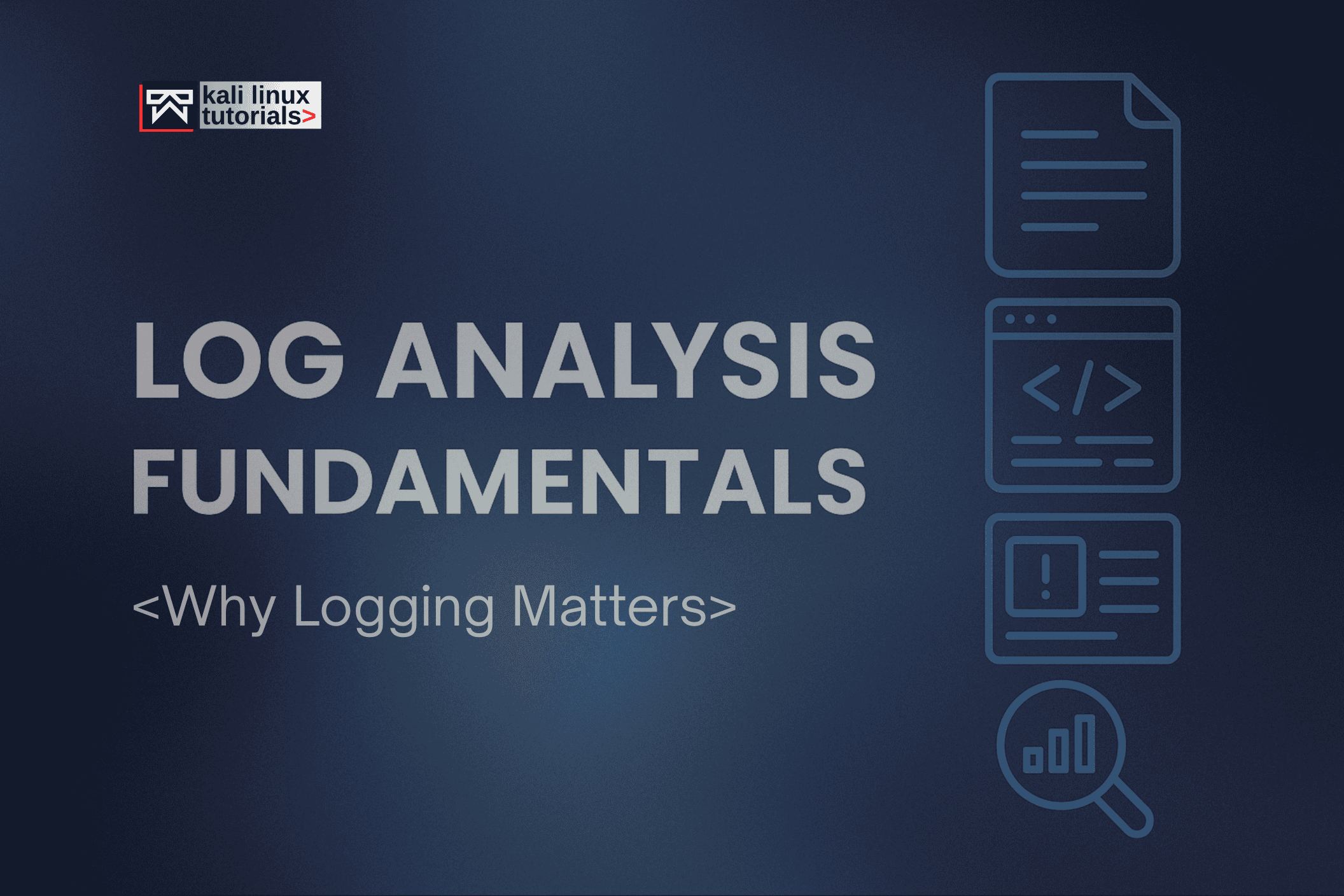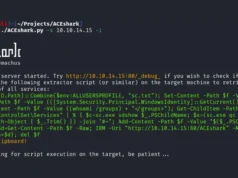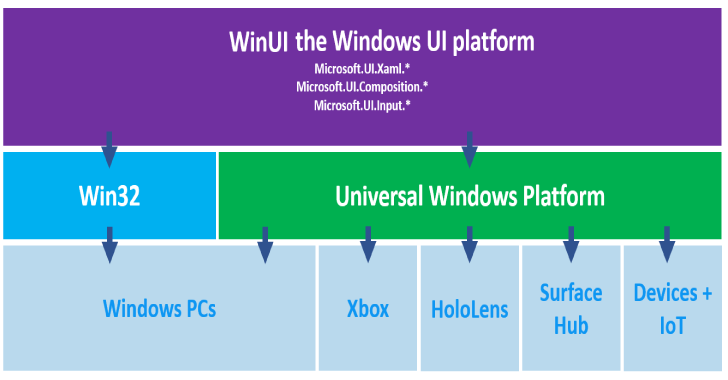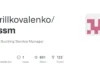Explore the innovative approach to running Windows inside a Docker container, offering a streamlined and flexible solution for developers and IT professionals.
This guide provides an in-depth look at setting up Windows environments using Docker, from automatic ISO downloads and KVM acceleration to web-based management.
Whether you’re looking to create a Windows 11 machine or need to run legacy versions, this article covers everything you need to get started with ease.
Windows in a Docker container.
Features
- ISO downloader
- KVM acceleration
- Web-based viewer
Usage
Via docker-compose.yml
version: "3"
services:
windows:
image: dockurr/windows
container_name: windows
devices:
- /dev/kvm
cap_add:
- NET_ADMIN
ports:
- 8006:8006
- 3389:3389/tcp
- 3389:3389/udp
stop_grace_period: 2m
restart: on-failureVia docker run
docker run -it --rm --name windows -p 8006:8006 --device=/dev/kvm --cap-add NET_ADMIN --stop-timeout 120 dockurr/windowsFAQ
- How do I use it?Very simple! These are the steps:
- Start the container and connect to port 8006 using your web browser.Sit back and relax while the magic happens, the whole installation will be performed fully automatic.
- Once you see the desktop, your Windows installation is ready for use.
- How do I select the Windows version?By default, Windows 11 will be installed.
- But you can add the
VERSIONenvironment variable to your compose file, in order to specify an alternative Windows version to be downloaded:
- But you can add the
environment:
VERSION: "win11"- Select from the values below:ValueDescriptionSourceTransferSize
win11Windows 11 ProMicrosoftFast6.4 GBwin10Windows 10 ProMicrosoftFast5.8 GBltsc10Windows 10 LTSCMicrosoftFast4.6 GBwin81Windows 8.1 ProMicrosoftFast4.2 GBwin7Windows 7 SP1Bob PonyMedium3.0 GBvistaWindows Vista SP2Bob PonyMedium3.6 GBwinxpWindows XP SP3Bob PonyMedium0.6 GB2022Windows Server 2022MicrosoftFast4.7 GB2019Windows Server 2019MicrosoftFast5.3 GB2016Windows Server 2016MicrosoftFast6.5 GB2012Windows Server 2012 R2MicrosoftFast4.3 GB2008Windows Server 2008 R2MicrosoftFast3.0 GBcore11Tiny 11 CoreArchive.orgSlow2.1 GBtiny11Tiny 11Archive.orgSlow3.8 GBtiny10Tiny 10Archive.orgSlow3.6 GBTo install ARM64 versions of Windows use dockur/windows-arm. - How do I connect using RDP?The web-viewer is mainly ment to be used during installation, as its picture quality is low, and it has no audio or clipboard for example.
- So for a better experience you can connect using any Microsoft Remote Desktop client to the IP of the container, using the username
dockerand by leaving the password empty.
- So for a better experience you can connect using any Microsoft Remote Desktop client to the IP of the container, using the username
How Do I Increase The Amount Of CPU Or RAM
By default, 2 CPU cores and 4 GB of RAM are allocated to the container, as those are the minimum requirements of Windows 11.
To increase this, add the following environment variables:
environment:
RAM_SIZE: "8G"
CPU_CORES: "4"









.webp)